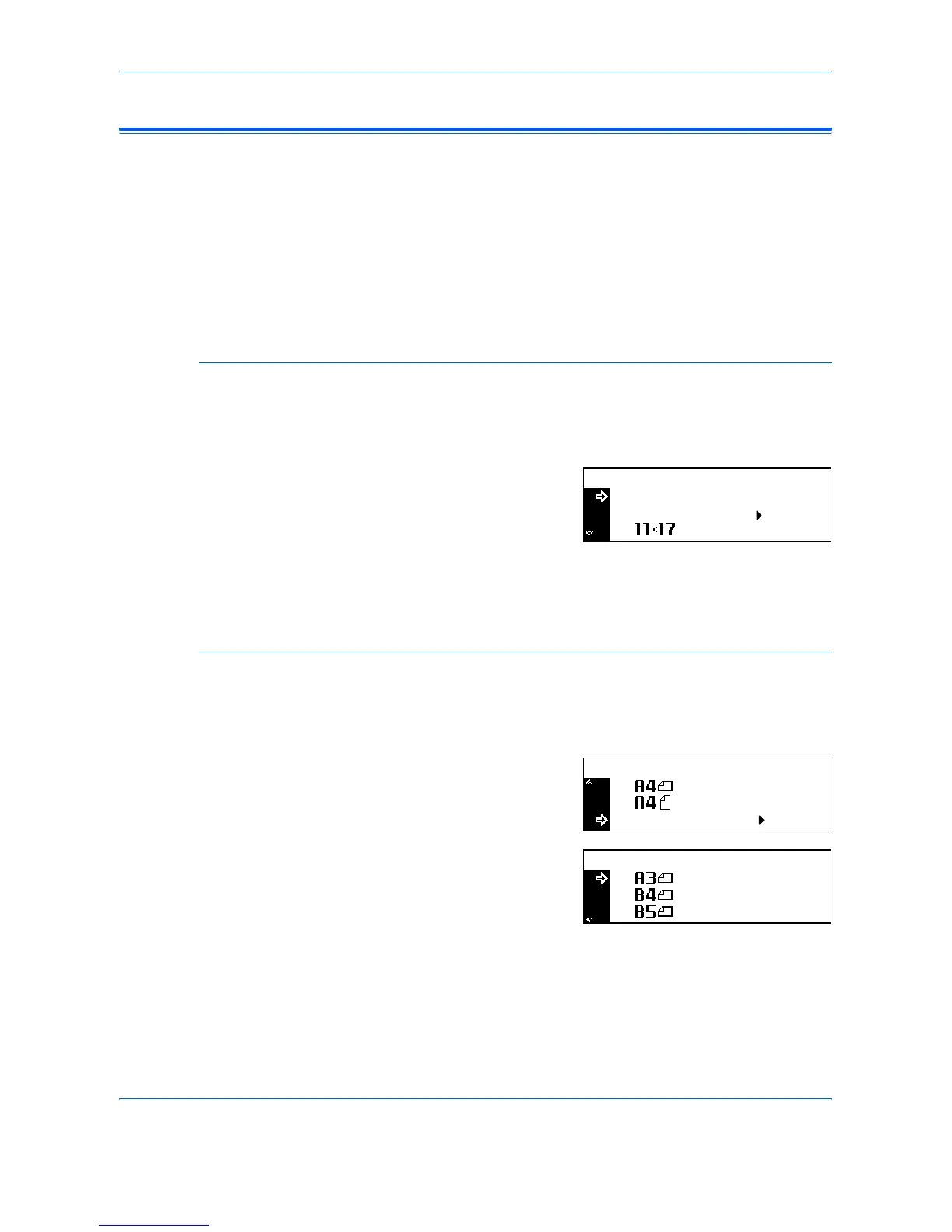Copy Functions
1-2 ADVANCED OPERATION GUIDE
Original Size
Use Original Size to select the size of original being scanned. The
selection must match the physical size of the original.
The following Original Size options are available:
• Regular Size - use to select a standard original size.
• Other Regular Size - use for additional standard original sizes.
• Input Size - use this option to enter a custom original size if the size
required is not displayed.
Regular Size
Use the following procedure to select a standard original size.
1
Position the original and press [Original Size].
2
Press S or T to select the
original size required and press
[Enter].
Select Auto to allow the machine
to automatically select the same size as the original on the platen.
3
Press [Start]. Copying commences.
Other Regular Size
Use the following procedure to select additional standard original sizes.
1
Position the original and press [Original Size].
2
Press S or T to select Other
Regular Size and press [Enter].
3
Press S or T to select the
original size required and press
[Enter].
4
Press [Start]. Copying commences.
Original Size:
Auto
Input Size
*
Other Regular Size
Original Size:
Other Regular Size:
