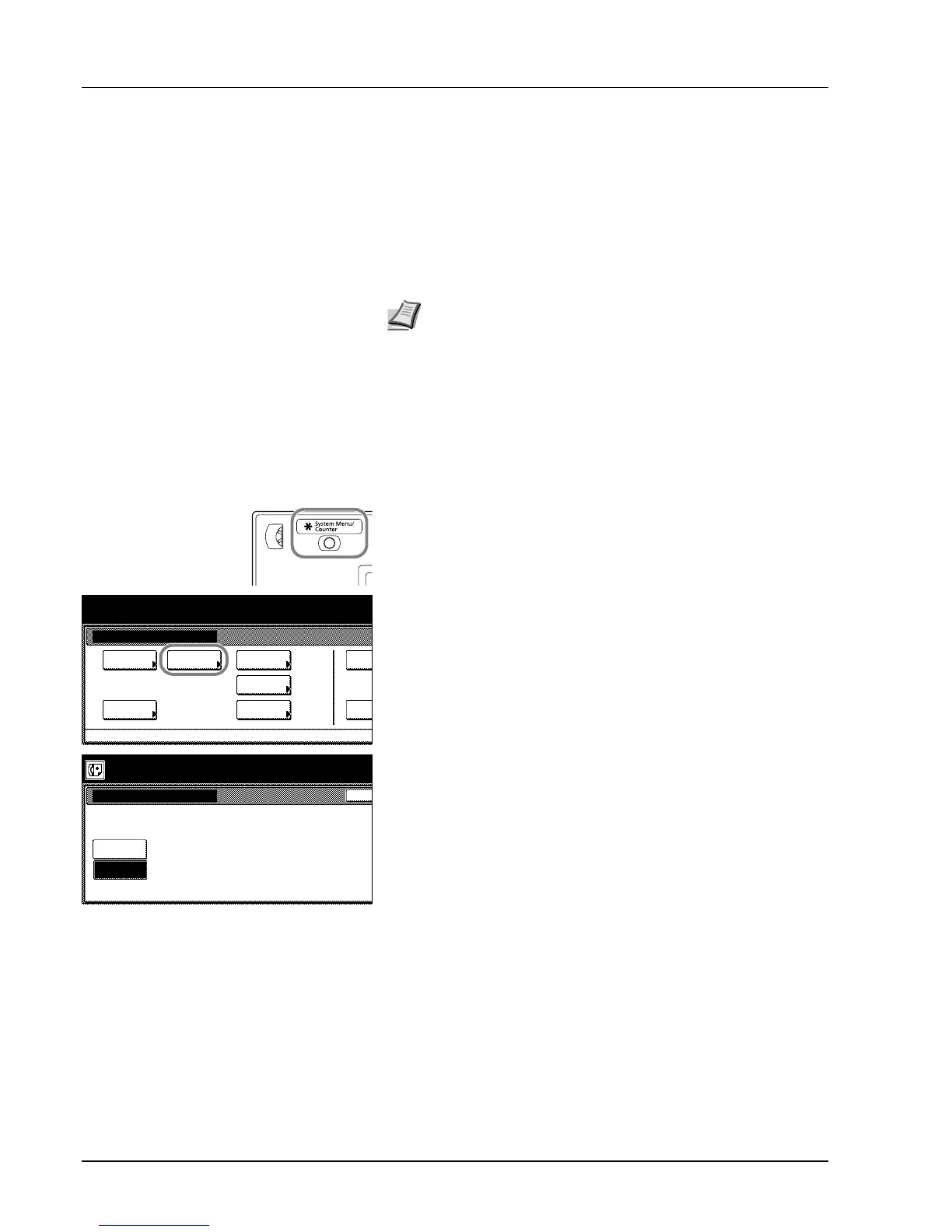6-22 Various Settings and Registration
Turning Duplex Reception ON/OFF (Duplex
RX setting)
The Duplex Unit turns paper over inside the fax machine so that printing
can be accomplished on the back side of the paper as well (Duplex
Reception function).
When the width of each page received is exactly the same, the
documents will be printed onto the front and back sides of that size of
paper.
1 Press the System Menu/Counter key. The System Menu / Counter
screen will appear.
2 Press the [Fax Default] key.
3 Use the [T] cursor key until Duplex RX (2-sided RX) is highlighted.
4 Press the [Change #] key.
5 Select whether you want to turn Duplex Reception ON or OFF by
pressing either the [ON] or [OFF] key, as appropriate.
6 Press the [Close] key. If you are finished making settings, press the
Reset key to return to the initial mode.
Note To use the Duplex Reception function, it is necessary to turn
it ON in advance.
When the Duplex Reception function is turned ON, all pages of a
fax reception will be temporarily stored in memory – regardless of
the reception mode setting – and they will then be printed out at
one time.
2 in 1 Reception will not be available when both 2 in 1 Reception
and Duplex Reception are turned ON.
If you want to cancel the procedure part way through, press the
Reset key. The touch panel will return to the initial mode settings.
System Menu
Default
Copy
Default
FAX
Language
Setting
MP Tray
Orig. Size
Register
Default
Machine
Accou
