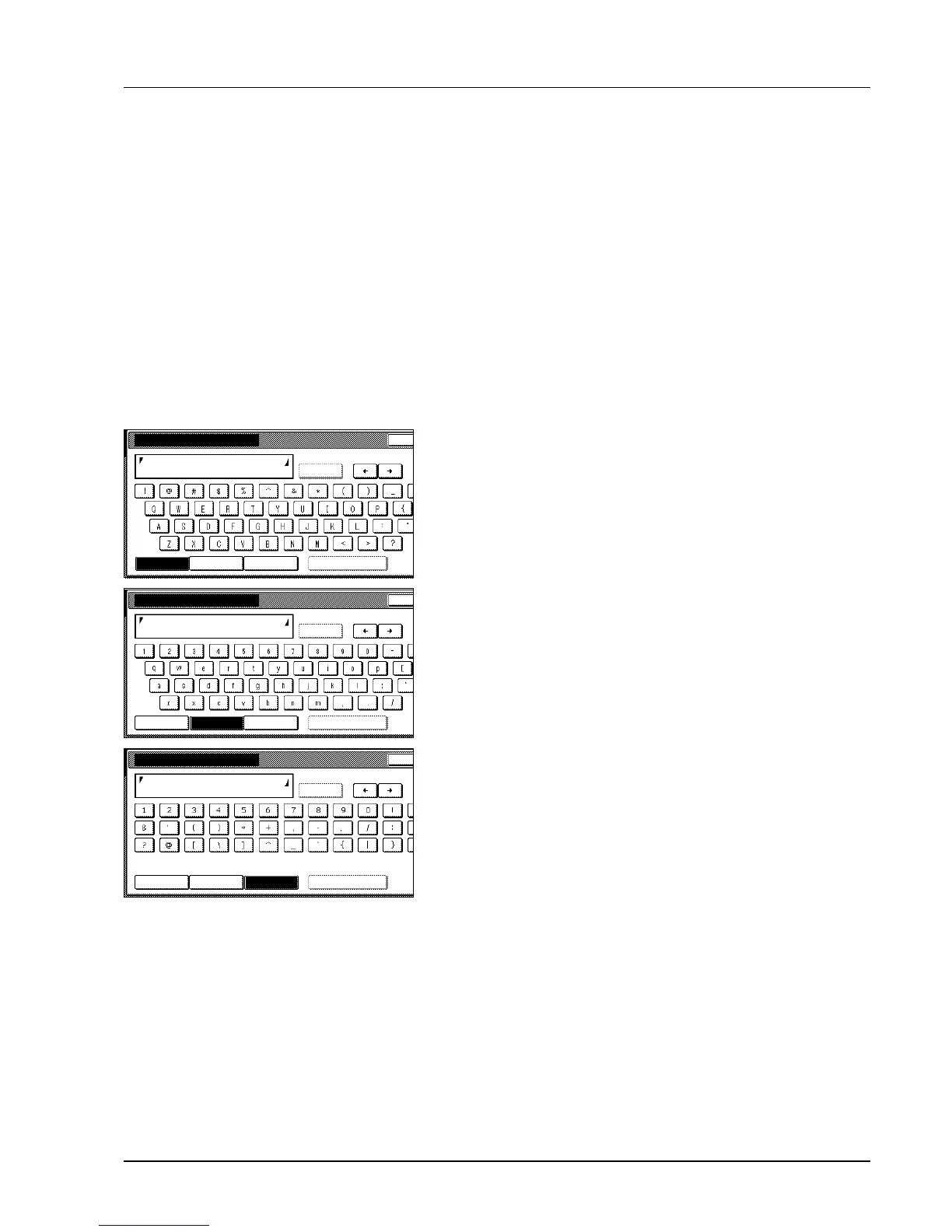Fax Operation (Basic) 2-15
[Symbol 2] key...Press this key when you want to enter other symbols.
[Space] key... Press this key when you want to enter a space.
[] and [] keys... Press these keys when you want to move the cursor.
[AllDel.] key... Press this key when you want to delete all of the currently
entered information.
[Del. prev.] key... Press this key when you want to delete the character to
the left of the cursor.
[Back] key... Press this key when you want to return to the screen prior to
character input.
[End] key or [Next] key... Press this key when you want to register the
entered information.
How Do I Enter Characters?
[Ex.] To enter [Km@4]
1 Verify that the [Capital] key is highlighted and press the [K] key.
2 Press the [Letter] key to switch to lowercase input.
3 Press the [m] key.
4 Press the [Num./Sym.] ([Symbol 1]) key to switch to input of
numerals and other available symbols.
5 Press the [@] key and then the [4] key.
6 Press the [End] key or [Next] key to register the entered information.
Enter name
Capital
Ba
Letter Num./Sym. Space
Char.Limit:32 including #
AllDel.
K|
Enter name
Capital
Ba
Letter Num./Sym. Space
Char.Limit:32 including #
AllDel.
Km|
Enter name
Capital
Ba
Letter
Num./Sym.
Space
Char.Limit:32 including #
AllDel.
Km@4|
