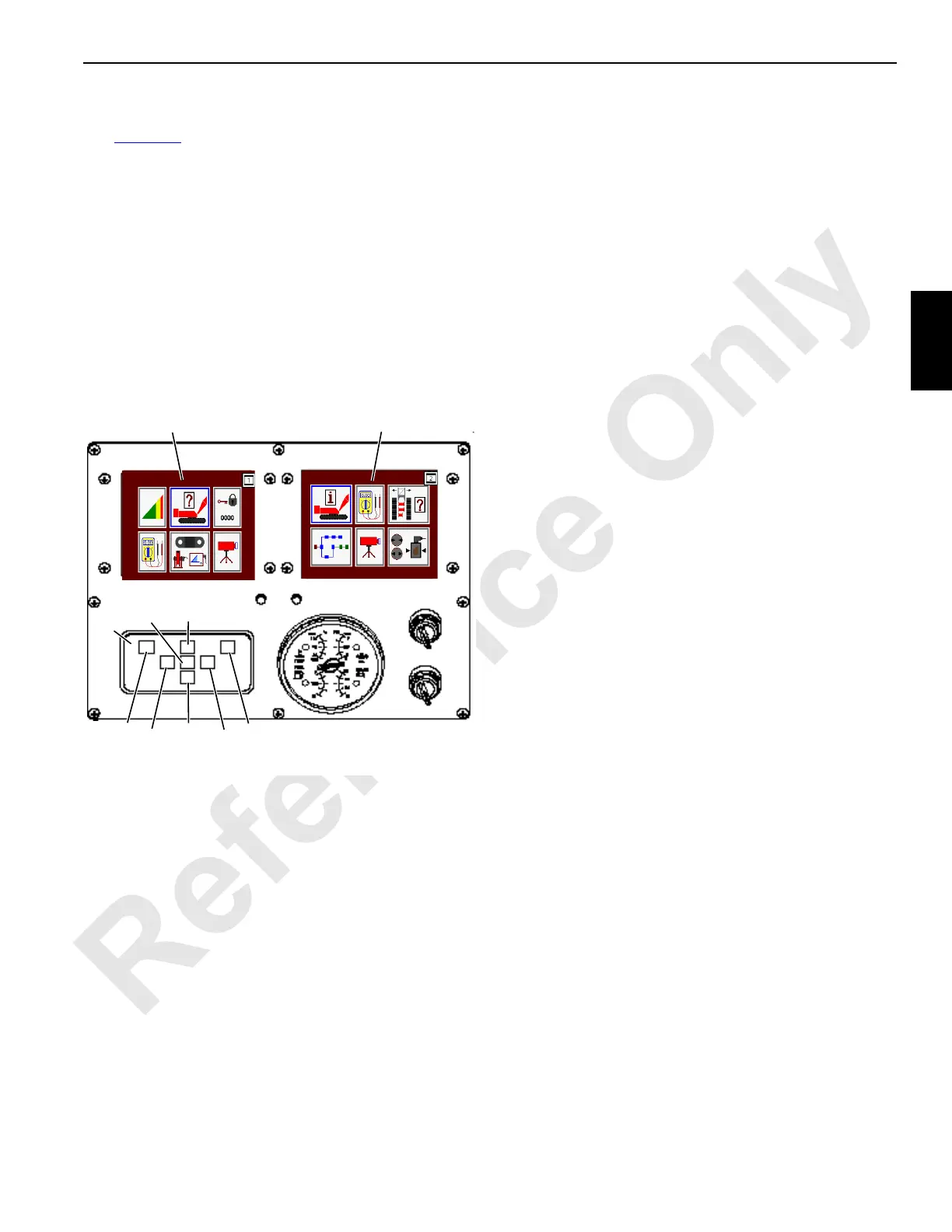Manitowoc Published 09-10-14, Control # 065-24 3-27
14000 SERVICE MANUAL ELECTRIC SYSTEM
Display Controls
See Figure 3-5 for the following procedure.
Menu screens for Rated Capacity Indicator/Limiter and
crane are displayed with select buttons. Use the following
controls to operate the display screens.
1 – Rated Capacity Indicator/Limiter Display
Rated Capacity Indicator/Limiter display is on the left side of
front console. (See stand alone R
ated Capacity Indicator/
Limiter Operation
document for operation.)
2 – Main Display
The main display is on the right side of the front console
(these screens are described in this section).
3 – Display Touch Pad Controls
Contains all screen controls required to operate the Rated
Capacity Indicator/Limiter display and Main display screens.
4 – Display Select Buttons
4a. Press this button to select Rated Capacity Indicator/
Limiter display 1.
4b. Press this button to select Main display 2.
5 – Select Buttons
Use the green Select touch pad buttons to select screen
images, icons or data boxes, and values or icons within data
boxes. Button (5a) scrolls up and button (5b) scrolls down.
6 – Enter/Exit Buttons
Use the red touch pad buttons to enter (6a) or exit (6b)
screen or to change the screen’s operating level.
Use Enter button to enter a screen or go to the next level.
Use Exit button to exit a screen or level.
7 – Confirm Button
Use the purple Confirm touch pad button to start certain test
routines from the screen and to confirm data when required.
Display Brightness and Color Contrast
To adjust display contrast, proceed as follows:
1. Press desired display button (4a or 4b) and confirm
button (7) at same time to select the desired display.
2. Release confirm button (first) and then release display
button.
3. Press top select button (5a) to lighten display, or press
bottom select button (5b) to darken display.
4. Press enter button (6a) to increase color intensity, or
press exit button (6b) to decrease color intensity.
5. Press confirm button.
Factory Default Display Settings
This procedure only applies to cranes with program number
14000 FCN 0.043 and newer.
1. Press desired display button (4a or 4b) and confirm
button (7) at the same time to select the desired display.
2. Press select buttons (5a and 5b) at the same time to
return to the factory default display settings.
3. Press confirm button.
Blank Display
If a display goes blank on cranes with program number
14000 FCN 0.043 and newer, try the following procedure to
restore a the display. Do not return a display to Manitowoc
until this procedure has been tried.
1. Press desired display button (4a or 4b) and confirm
button (7) at the same time.
2. Press select buttons (5a and 5b) at the same time to
return to the factory default display settings.
3. Press confirm button.
Main GUI Display Format
The basic components for the Main GUI display format are
the Information screen, Diagnostic screens, Function Mode
screens, CAN Bus screen, Camera screens, and Pressure
Test and Calibration screens. The appearance and function
of each screen depends on the screen level. Some screen
FIGURE 3-5
14COM3-27
2
1
4b
6a
4a
6b
7
3
5a
5b
