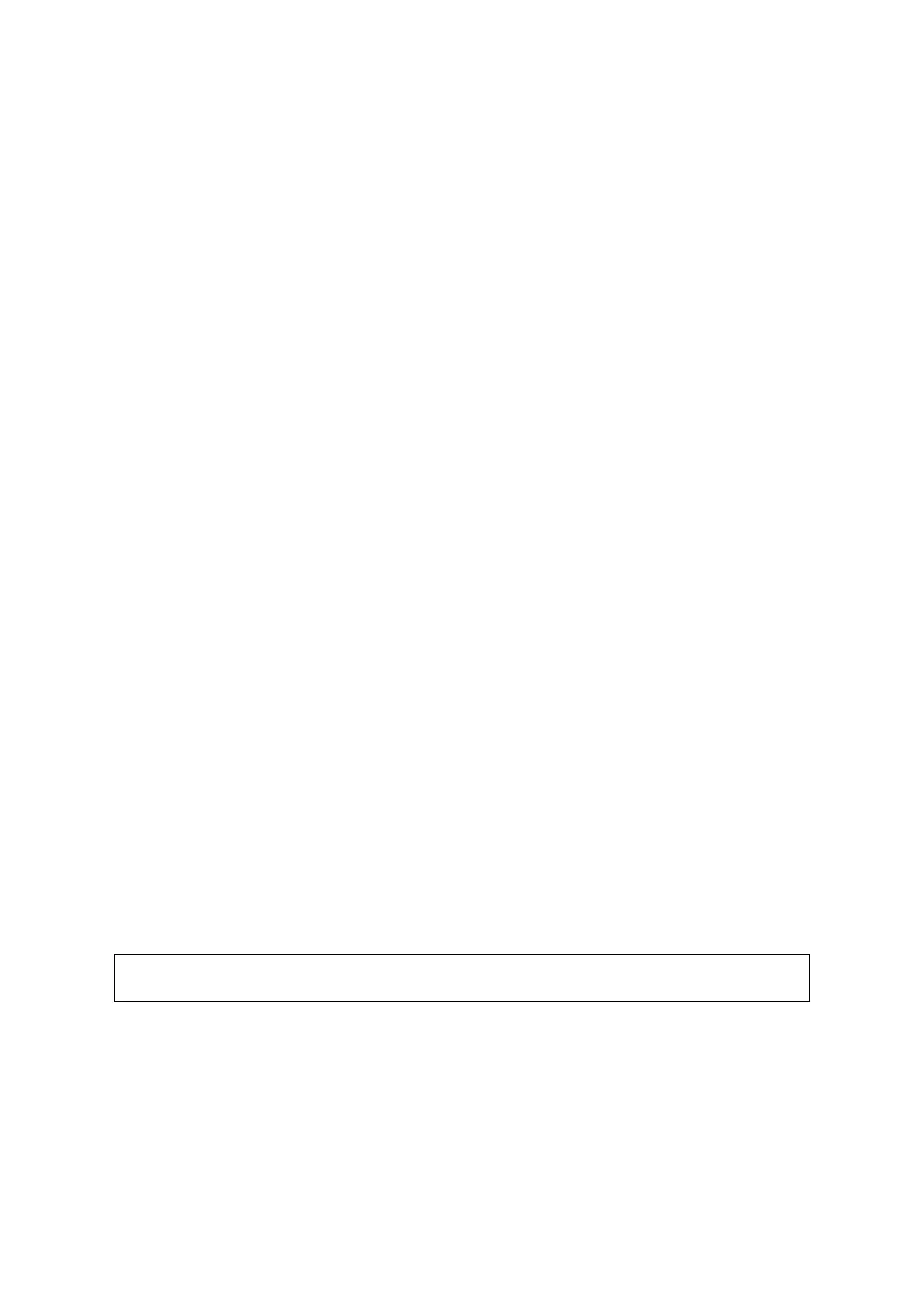5-46 Image Optimization
Slice position (to the central slice): displayed in the top-left corner of each image,
indicating the position of each image (such as -7 mm, -3 mm, 3 mm, 8 mm).
Coordinate axis: indicated on the three A, B, C reference images. Correspond to the
central slice line, and will move accordingly with the central slice line.
Slice shifting
Roll the trackball to shift the crossing point of the central axis up/down and left/right. The
slice lines will shift accordingly with the crossing point.
Click [Slice] on the screen to fine-tune slice lines horizontally.
Slice position
Click [Slice position] to move the active slice line (green) either forward or backward
within the range. The corresponding slice will be highlighted in green.
Spacing
The value is displayed on the top-left side of the slice. Unit: mm. Adjust the [Spacing]. The
adjusting range is from 0.5 mm to 10 mm.
Slice numbers
Change slice numbers as necessary via [Slice Number] on the screen.
Image rotation
Press <Scale>, <Baseline> and <PW> to perform axial rotation or use [Slice] item to
adjust the nearest VOI section (cut plane) position.
For details, see the descriptions in Static 3D.
Image zooming
Same as Static 3D image zooming.
Hide/show reference image
Show or hide the reference image.
Quick switch to single display
Select a particular slice, double-press <Set> to see the slice in full screen, then double-
press<Set> again to return to the original display format.
Reset Ori.
Click [Reset Ori] to reset the orientation and zoom status of the image.
Comments & Body Marks
The operations are the same as those in the other modes.
Measurement
Measurement can be done on any slice when it is in the single format display. Same
operations as what you can do in 3D image viewing mode.
5.11.8 Smart Face
Smart Face is only used for obtaining fetal face features, not for confirming a
diagnosis.
This feature allows the system to recognize fetal face automatically and then display the face
in a recommended viewing angle.
4D module should be installed first.
Smart Face is an option.
Basic Procedures
1. Acquire Static 3D image or frozen 4D single-frame image of fetal face.
