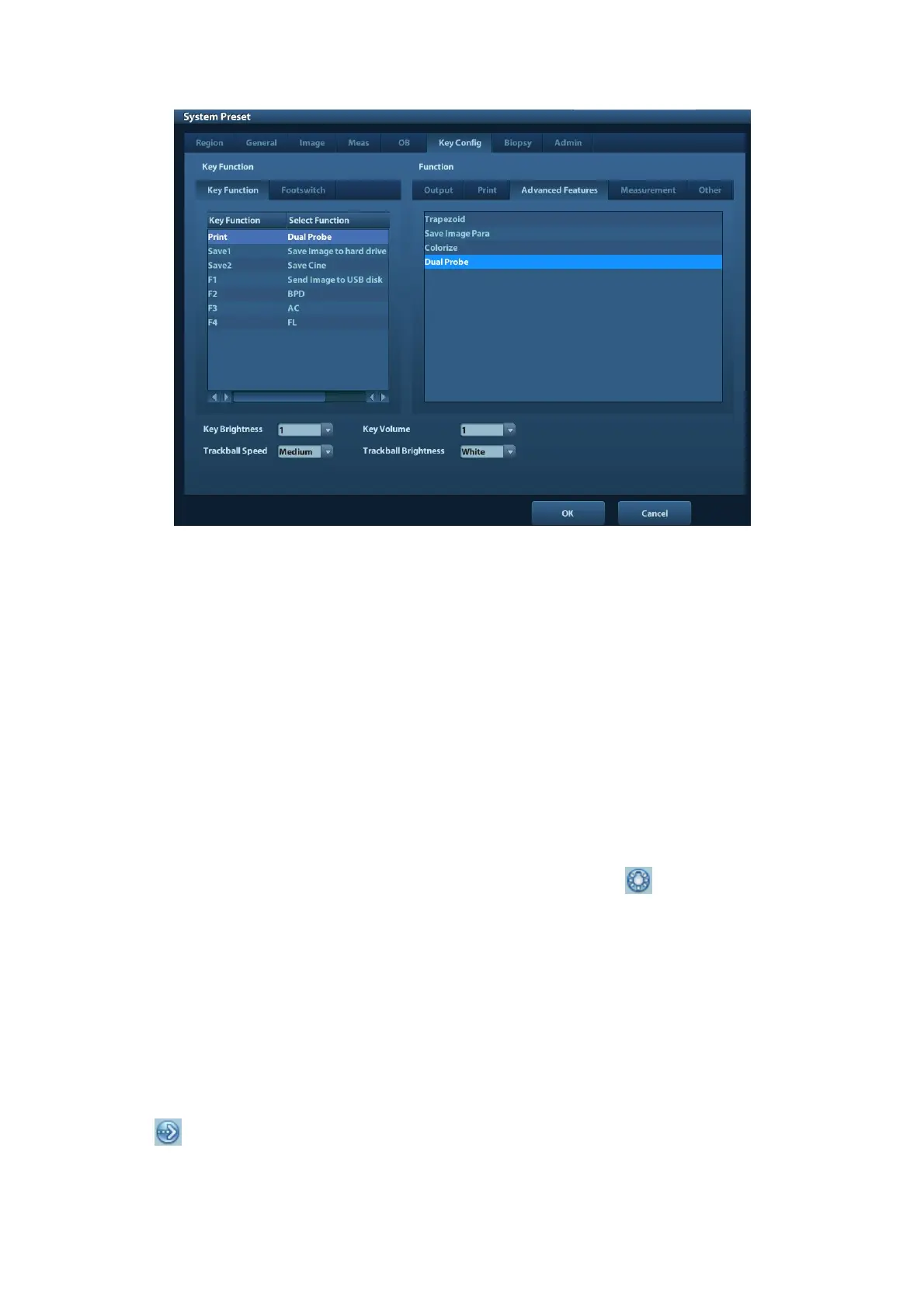Exam Preparation 4-9
5. Click [Save] to confirm the setting and exit the dialog box.
6. Press the defined key on the control panel for [Dual Probe] function, both the S plane and
T plane image of the probe will be displayed on the screen. Press the user-defined key to
switch between the two windows to activate the current window.
4.4 Selecting Imaging Mode
Use the corresponding key in the control panel to enter the imaging modes.
For the detailed operations in each imaging mode, please refer to “5 Image Optimization”.
4.5 Activate& Continue an Exam
4.5.1 Activate an Exam
Select an exam finished within 24 hours, select the exam record, click from the menu
popped up; or, click [Active Exam] in “iStation” or “Review” screen to activate the exam.
Note:
The system can automatically load the patient information and exam data to continue
the exam.
If you want to continue an exam which data lies in an external memory database, you
have to first allow the system to load the patient data to the system’s patient
database.
4.5.2 Continue an Exam
Select an exam paused within 24 hours, select the exam record in iStation screen,
click
from the menu popped up to continue the exam.
