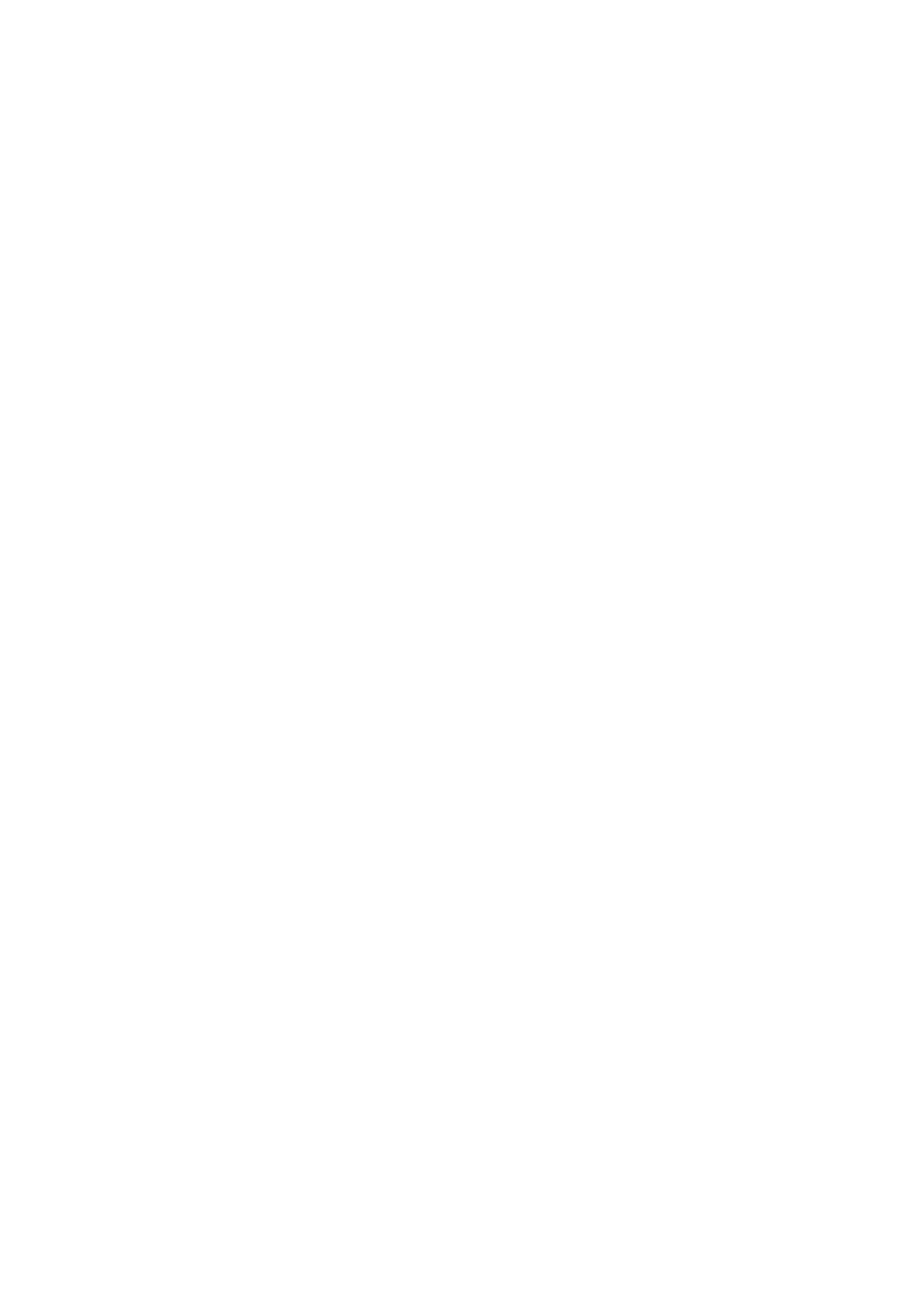5-8 Image Optimization
γ
The γ correction is used to correct non-linear distortion of images.
Click [γ] on the image menu to adjust.
The adjusting range is 0-3, increase the value, the image turns dark.
Gray Invert
Reverse the polarity of the image.
Click [Gray Invert] to turn on or off the image inversion.
The gray rejection, curve, γ and gray invert functions are available in real-time
imaging, freeze or cine review status.
These post process adjustments will not influence the cine review.
High FR
Increases the frame rate when being turned on in THI mode.
In single B mode when THI is turned on, click the [High FR] item in the menu
to obtain images with high frame rates.
H Scale
Display or hide the width scale (horizontal scale).
The scale of the horizontal scale is the same as that of vertical scale (depth),
they change together in zoom mode, or when the number of the image
window changes. The H Scale will be inverted when image is turned up/down.
Click [H Scale] on the menu to display or hide the scale.
LGC
Adjust the gain of scan lines to increase the image lateral resolution.
Click [LGC] to access the adjusting dialog box.
The 8 LGC items displayed on the screen indicate the corresponding image
areas on the image screen.
Click corresponding [LGC1-8] to adjust the gain. The higher the value, the
higher the gain.
The system also provides several preset parameters for imaging.
5.5 M Mode
5.5.1 M Mode Exam Protocol
1. Select a high-quality image during B mode scanning, and adjust to place the area of
interest in the center of the B mode image.
2. Press <M> on the control panel, and roll the trackball to adjust the sampling line.
3. Press <M> on the control panel again or <Update> to enter M mode, then you can
observe the tissue motion along with anatomical images of B mode.
4. During the scanning process, you can also adjust the sampling line accordingly when
necessary.
