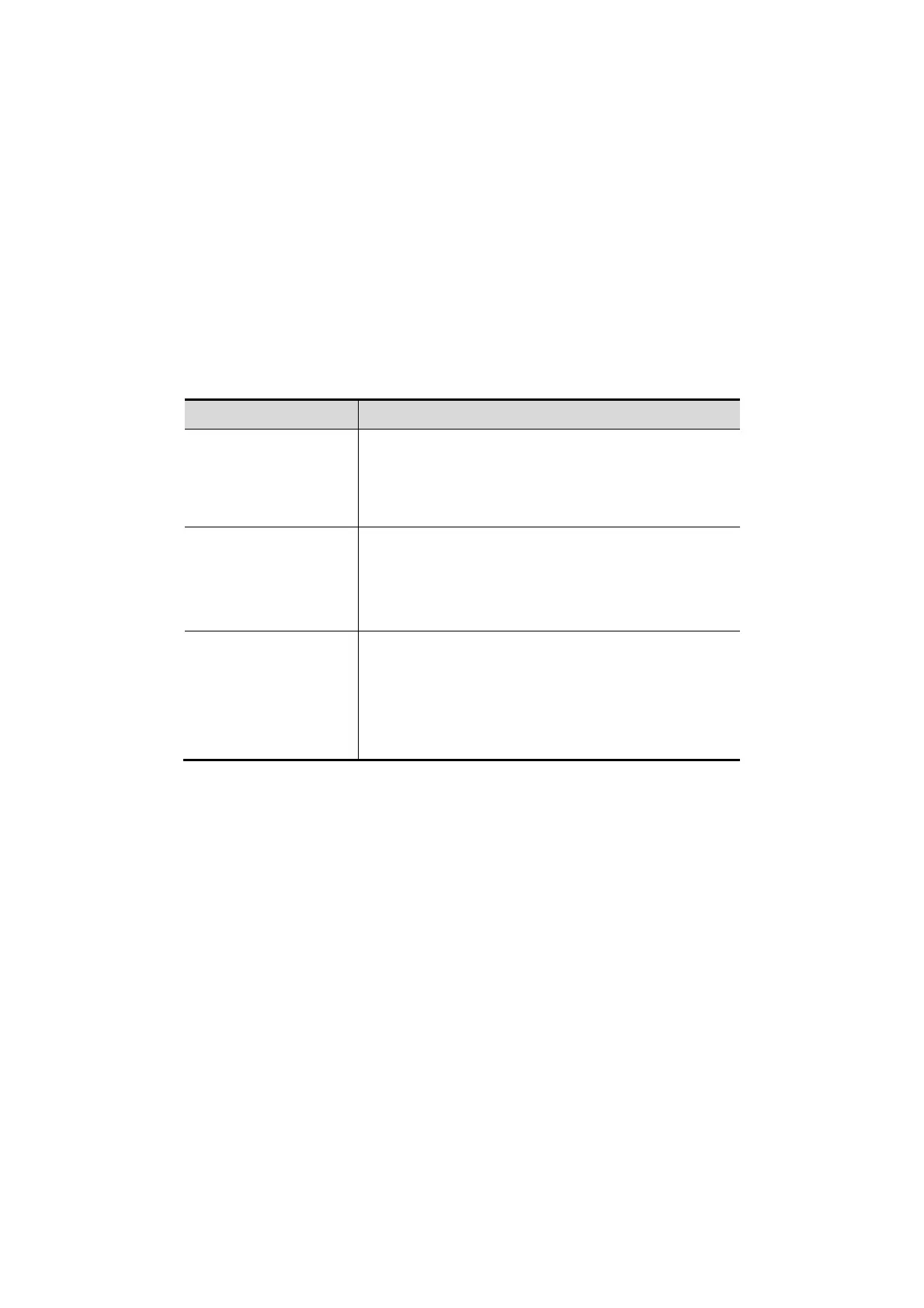5-2 Image Optimization
Create a new exam data (using current image parameter setting):
Enter the name in the box after the “Save As” to assign a name for a user-defined exam
mode, and click [Create] to save the current image parameters, measurements,
comments, body mark settings to the exam mode.
Restore factory setting:
Settings of the current exam mode and the probe can be restored to factory data by clicking
[Restore].
5.3 Basic Operations
Before optimizing the image by adjusting image parameters, adjust the brightness and
contrast of the display to the best.
To modify the
brightness
Adjust [Gain].
Adjust TGC
Adjust [Acoustic Power] (try adjusting gain before
increasing the acoustic power)
To modify gray scale
image effect
Adjust [Dynamic Range]
Adjust [Map]
Adjust [Persistence]
Adjust [iClear]
To increase frame
rate
Decrease the [Focus Number]
Decrease the [FOV]
Decrease [Line Density]
Turn on [High FR] in harmonic mode
Adjusting through Image Menu:
Press <Menu> or multifunctional knob to open the menu; use the trackball and <Set> or
the multifunctional knob to adjust.
Adjusting through control panel:
Trackball, control panel key, knob or sliders.
5.4 B Mode
B mode is the basic imaging mode that displays real-time images of anatomical tissues and
organs.
5.4.1 B Mode Exam Protocol
1. Enter the patient information, and select the appropriate probe and exam mode.
2. Press <B> on the control panel to enter B mode.
3. Adjust parameters to optimize the image.
4. Perform other operations (e.g. measurement and calculation) if necessary.
In real-time scanning of all image modes, press <B> on the control panel to return to B mode.
