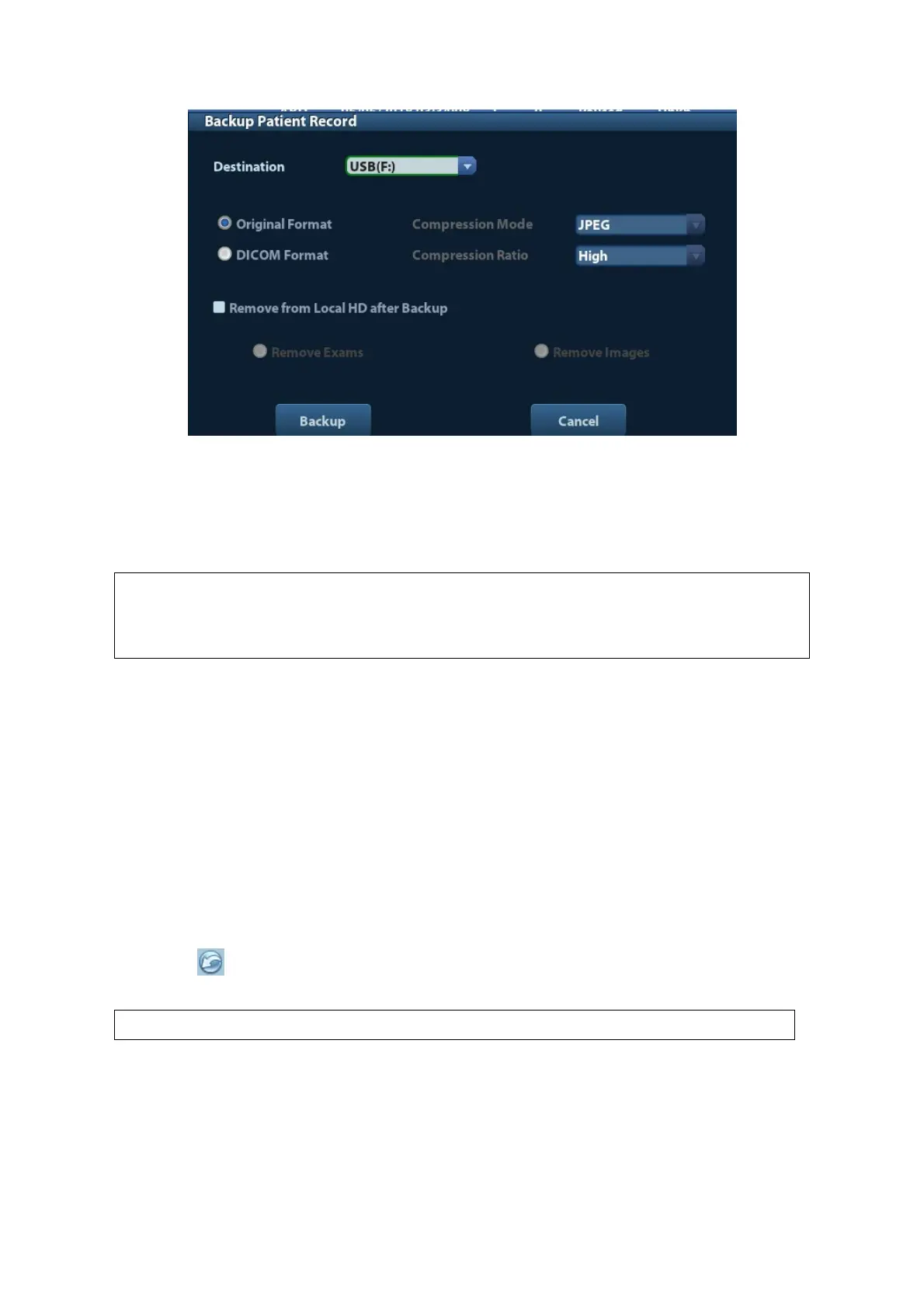10-16 DICOM
3. Select the destination, and select DICOM format.
4. Set whether to remove patient exam data or only images from the local hard disk.
5. Click [Backup] to begin storage.
If the backup succeeded, there will be a tick marked in the Backup list in iStation screen;
otherwise, no tick is marked.
There should be no DICOMDIR/ DICMIMG/IHE_PDI files in the external storage
media of the same name with the one being backed up, otherwise, the backup
can’t proceed. Please make sure there is enough storage space; otherwise,
backup may fail due to space shortage.
Media review:
1. Connect the external media with DCM files to the system.
2. Select the data source in iStation screen, and the visible data will be shown.
If there are several kinds of data on the media, the system will ask you to select the format
from a dialog box.
Data Restore:
1. If the DICOM format data is backed up to external media, you can restore the data to the
system from the media.
2. Review the data stored in the external media.
3. Select the data to be restored in iStation.
4. Click
in the iStation screen.
Only the system accessible media can be selected.
10.5 Structured Report
DICOM OB/GYN Structured report, Cardiac Structured report and Vascular Structured report
are supported by this system, they can be sent together with the exam only.
