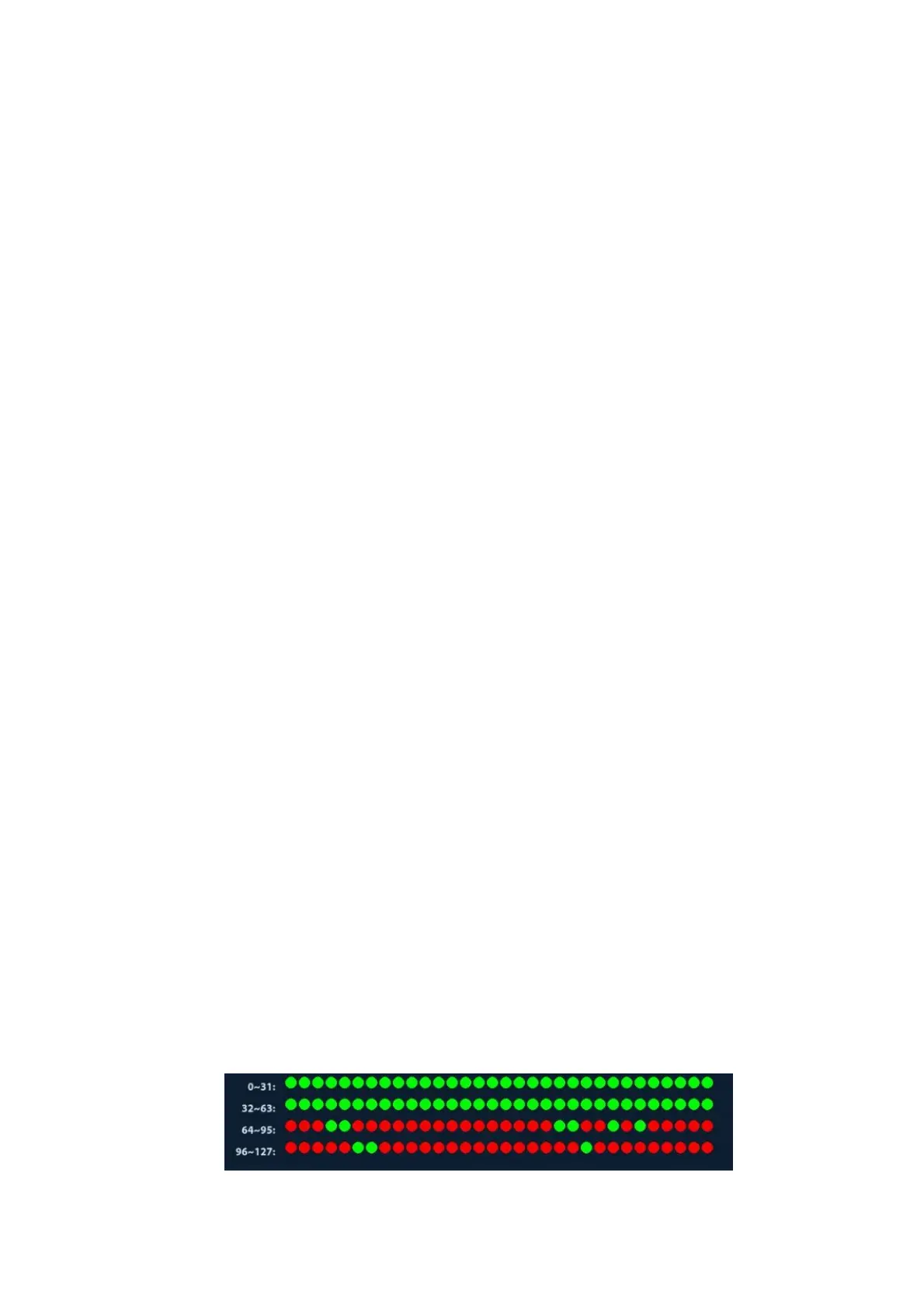Setup 11-11
Add a network service:
1. Set the network server properties as described above.
2. Click [Add] to add the service to the Service list;
3. You can select and then delete a newly added service in the service list.
Modify a network service:
1. Select the service to be updated in the service list.
2. You can see properties in the Configure Service area.
3. Modify the parameters and click [Update] to update the setting.
Tips: in order to make network storage function normally, you must set the sharing folder of
the PC server in advance, e.g. machine name, IP address, should be confirmed at first. You
can send the image to the iStorage by user-defined key.
You can send exam data of images to iStorage server by UltraAssist. For details about this
feature, please refer to the UltraAssist manual.
11.7.2 MedSight Preset
You can set environment for MedSight here and then use the MedSight function by mobile
phone or tablet computers. See MedSight manual for details.
11.8 Maintenance
In the Setup menu, select [Maintenance] enter the screen.
11.8.1 Option
The system enters Option page after you enter the Maintenance screen. In Option list, the
system lists out all the system supported options and the installation status (Not installed or
Installed).
Install and uninstall
Click [Install] to begin the installation of a disabled option.
Click [Uninstall] to begin the un-installation of an already installed option.
Trial
Select the option item in the list to see the information on the Comment region on the
right. For functions that are not configured, you can use the function for free for 3 months.
Click to select the function(s) and click [Trial].
Tips: Every trial option can be used only once.
Please contact Mindray Customer Service Department or sales representative for details.
11.8.2 Probe Check
This function enables users to check if a transducer element is in malfunction, so as to
evaluate the transducer performance.
On B mode, enter [Setup]-> [Maintenance] -> [Probe Check] to open the the Probe
Check screen. If a transducer element is in malfunction, it is displayed as a red spot. If a
transducer element functions well, it is displayed as a green spot.
You can click [Export] to export the result image to the external device.
