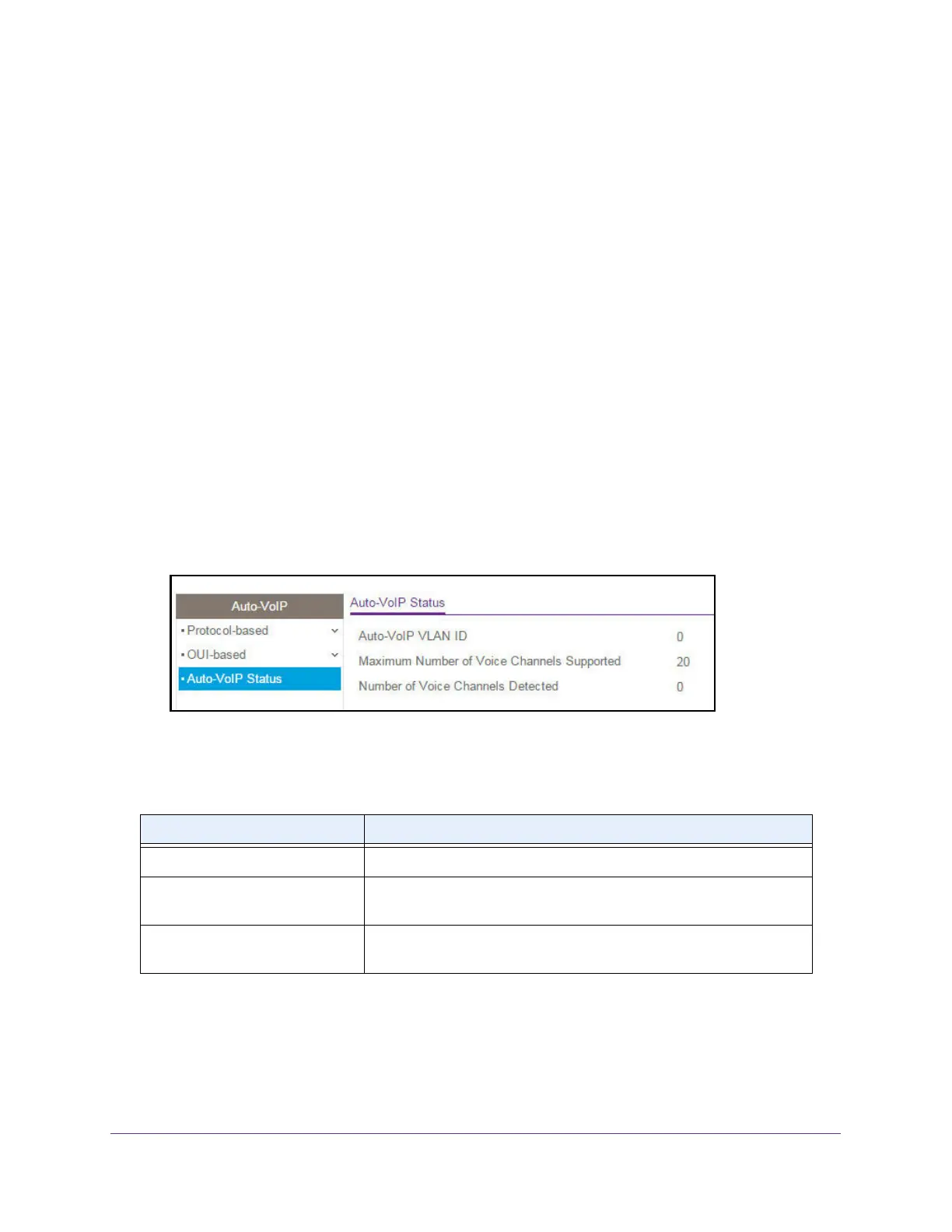Configure Switching
116
NETGEAR 24-Port Gigabit Smart Managed Pro Switch with PoE+ and 2 SFP Ports Model GS724TPv2
Display the Auto-VoIP Status
You can display the Auto-VoIP status.
To view the Auto-VoIP status:
1. Connect your computer to the same network as the switch.
You can use a WiFi or wired connection to connect your computer to the network, or
connect directly to a switch that is off-network using an Ethernet cable.
2. Launch a web browser.
3. In the address field of your web browser, enter the IP address of the switch.
If you do not know the IP address of the switch, see Change the Default IP Address of the
Switch on page 9.
The login window opens.
4. Enter the switch’s password in the Password field.
The default password is password.
The System Information page displays.
5. Select Switching > Auto-VoIP > Auto-VoIP Status.
6. To refresh the page with the latest information about the switch, click the Update button.
The following table describes the nonconfigurable Auto-VoIP status information on the page.
Table 22. Auto-VoIP status information
Field Description
Auto-VoIP VLAN ID The Auto-VoIP VLAN ID.
Maximum Number of Voice
Channels Supported
The maximum number of voice channels supported.
Number of Voice Channels
Detected
The number of VoIP channels prioritized successfully.