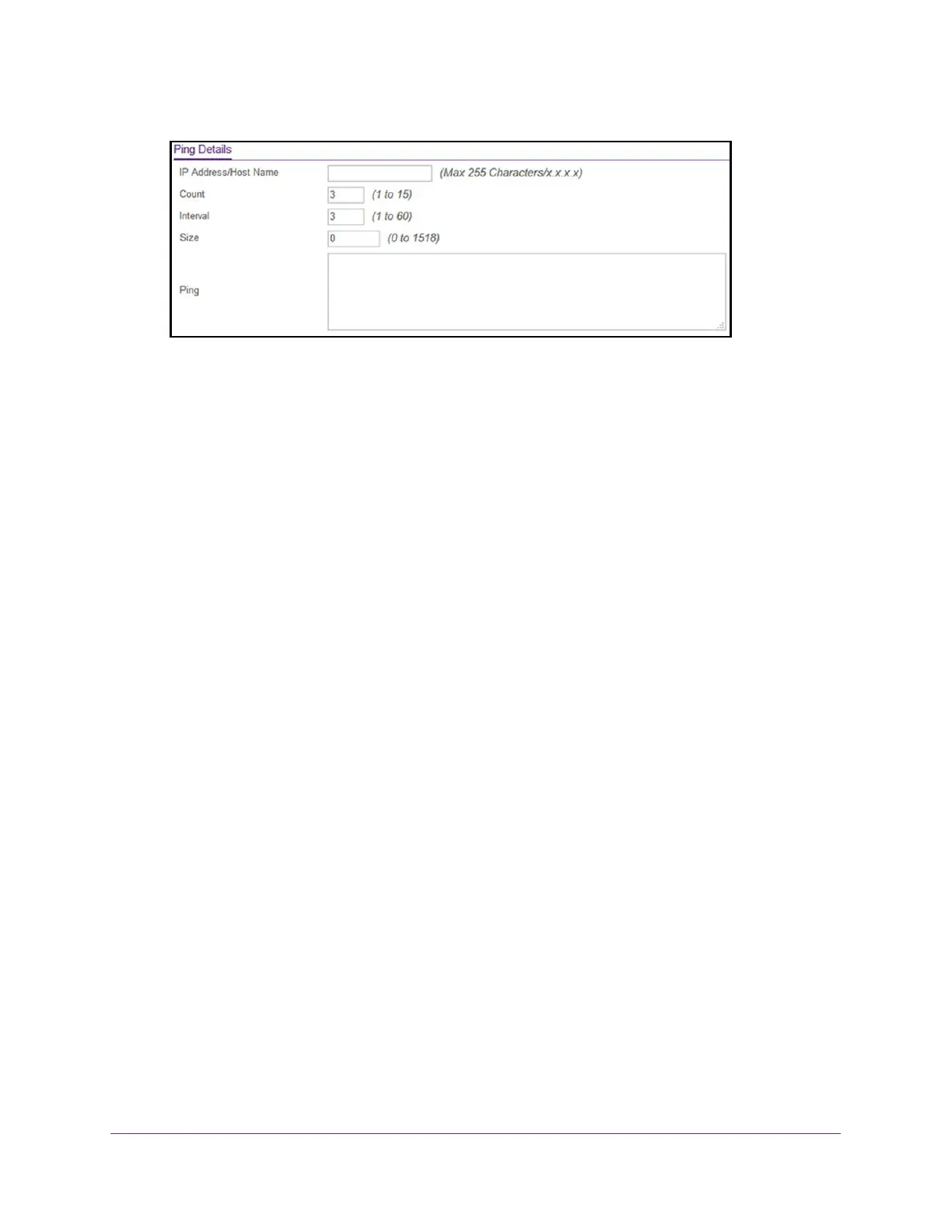Maintenance
288
NETGEAR 24-Port Gigabit Smart Managed Pro Switch with PoE+ and 2 SFP Ports Model GS724TPv2
6. In the IP Address/Host Name field, enter the IP address or host name of the device that
must be pinged.
7. In the Count field, enter the number of echo requests that must be sent.
The default is 3. The range is 1 to 15.
8. In the Interval field, enter the time between ping packets in seconds.
The default is 3 seconds. The range is 1 to 60.
9. In the Size field, enter the size of the ping packet. The default is 0 bytes. The range is 0 to
1518.
10. Click the Apply button.
The specified address is pinged. The results are displayed below the configurable data in
the Results field.
Ping an IPv6 Address
You can send a ping request to a specified host name or IPv6 address. You can use this to
check whether the switch can communicate with a particular IPv6 station. When you click the
Apply button, the switch sends a specified number of ping requests and the results are
displayed below the configurable data. The output displays the following:
Send count=n, Receive count=n from (IPv6 Address). Average round trip
time = n ms.
To send an IPv6 ping:
1. Connect your computer to the same network as the switch.
You can use a WiFi or wired connection to connect your computer to the network, or
connect directly to a switch that is off-network using an Ethernet cable.
2. Launch a web browser.
3. In the address field of your web browser, enter the IP address of the switch.
If you do not know the IP address of the switch, see Change the Default IP Address of the
Switch on page 9.
The login window opens.