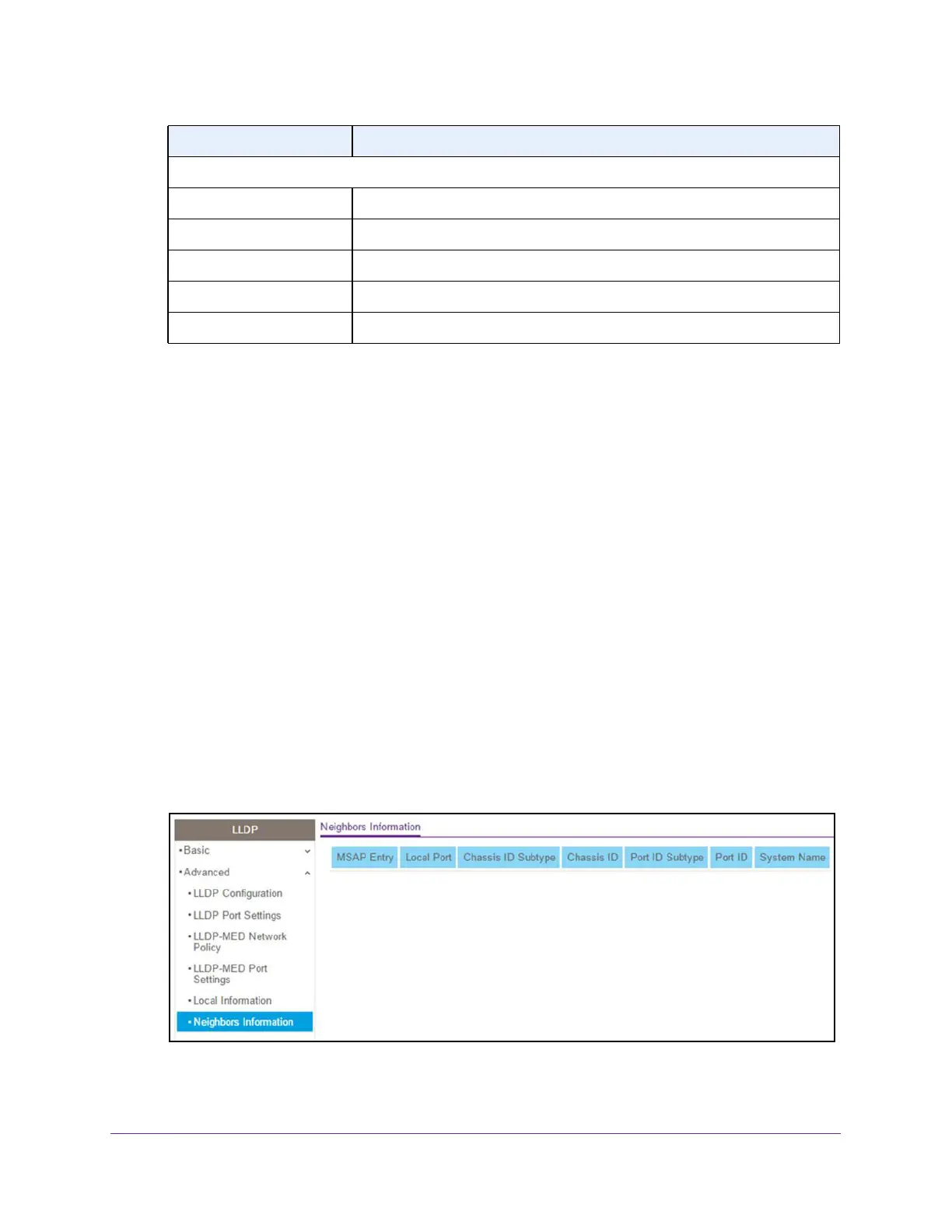Configure System Information
79
NETGEAR 24-Port Gigabit Smart Managed Pro Switch with PoE+ and 2 SFP Ports Model GS724TPv2
View LLDP Neighbors Information
You can view the data that a specific interface receives from other LLDP-enabled systems.
To view LLDP information received from a neighbor device:
1. Connect your computer to the same network as the switch.
You can use a WiFi or wired connection to connect your computer to the network, or
connect directly to a switch that is off-network using an Ethernet cable.
2. Launch a web browser.
3. In the address field of your web browser, enter the IP address of the switch.
If you do not know the IP address of the switch, see Change the Default IP Address of the
Switch on page 9.
The login window opens.
4. Enter the switch’s password in the Password field.
The default password is password.
The System Information page displays.
5. Select System > LLDP > Advanced > Neighbor Information.
If no information was received from a neighbor device, or if the link partner is not
LLDP-enabled, no information displays.
Network Policies
Application Type The media application type associated with the policy.
VLAN ID The VLAN ID associated with the policy.
VLAN Type Specifies whether the VLAN associated with the policy is tagged or untagged.
User Priority The priority associated with the policy.
DSCP The DSCP associated with a particular policy type.
Field Description