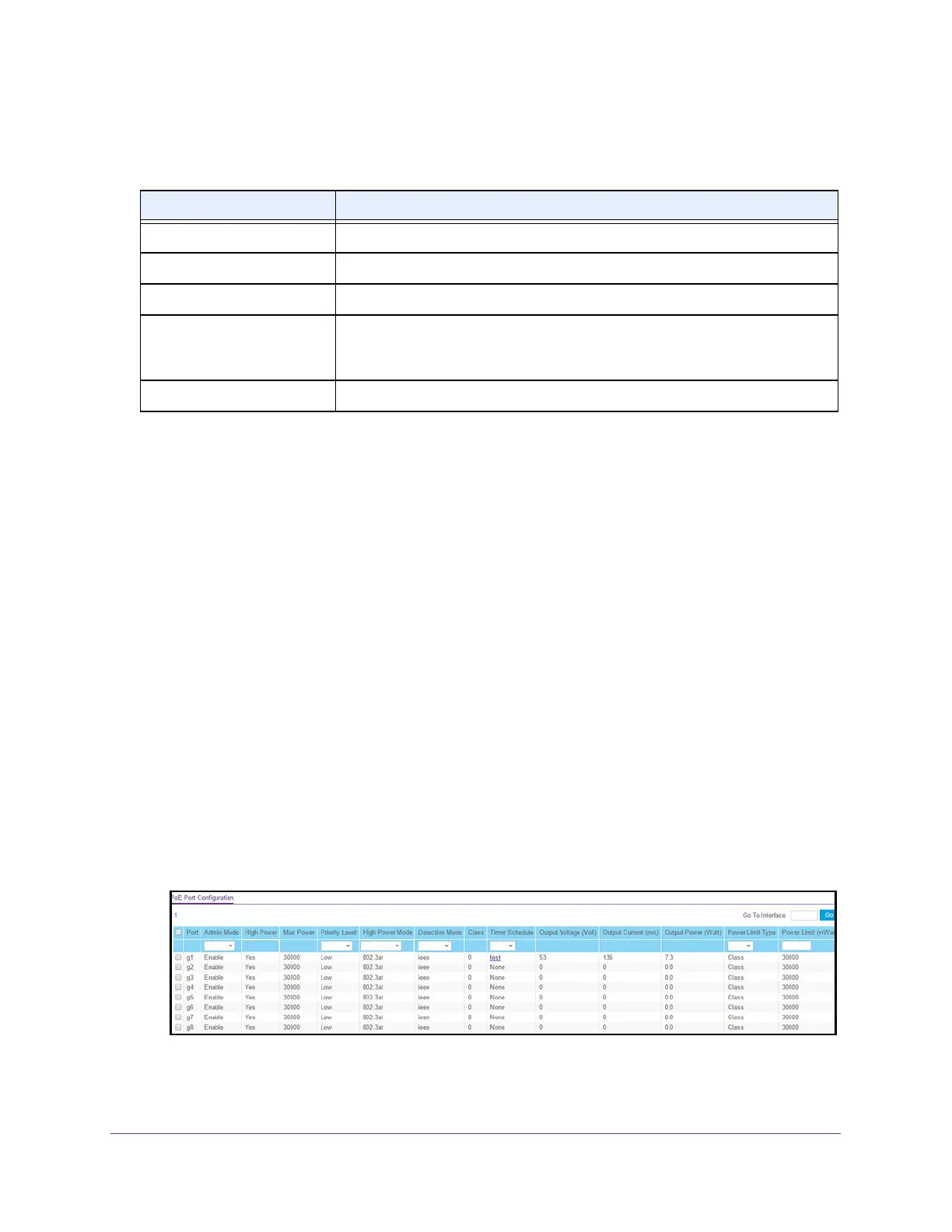Configure System Information
60
NETGEAR 24-Port Gigabit Smart Managed Pro Switch with PoE+ and 2 SFP Ports Model GS724TPv2
The following table describes the nonconfigurable fields on the page.
Configure the PoE Port Settings
You can configure PoE settings for individual PoE ports.
To configure the PoE port settings:
1. Connect your computer to the same network as the switch.
You can use a WiFi or wired connection to connect your computer to the network, or
connect directly to a switch that is off-network using an Ethernet cable.
2. Launch a web browser.
3. In the address field of your web browser, enter the IP address of the switch.
If you do not know the IP address of the switch, see Change the Default IP Address of the
Switch on page 9.
The login window opens.
4. Enter the switch’s password in the Password field.
The default password is password.
The System Information page displays.
5. Select System > PoE > Advanced > PoE Port Configuration.
Table 12. PoE Configuration fields
Field Description
Firmware Version The firmware version of the PoE firmware component.
Power Status The power status.
Nominal Power The maximum amount of power in watts that the switch can deliver to all ports.
Threshold Power Watts If the consumed power is below the threshold power, the switch can power up
another port. The consumed power can be between the nominal and threshold
power. The threshold power is displayed in watts.
Consumed Power Watts The total amount of power in watts that is being delivered to all ports.