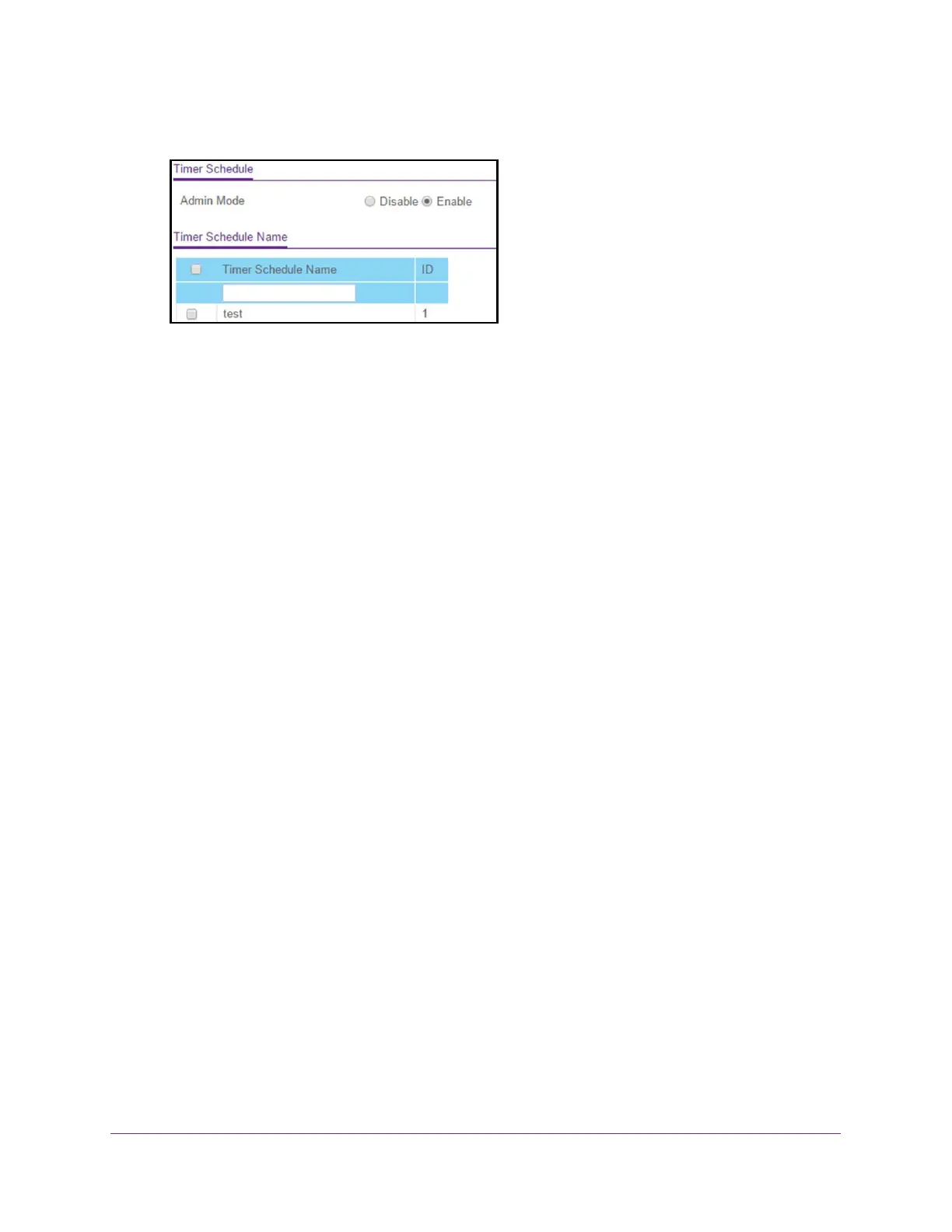Configure System Information
88
NETGEAR 24-Port Gigabit Smart Managed Pro Switch with PoE+ and 2 SFP Ports Model GS724TPv2
5. Select System > Timer Schedule > Basic > Timer Global Configuration.
6. Select the Admin Mode Enable radio button.
By default, the Disable button is selected and PoE timer schedules are disabled.
7. In the Timer Schedule Name field, specify the name for a timer schedule.
8. Click the Add button.
The timer schedule is added to the Timer Schedule Name table and is assigned an ID.
Specify the Settings for a PoE Timer Schedule
The Poe timer schedule functions as a recurring schedule, which lets you to set up a single
schedule that starts at a particular date and that recurs either with a specific end date or
indefinitely.
You can specify a daily, weekly, monthly, or yearly recurring schedule.
To specify the settings for a PoE timer schedule:
1. Connect your computer to the same network as the switch.
You can use a WiFi or wired connection to connect your computer to the network, or
connect directly to a switch that is off-network using an Ethernet cable.
2. Launch a web browser.
3. In the address field of your web browser, enter the IP address of the switch.
If you do not know the IP address of the switch, see Change the Default IP Address of the
Switch on page 9.
The login window opens.
4. Enter the switch’s password in the Password field.
The default password is password.
The System Information page displays.
5. Select System > Timer Schedule > Advanced > Timer Schedule Configuration.