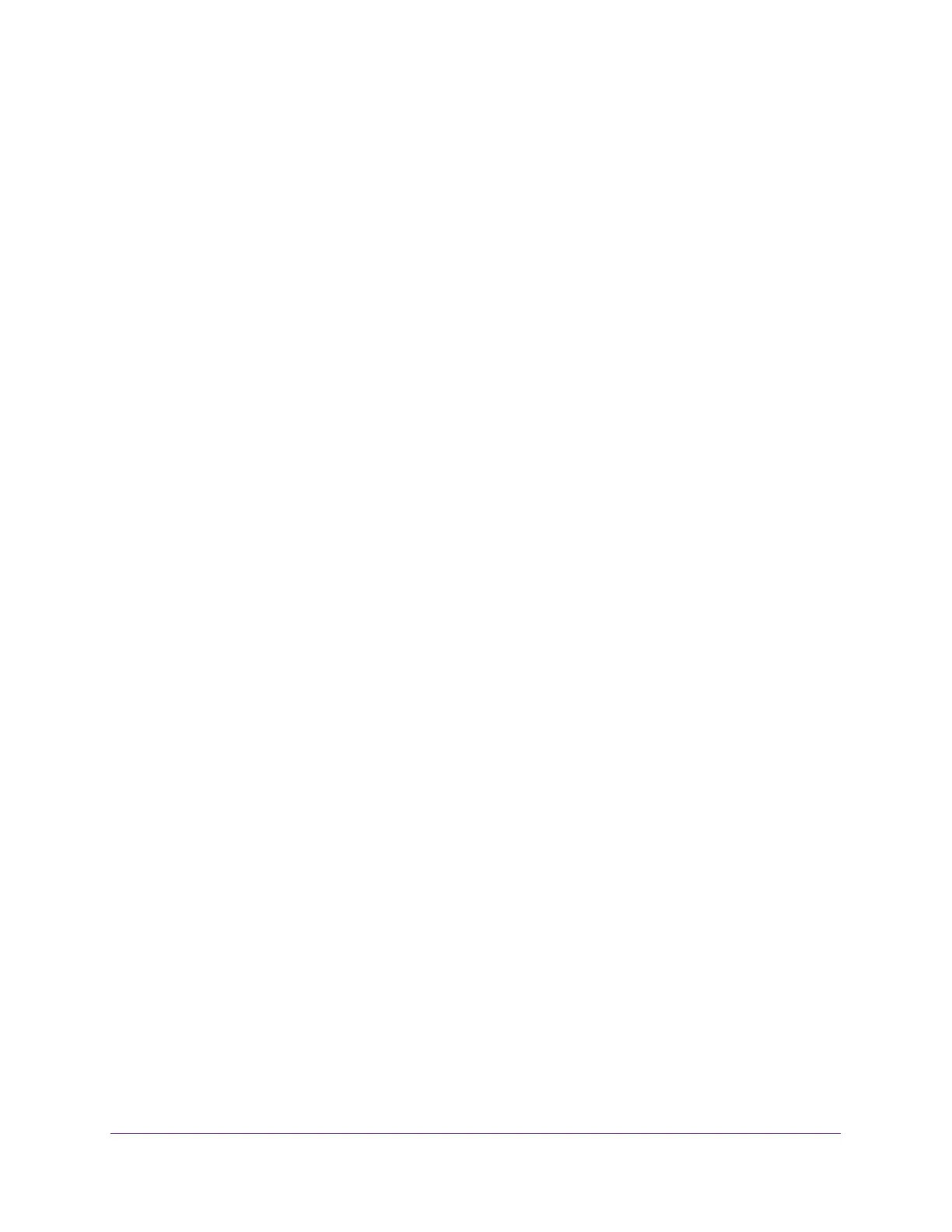Configure System Information
29
NETGEAR 24-Port Gigabit Smart Managed Pro Switch with PoE+ and 2 SFP Ports Model GS724TPv2
View and Configure the Switch Management Settings
This section describes how you can display the switch status and specify some basic switch
information, such as the management interface IP address, system clock settings, and DNS
information.
This section contains the following subsections:
• View or Define System Information and View Software Information on page 29
• Configure the Switch IP Settings on page 31
• Configure the IPv6 Network Interface on page 33
• View the IPv6 Network Neighbor on page 34
• Configure the Time Settings on page 35
• Configure Denial of Service Settings on page 50
• Configure DNS Settings on page 52
• Configure Green Ethernet Settings on page 56
View or Define System Information and View Software
Information
When you log in, the System Information page displays. You can view and configure general
device information, including software information.
To view or define system information and view software information:
1. Connect your computer to the same network as the switch.
You can use a WiFi or wired connection to connect your computer to the network, or
connect directly to a switch that is off-network using an Ethernet cable.
2. Launch a web browser.
3. In the address field of your web browser, enter the IP address of the switch.
If you do not know the IP address of the switch, see Change the Default IP Address of the
Switch on page 9.
The login window opens.
4. Enter the switch’s password in the Password field.
The default password is password.
The Switch Information page displays.