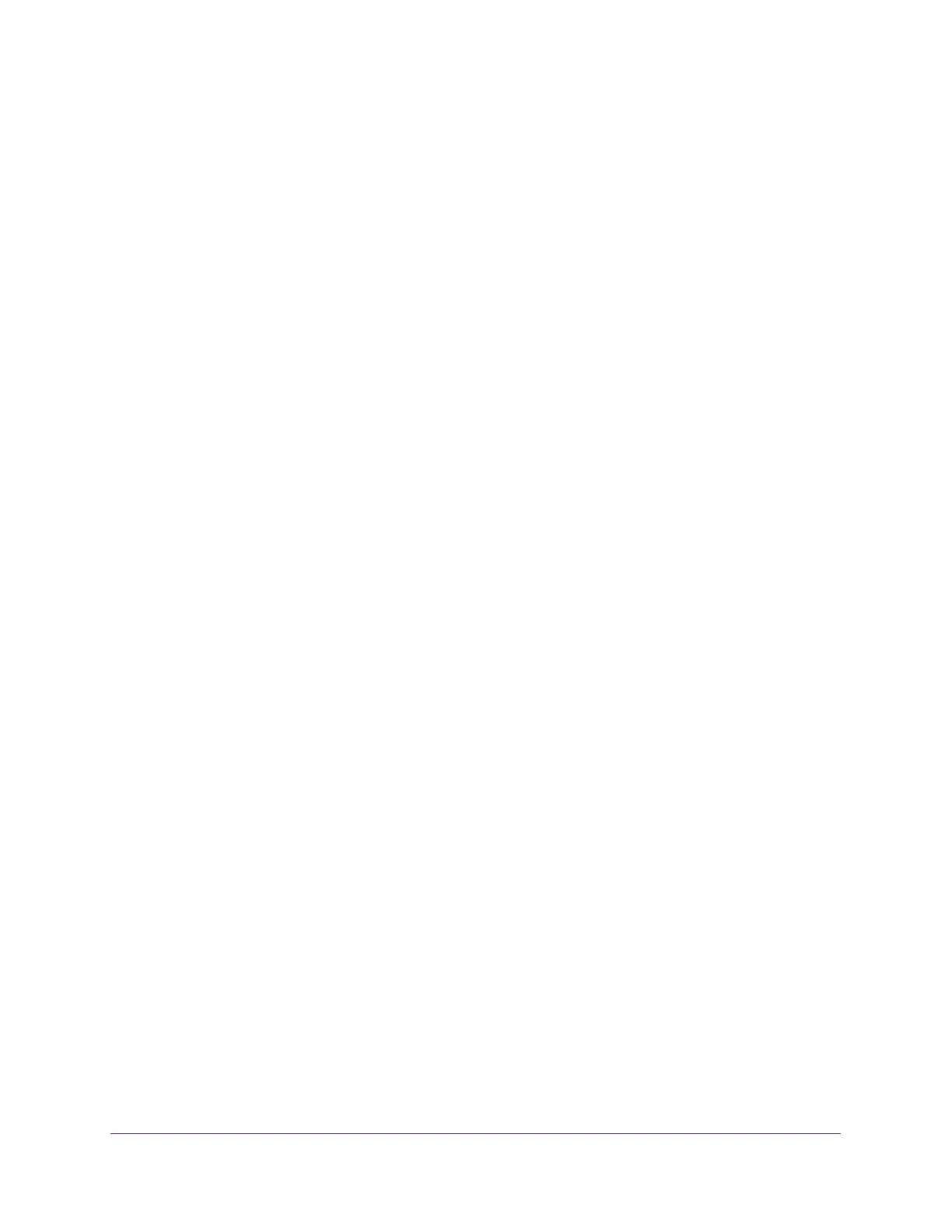Manage Device Security
191
NETGEAR 24-Port Gigabit Smart Managed Pro Switch with PoE+ and 2 SFP Ports Model GS724TPv2
The priority determines the order in which the TACACS+ servers are contacted when
attempting to authenticate a user. A value of 0 is the highest priority. The valid range is
0–65535.
8. In the Port field, specify the authentication port value for TACAS+ server sessions. It must
be within the range 0–65535. If you do not specify a value, the switch uses the standard
TCP port 49 for sessions with the server.
9. In the Key String field, specify the authentication and encryption key for TACACS+
communications between the device and the TACACS+ server.
The valid range is 0–128. The key must match the key used on the TACACS+ server.
10. In the Connection Timeout field, specify the time that passes before the connection
between the device and the TACACS+ server times out.
The range is 1–30. If you do not specify a value, the switch uses a default of 5.
11. Click the Add button.
The server is added to the switch.
12. Click the Apply button.
The updated configuration is sent to the switch. Configuration changes take effect
immediately.
Configure Authentication Lists
You can configure the default login list. A login list specifies one or more authentication
methods to validate switch or port access for the admin user.
Configure an HTTP Authentication List
You can configure the default HTTP login list.
To change the HTTP authentication method for the default list:
1. Connect your computer to the same network as the switch.
You can use a WiFi or wired connection to connect your computer to the network, or
connect directly to a switch that is off-network using an Ethernet cable.
2. Launch a web browser.
3. In the address field of your web browser, enter the IP address of the switch.
If you do not know the IP address of the switch, see Change the Default IP Address of the
Switch on page 9.
The login window opens.
4. Enter the switch’s password in the Password field.
The default password is password.
The System Information page displays.