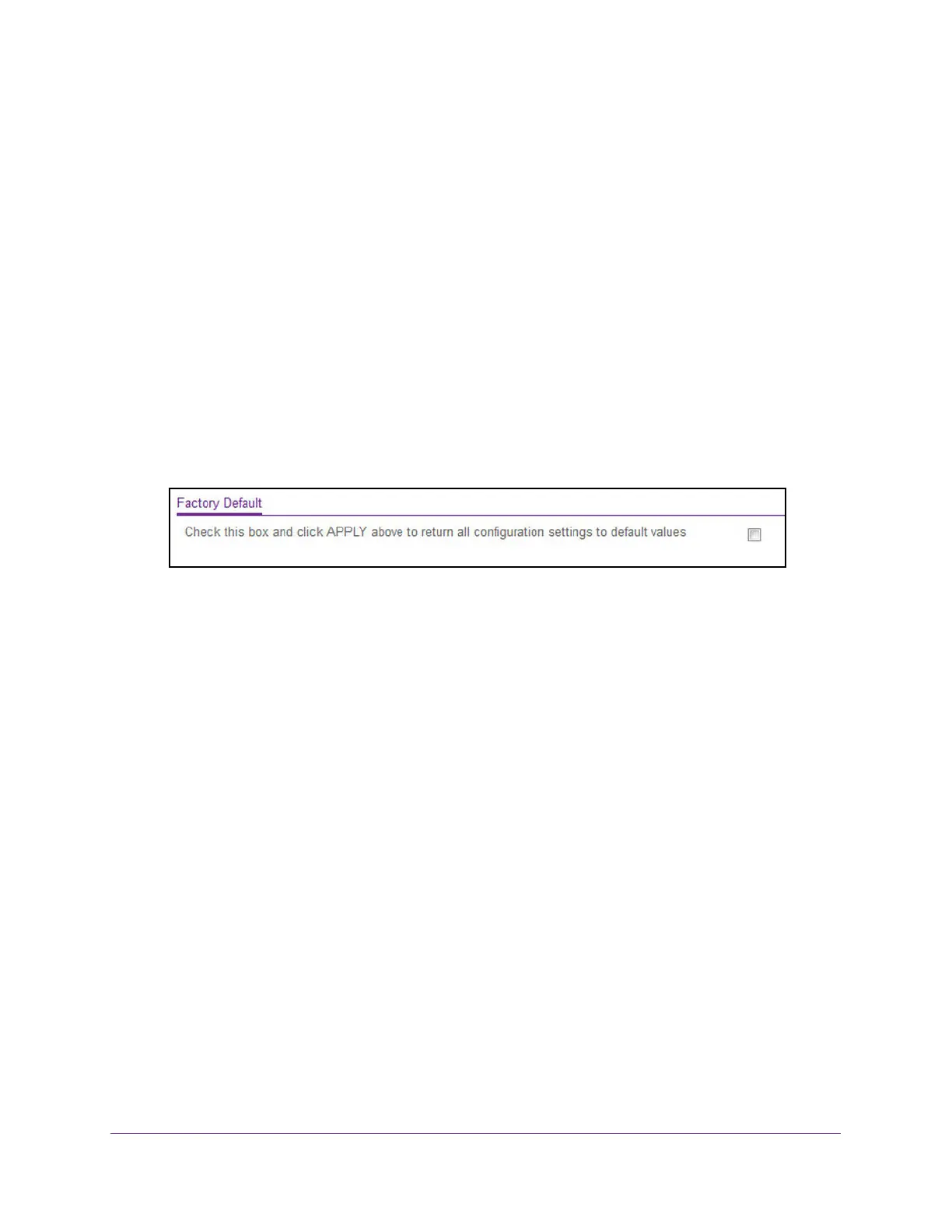Maintenance
277
NETGEAR 24-Port Gigabit Smart Managed Pro Switch with PoE+ and 2 SFP Ports Model GS724TPv2
To reset the switch to the factory default settings:
1. Connect your computer to the same network as the switch.
You can use a WiFi or wired connection to connect your computer to the network, or
connect directly to a switch that is off-network using an Ethernet cable.
2. Launch a web browser.
3. In the address field of your web browser, enter the IP address of the switch.
If you do not know the IP address of the switch, see Change the Default IP Address of the
Switch on page 9.
The login window opens.
4. Enter the switch’s password in the Password field.
The default password is password.
The System Information page displays.
5. Select Maintenance > Reset > Factory Default.
6. Select the check box.
7. Click the Apply button.
A confirmation pop-up window opens.
8. Click the Yes button to confirm.
All configuration settings are reset to their factory default values. All changes that you
made are lost, even if you saved the configuration.
Upload a File From the Switch
You can upload configuration (ASCII), log (ASCII), and image (binary) files from the switch to
the TFTP server. The switch supports system file uploads from the switch to a remote system
by using either TFTP or HTTP.
Upload a File to the TFTP Server
You can upload configuration (ASCII), log (ASCII), and image (binary) files from the switch to
a TFTP server on the network.
To upload a file from the switch to the TFTP server:
1. Connect your computer to the same network as the switch.
You can use a WiFi or wired connection to connect your computer to the network, or
connect directly to a switch that is off-network using an Ethernet cable.