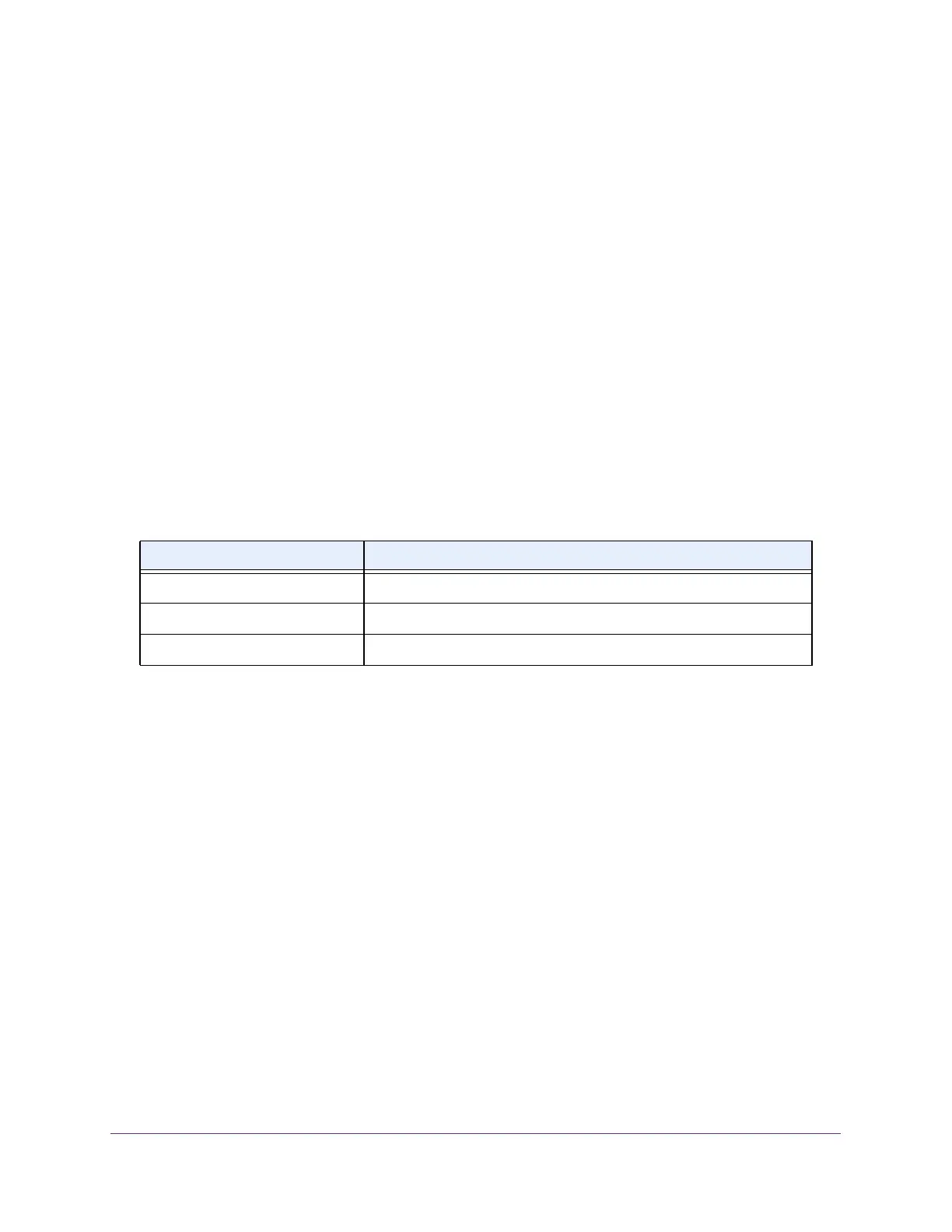Configure Switching
97
NETGEAR 24-Port Gigabit Smart Managed Pro Switch with PoE+ and 2 SFP Ports Model GS724TPv2
9. From the STP Mode menu, select the Spanning Tree Protocol (STP) administrative mode
associated with the LAG. The possible values are as follows:
• Disable. Spanning tree is disabled for this LAG.
• Enable. Spanning tree is enabled for this LAG. Enable is the default.
10. From the Link Trap menu, select Enable or Disable to specify whether to send a trap when
the link status changes.
The default is Enable, which causes the trap to be sent.
11. From the LAG Type menu, select Static or LACP:
• Static. Disables Link Aggregation Control Protocol (LACP) on the selected LAG. The
LAG is configured manually. The default is Static.
• LACP. Disables LACP on the selected LAG. The LAG is configured automatically.
12. Click the Apply button.
The updated configuration is sent to the switch. Configuration changes take effect
immediately.
The following table describes the nonconfigurable information on the page.
Configure LAG Membership
You can select two or more full-duplex Ethernet links to be aggregated together to form a link
aggregation group (LAG), which is also known as a port channel. The switch can treat the
port channel as a single link.
To configure LAG membership:
1. Connect your computer to the same network as the switch.
You can use a WiFi or wired connection to connect your computer to the network, or
connect directly to a switch that is off-network using an Ethernet cable.
2. Launch a web browser.
3. In the address field of your web browser, enter the IP address of the switch.
If you do not know the IP address of the switch, see Change the Default IP Address of the
Switch on page 9.
The login window opens.
4. Enter the switch’s password in the Password field.
Table 18. LAG Configuration information
Field Description
LAG ID Identification of the LAG.
Active Ports Indicates the ports that are actively participating in the port channel.
LAG State Indicates whether the link is up or down.