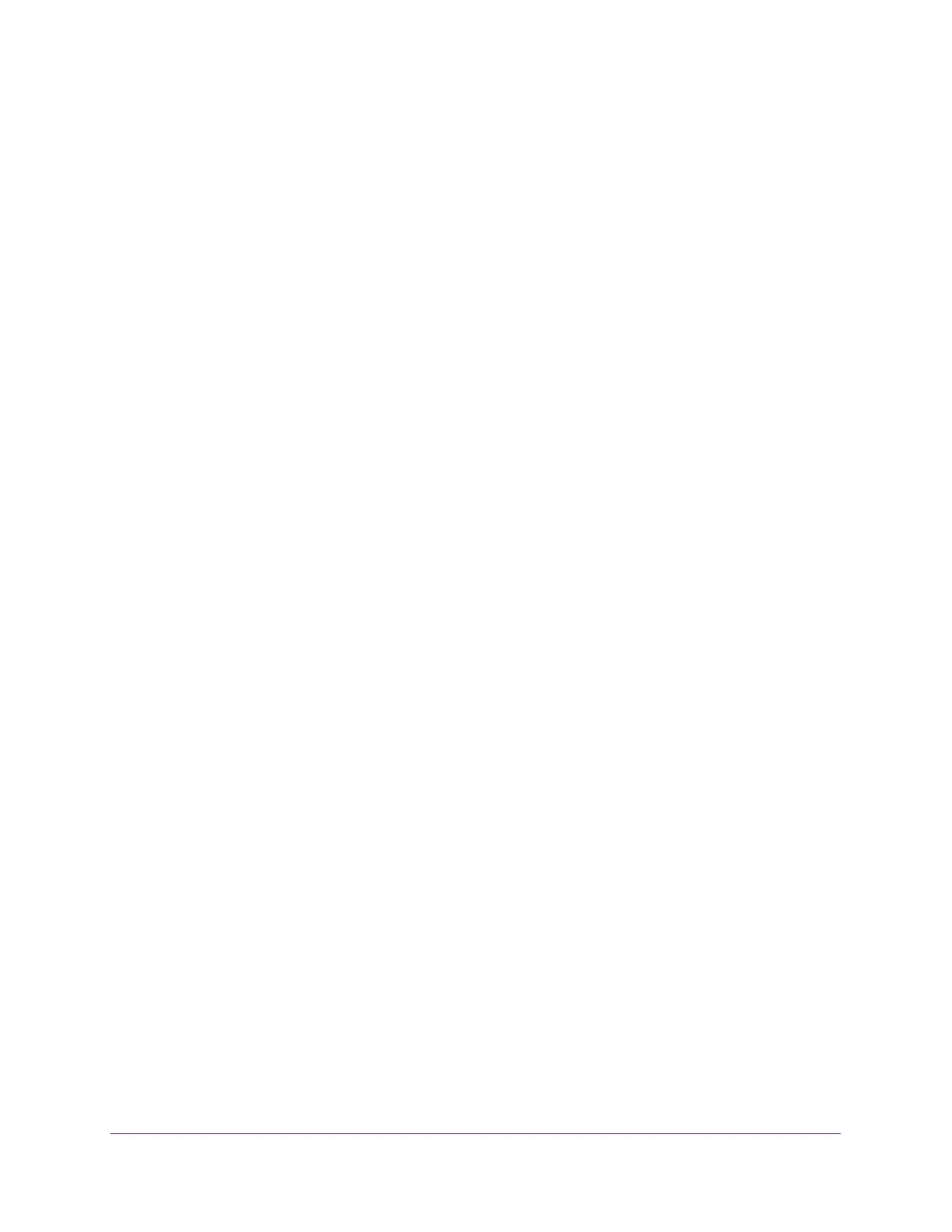Configure System Information
90
NETGEAR 24-Port Gigabit Smart Managed Pro Switch with PoE+ and 2 SFP Ports Model GS724TPv2
In the Every Month(s) field, enter a number from 0 to 65534 to specify that the
schedule must be triggered every specified number of months. If the number of
months is not specified, or if you enter 0, then the schedule is triggered only once.
- Lower Day radio button and field. Select an option from both the left menu and
right menu.
In the Every Month(s) field, enter a number from 0 to 65534 to specify that the
schedule must be triggered every specified number of months. If the number of
months is not specified, or if you enter 0, then the schedule is triggered only once.
• Yearly. The timer schedule works with yearly recurrence. The fields adjust. Select one
of the following radio buttons:
- Day(s). In the Day(s) field, enter a number from 1 to 31 to specify the day of the
month when the schedule must be triggered.
From the Month menu, select the month in which the schedule must be triggered.
The schedule is triggered yearly but only in the selected month.
- Day(s). Select an option from both the left menu and right menu.
From the Month menu, select the month in which the schedule must be triggered.
The schedule is triggered yearly but only in the selected month.
12. Click the Apply button.
The updated configuration is sent to the switch. Configuration changes take effect
immediately.
Delete a PoE Timer Schedule
You can delete a PoE timer schedule that you no longer need. The associated timer schedule
configuration is also deleted.
To delete a PoE timer schedule:
1. Connect your computer to the same network as the switch.
You can use a WiFi or wired connection to connect your computer to the network, or
connect directly to a switch that is off-network using an Ethernet cable.
2. Launch a web browser.
3. In the address field of your web browser, enter the IP address of the switch.
If you do not know the IP address of the switch, see Change the Default IP Address of the
Switch on page 9.
The login window opens.
4. Enter the switch’s password in the Password field.
The default password is password.
The System Information page displays.