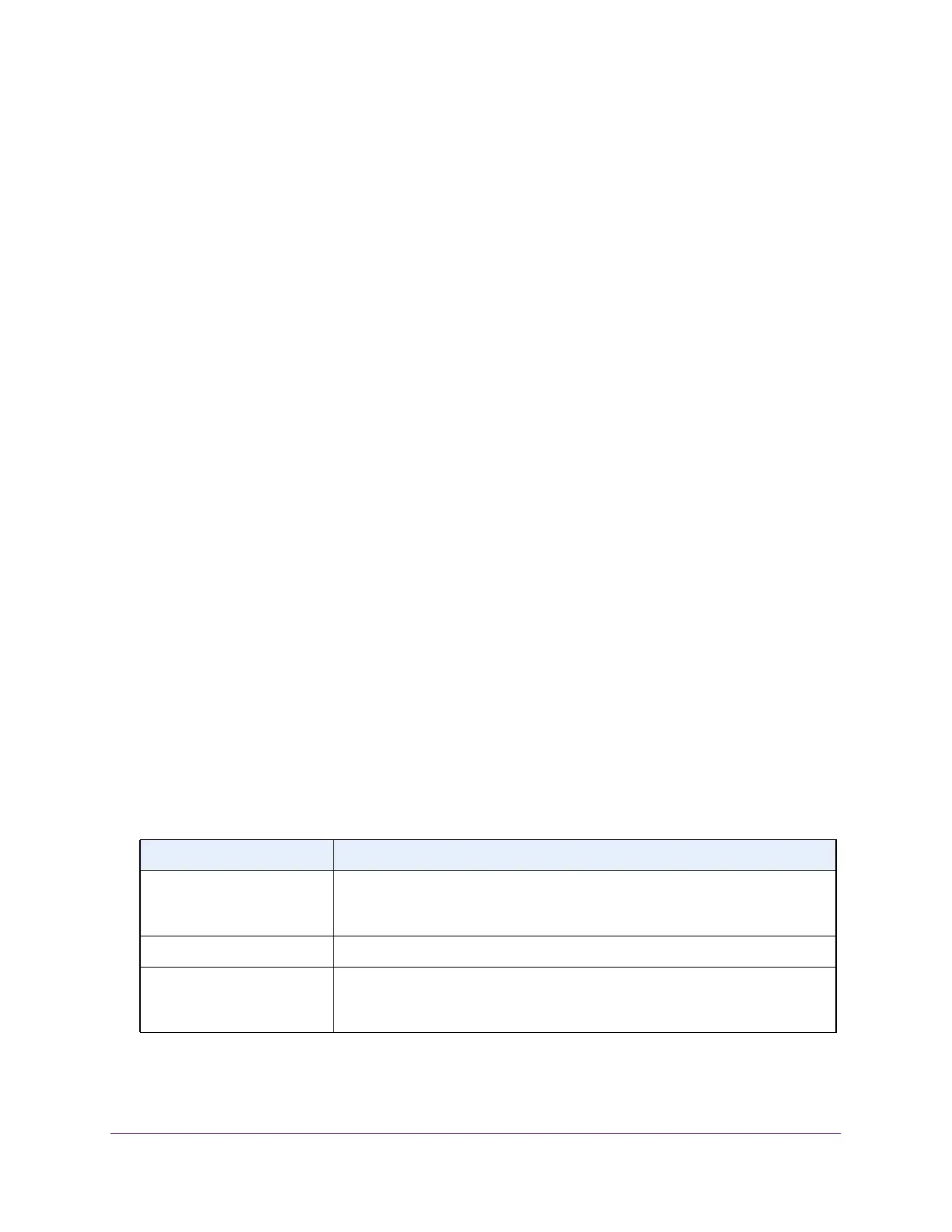Configure Switching
137
NETGEAR 24-Port Gigabit Smart Managed Pro Switch with PoE+ and 2 SFP Ports Model GS724TPv2
View the IGMP Snooping Table
You can view all of the entries in the Multicast Forwarding Database that were created for
IGMP snooping.
To view the entries in the IGMP snooping table:
1. Connect your computer to the same network as the switch.
You can use a WiFi or wired connection to connect your computer to the network, or
connect directly to a switch that is off-network using an Ethernet cable.
2. Launch a web browser.
3. In the address field of your web browser, enter the IP address of the switch.
If you do not know the IP address of the switch, see Change the Default IP Address of the
Switch on page 9.
The login window opens.
4. Enter the switch’s password in the Password field.
The default password is password.
The System Information page displays.
5. Select Switching > Multicast > IGMP Snooping > IGMP Snooping Table.
The IGMP Snooping Table page displays.
6. In the Search By MAC Address field, specify the MAC address for which you want to view
the entry in the MFDB table.
Enter six two-digit hexadecimal numbers separated by colons, for example
01:00:5e:45:67:89.
7. Click the Go button.
If the address exists, the entry is displayed. An exact match is required.
The following table describes the nonconfigurable information on the page.
Table 33. IGMP Snooping Table information
Field Description
MAC Address A multicast MAC address for which the switch holds forwarding and/or filtering
information. The format is six two-digit hexadecimal numbers that are separated
by colons, for example, 01:00:5e:45:67:89.
VLAN ID A VLAN ID for which the switch holds forwarding and filtering information.
Type This displays the type of the entry. Static entries are those that are configured by
the end user. Dynamic entries are added to the table as a result of a learning
process or protocol.