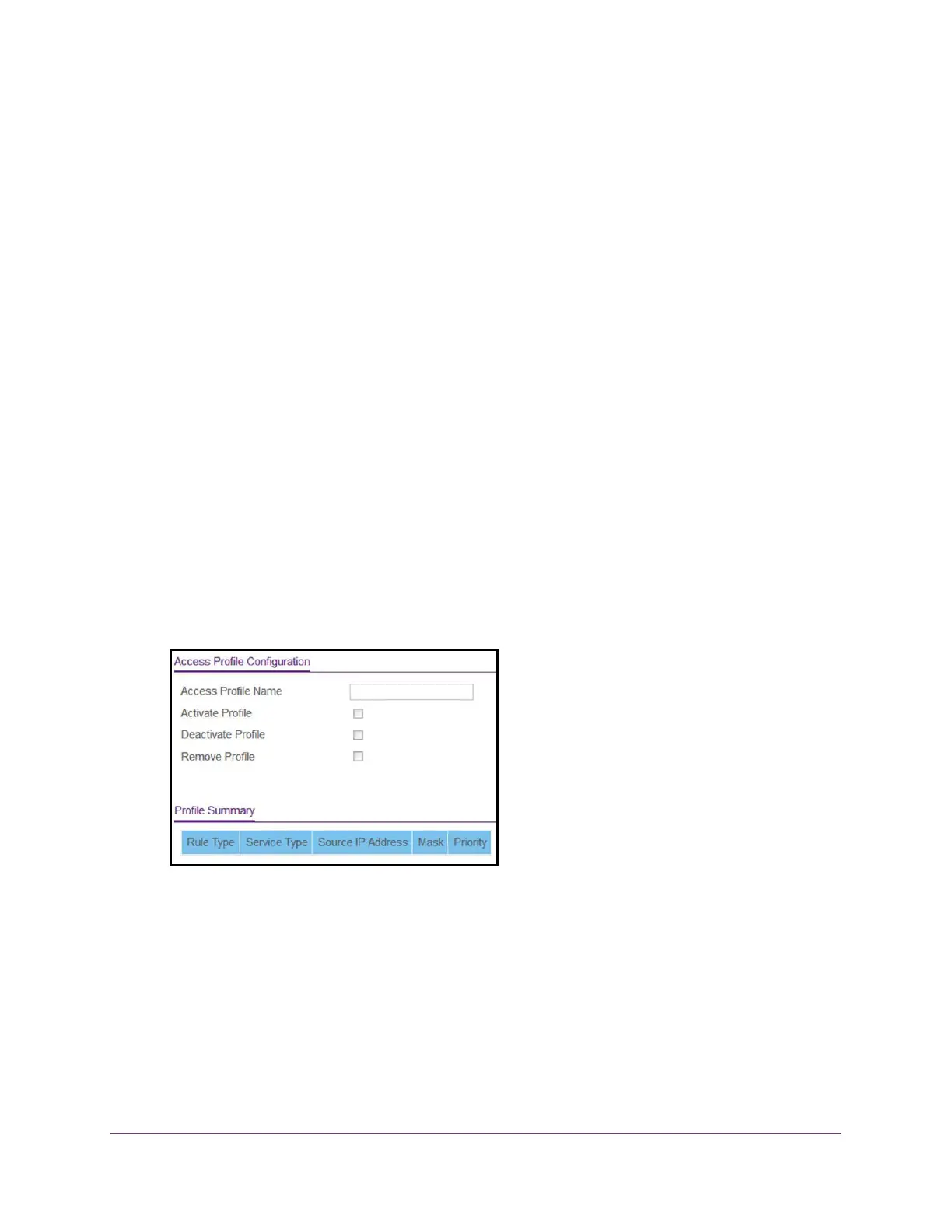Manage Device Security
200
NETGEAR 24-Port Gigabit Smart Managed Pro Switch with PoE+ and 2 SFP Ports Model GS724TPv2
Configure Access Control
Access control allows you to configure a profile and set access rules.
Configure an Access Control Profile
You can set -up a security access profile.
To configure an access profile:
1. Connect your computer to the same network as the switch.
You can use a WiFi or wired connection to connect your computer to the network, or
connect directly to a switch that is off-network using an Ethernet cable.
2. Launch a web browser.
3. In the address field of your web browser, enter the IP address of the switch.
If you do not know the IP address of the switch, see Change the Default IP Address of the
Switch on page 9.
The login window opens.
4. Enter the switch’s password in the Password field.
The default password is password.
The System Information page displays.
5. Select Security > Access > Access Control > Access Profile Configuration.
6. In the Access Profile Name field, enter the name of the access profile to be added.
The maximum length is 32 characters.
7. Select one of the following check boxes:
• Activate Profile. Activate an access profile.
• Deactivate Profile. Deactivate an access profile.
• Remove Profile. Remove an access profile. The access profile must be deactivated
before you remove the access profile.
8. Click the Apply button.