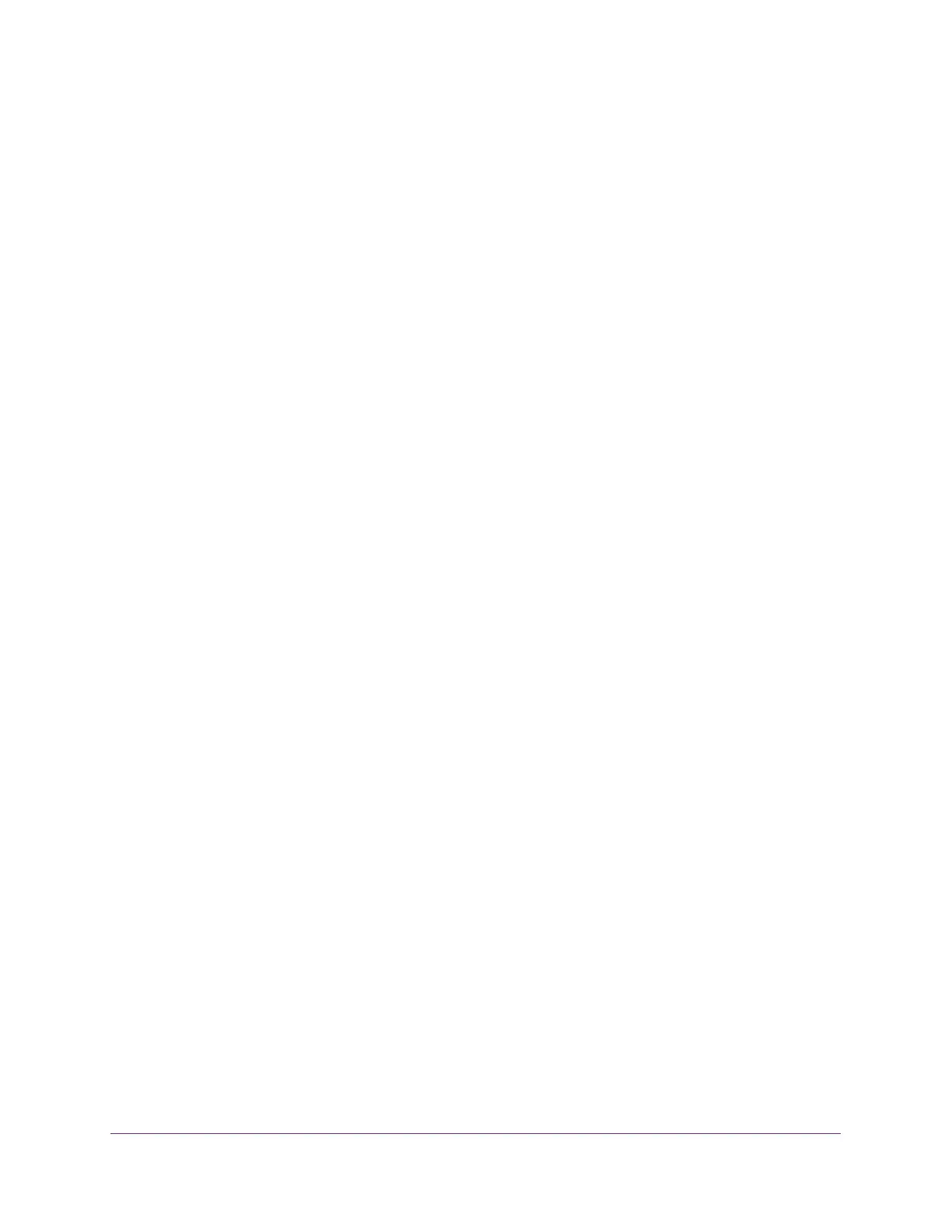Monitor the System
264
NETGEAR 24-Port Gigabit Smart Managed Pro Switch with PoE+ and 2 SFP Ports Model GS724TPv2
For the message log, only the latest 64 entries are displayed on the page.
To configure the memory log settings:
1. Connect your computer to the same network as the switch.
You can use a WiFi or wired connection to connect your computer to the network, or
connect directly to a switch that is off-network using an Ethernet cable.
2. Launch a web browser.
3. In the address field of your web browser, enter the IP address of the switch.
If you do not know the IP address of the switch, see Change the Default IP Address of the
Switch on page 9.
The login window opens.
4. Enter the switch’s password in the Password field.
The default password is password.
The System Information page displays.
5. Select Monitoring > Logs > Memory Log.
The Memory Log page displays.
6. Next to Admin Status, select one of the following radio buttons:
• Enable. Enable system logging.
• Disable. Prevent the system from logging messages.
7. From the Behavior menu, specify the behavior of the log when it is full.
• Wrap. When the buffer is full, the oldest log messages are deleted as the system logs
new messages.
• Stop on Full. When the buffer is full, the system stops logging new messages and
preserves all existing log messages.
8. From the Severity Filter menu, select one of the following severity levels:
• Emergency (0). System is unusable.
• Alert (1). Action must be taken immediately.
• Critical (2). Critical conditions.
• Error (3). Error conditions.
• Warning (4). Warning conditions.
• Notice (5). Normal but significant conditions.
• Informational (6). Informational messages.
• Debug (7). Debug-level messages.
Note: A log records messages equal to or above a configured severity threshold.
9. Click the Apply button.