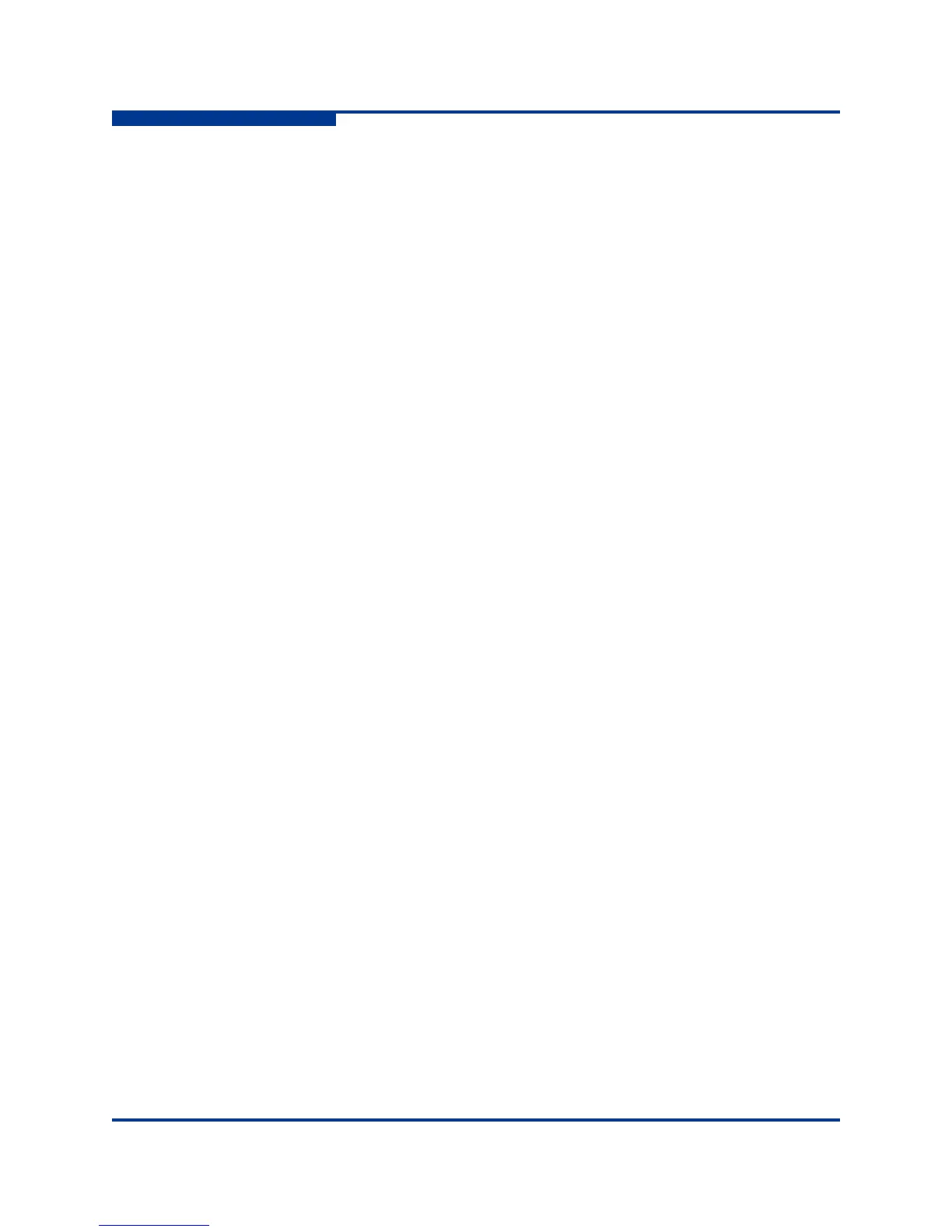4 – Network Configuration
Verifying a Switch in the Network
4-6 59263-01 A
S
Verifying a Switch in the Network
You can verify that a switch is communicating in the network using the Ping
command. The following example successfully tests the network for a switch with
IP address 10.20.11.57.
SANbox #> ping 10.20.11.57
Ping command issued. Waiting for response...
SANbox #>
Response successfully received from 10.20.11.57.
If the switch was unreachable, you would see the following display.
SANbox #> ping 10.20.11.57
Ping command issued. Waiting for response...
No response from 10.20.11.57. Unreachable.
Managing IP Security
To modify IP Security, you must open an Admin session with the Admin Start
command. An Admin session prevents other accounts from making changes at
the same time through Telnet, QuickTools, Enterprise Fabric Suite 2007, or
another management application. You must also open an Ipsec Edit session with
the Ipsec Edit command. The Ipsec Edit session provides access to the Ipsec,
Ipsec Association and Ipsec Policy commands with which you make modifications
to the IP Security configuration.
SANbox #> admin start
SANbox (admin) #> ipsec edit
SANbox (admin-ipsec)#> ipsec . . .
SANbox (admin-ipsec)#> ipsec policy . . .
SANbox (admin-ipsec)#> ipsec association. . .
When you are finished making changes, enter the Ipsec Save command to save
and activate the changes and close the Ipsec Edit session. Changes take effect
immediately.
SANbox (admin-ipsec)#> ipsec save
To close the Ipsec Edit session without saving changes, enter the Ipsec Cancel
command.
SANbox (admin-ipsec)#> ipsec cancel
The Admin End command releases the Admin session for other administrators
when you are done making changes to the switch.
