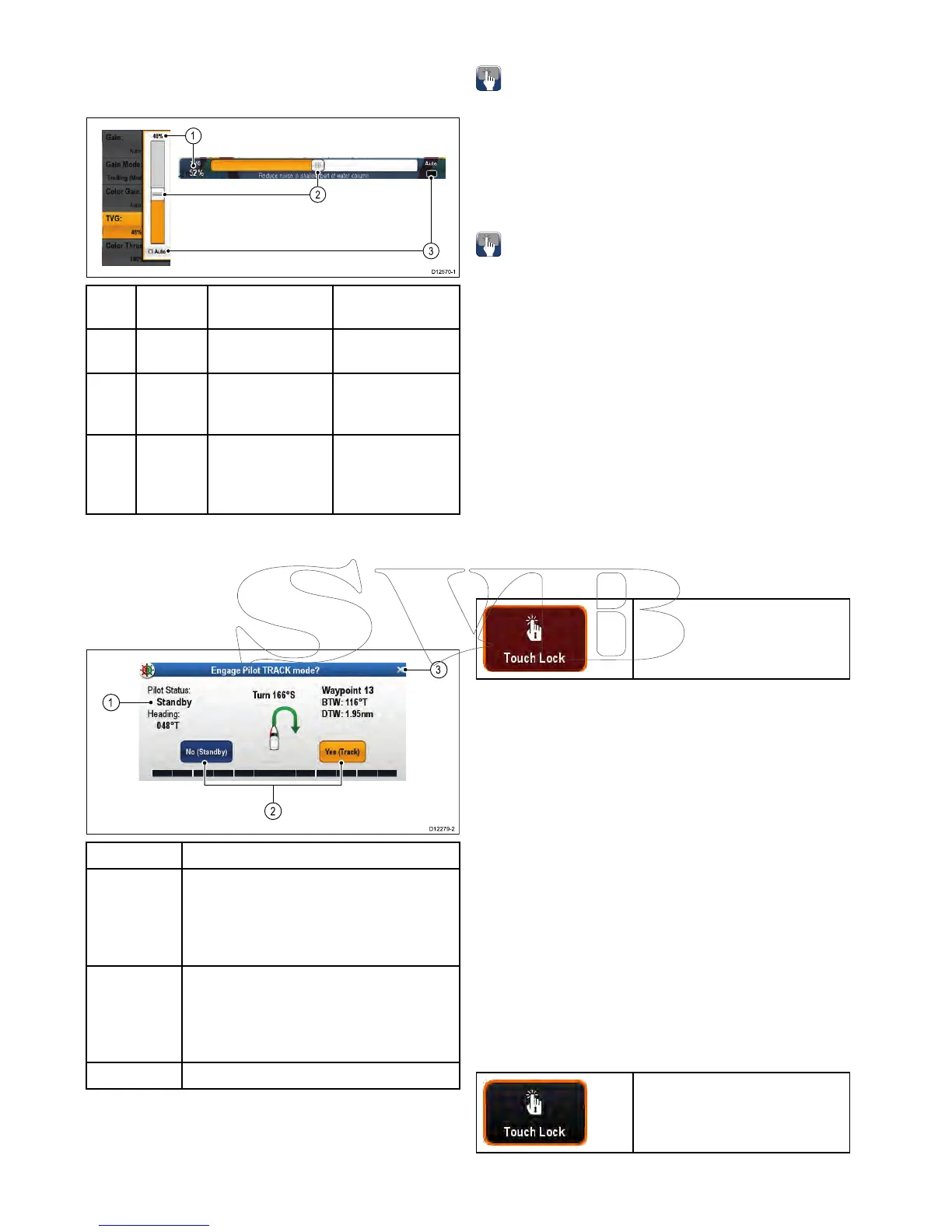ScreenitemDescription
1
Status—providesstatusinformationforthe
connectedequipment.Forexample,thePilot
Controldialogdisplaysthelockedheading
andcurrentnavigationmodeforaconnected
autopilotunit.
2
Controlicons—providedirectcontrolof
theconnectedequipment.Forexample,the
PilotControldialogStandbyandTrackicons
enableyoutoinstructaconnectedautopilot
unittoperformspecicfunctions.
3
Close—Closesthecontroldialog.
6.11Basictouchscreenoperations
Placingandmovingthecursorusing
touch
Toplaceormovethecursoraroundthescreenon
atouchscreenmultifunctiondisplayfollowthesteps
below.
1.Touchthescreenatanypositiononthescreento
placethecursorthere.
Touchscreenlock
OnamultifunctiondisplaywithHybridTouchyoucan
lockthetouchscreentopreventaccidentaluse.
Forexample,lockingthetouchscreenisparticularly
usefulinroughwaterorweatherconditions.
Thetouchscreencanbelockedandunlockedfrom
thehomescreen.Thetouchscreencanonlybe
unlockedusingphysicalbuttons.
Lockingthetouchscreen–NeweSeries
OnneweSeriesmultifunctiondisplaysthe
HomescreencontainsadedicatedTouchLockicon.
Withthehomescreendisplayed:
1.SelecttheTouchLockicon.
Itchangescolortoindicatethatthetouchscreen
isdisabled.Allfunctionsarestillavailableusing
thephysicalbuttons.
Touchscreenislocked.All
functionsremainavailableusing
physicalbuttons.
Lockingthetouchscreen-touchonly
displays
Whenatouchonlydisplayispairedwithanoptional
remotekeypadthetouchscreencanbelocked.
FromtheHomescreen:
1.SelecttheSet-upicon.
2.SelectTouch-LocksothatOnishighlighted.
Thetouchscreenisnowlocked.
Unlockingthetouchscreen–NeweSeries
Youcanunlockthetouchscreenbyfollowingthe
stepsbelow.
Withthehomescreendisplayed:
1.UsetheUniControltohighlighttheTouchLock
icon.
2.PresstheOKbutton.
TheT ouchscreenisenabled.
Touchscreenisunlocked.
100aSeries/cSeries/eSeries
