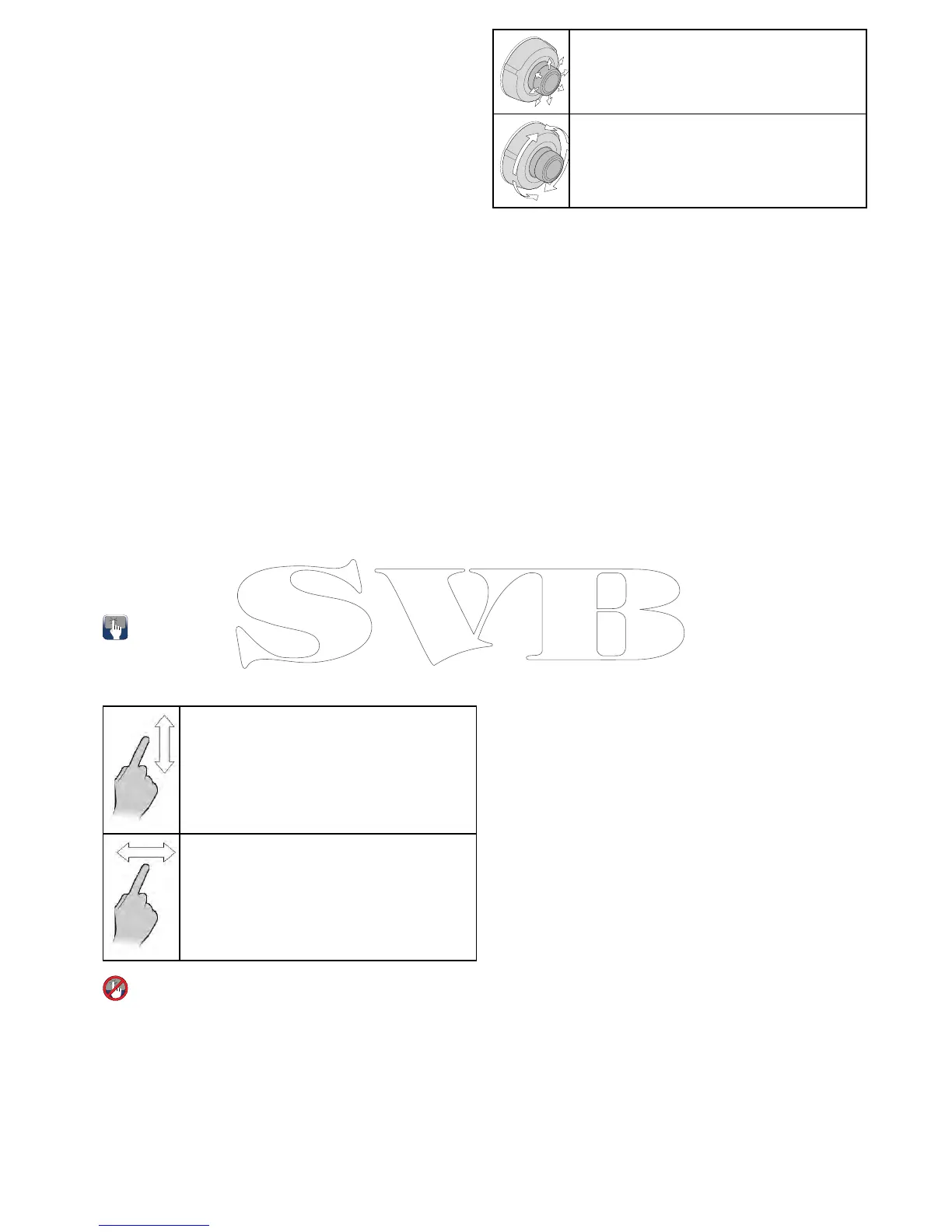7.4Thermalcamerasetupandchecks
Toensurecorrectoperationofthethermalcamera
youshouldsetupandcheckthecamera'smain
functions.
Beforeproceedingensurethatthecamerais
connectedcorrectly,accordingtotheinstructions
provided.Ifyoursystemincludestheoptional
JoystickControlUnit(JCU)andPoE(Powerover
Ethernet)injector,ensuretheseunitsarealso
connectedcorrectly.
Setupthecamera
Youwillneedto:
•Adjusttheimage(contrast,brightness,andsoon).
•Checkcameramovement(pan,tiltandhome
functions)(ifapplicable).
Adjustingthethermalcameraimage
Withthethermalcameraapplicationdisplayed:
1.SelectMenu.
2.SelectAdjustContrast.
3.SelecttheContrast,Brightness,orColoroption
asappropriate.
Therelevantnumericadjustcontrolisdisplayed.
4.Adjustthevalueasrequired.
5.SelectBackorOktoconrmthenewvalue.
Pan,Tilt,Zoom(PTZ)cameras
Panningandtilting,andthethermalimage
Onatouchscreenmultifunctiondisplayyoucan
panandtiltthethermalcameraimageusingthe
touchscreen.
Moveyourngerupanddownthescreentotilt
thecameraupordown.
Moveyourngerleftandrightonthescreento
rotatethecameraleftorright(panning).
Panning,Tiltingandzoomingthethermal
image
Onamultifunctiondisplaywithphysicalbuttons
orwhenusingaremotekeypadyoucanpan,tilt
andzoomthethermalcameraimageusingthe
UniControl.
Insomecircumstancesitmaybebettertouse
justtheUniControl'srotaryandjoystickcontrolsto
manipulatethethermalcameraview.Forexample,
thismethodisidealfornercontroloverthecamera
andisparticularlyusefulinroughseaconditions.
UniControljoystick—isusedforrotatingthe
cameraleftorright(panning),ortiltingthe
cameraupordown.
UniControlrotary—isusedtozoominandout.
Resettingthethermalcameratothehome
position
Whenconnectedtoapan,tiltthermalcamerathe
homepositionofthecameracanbeset.
Inthethermalcameraapplication:
1.SelectMenu.
2.SelectCameraHome.
Thecamerareturnstoitscurrentlydenedhome
position,andthe“Home”iconappearson-screen
momentarily.
Systemchecks
117
