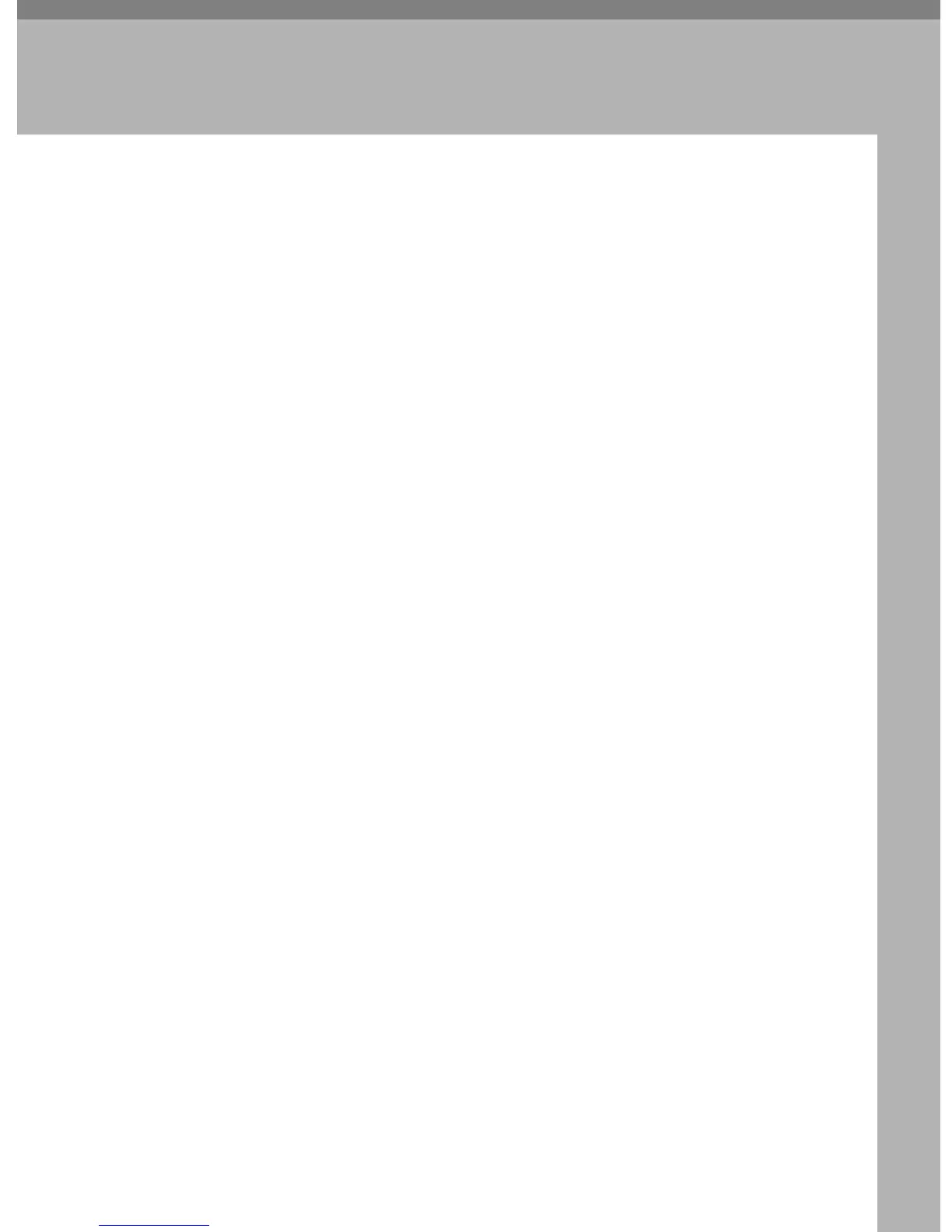29
3. Copier Features
This chapter describes User Tools in the Copier Features menu. For details on
how to access Copier Features, see “Accessing User Tools”.
Copier Features
This section describes User Tools in Copier Features.
Default settings are shown in bold type.
❖ APS/ Auto R/E Priority
You can select [Auto Paper Select Priority] (APS Priority) or [Auto R/E Priority]
(Auto Reduce/Enlarge Priority). When you cancel this setting, select [Off].
The default setting is Auto Paper Select Priority.
❖ Auto Tray Switching
If you load paper of the same size and in the same orientation in two or more
trays, the machine automatically shifts to the other tray when the first tray
runs out of paper (if [On] is selected.) This function is called “Auto Tray
Switching”. This setting specifies whether to use Auto Tray Switching or not.
The default setting is On.
[Off]: When a paper tray runs out of paper, copying is interrupted and the
“
nLoad Paper” message appears.
You cannot use the bypass tray with this function.
❖ Original Type Setting
You can adjust copy finish quality level according to original type. You can
choose these functions after selecting [Original Type 1 (Text)] or [Original Type 2
(Photo)].
•Text Mode 1
normal text originals
•Text Mode 2
newspapers, semi-transparent originals (reverse side print faintly visible)
• Photo Mode 1
text / photo images containing mostly photo areas
• Photo Mode 2
text / photo images containing mostly text areas
• Photo Mode 3
actual photographic paper
• Special Mode 1
highly transparent originals (reverse side clearly visible), or light text on a
colored background. Also for originals with very grainy backgrounds
(some newspapers) and light text.
• Special Mode 2
originals with colored text and lines
