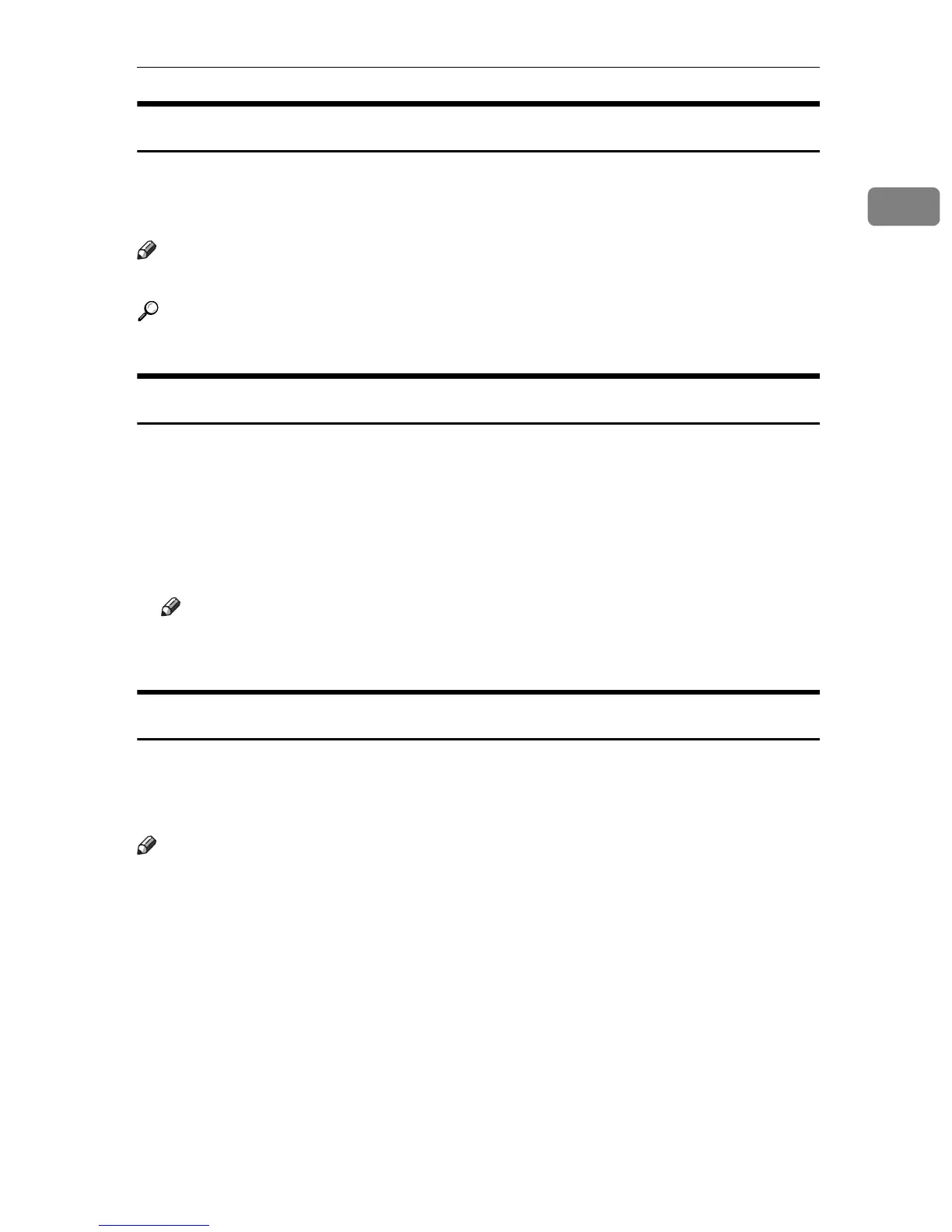When the Authentication Screen is Displayed
25
1
Login (Using a Printer Driver)
If Basic Authentication, Windows Authentication, LDAP Authentication, or In-
tegration Server Authentication is enabled, make encryption settings in the
properties screen of the driver, and then specify a login user name and password.
Note
❒ If logged in using a printer driver, you do not have to log out.
Reference
For driver settings and procedures, see the appropriate driver's Help.
Login (Using Web Image Monitor)
This section explains how to log in the machine via Web Image Monitor.
Use the following procedure to log in from Web Image Monitor when user au-
thentication is enabled.
A Click [Login].
B Enter a login user name and password, and then click [Login].
Note
❒ For User Code Authentication, enter a user code in [Login User Name], and
then click [OK].
Logout (Using Web Image Monitor)
This section explains how to log out the machine via Web Image Monitor.
Click [Logout] to log out from Web Image Monitor when user authentication is
enabled.
Note
❒ Delete the cache memory of a Web browser after logging out.
