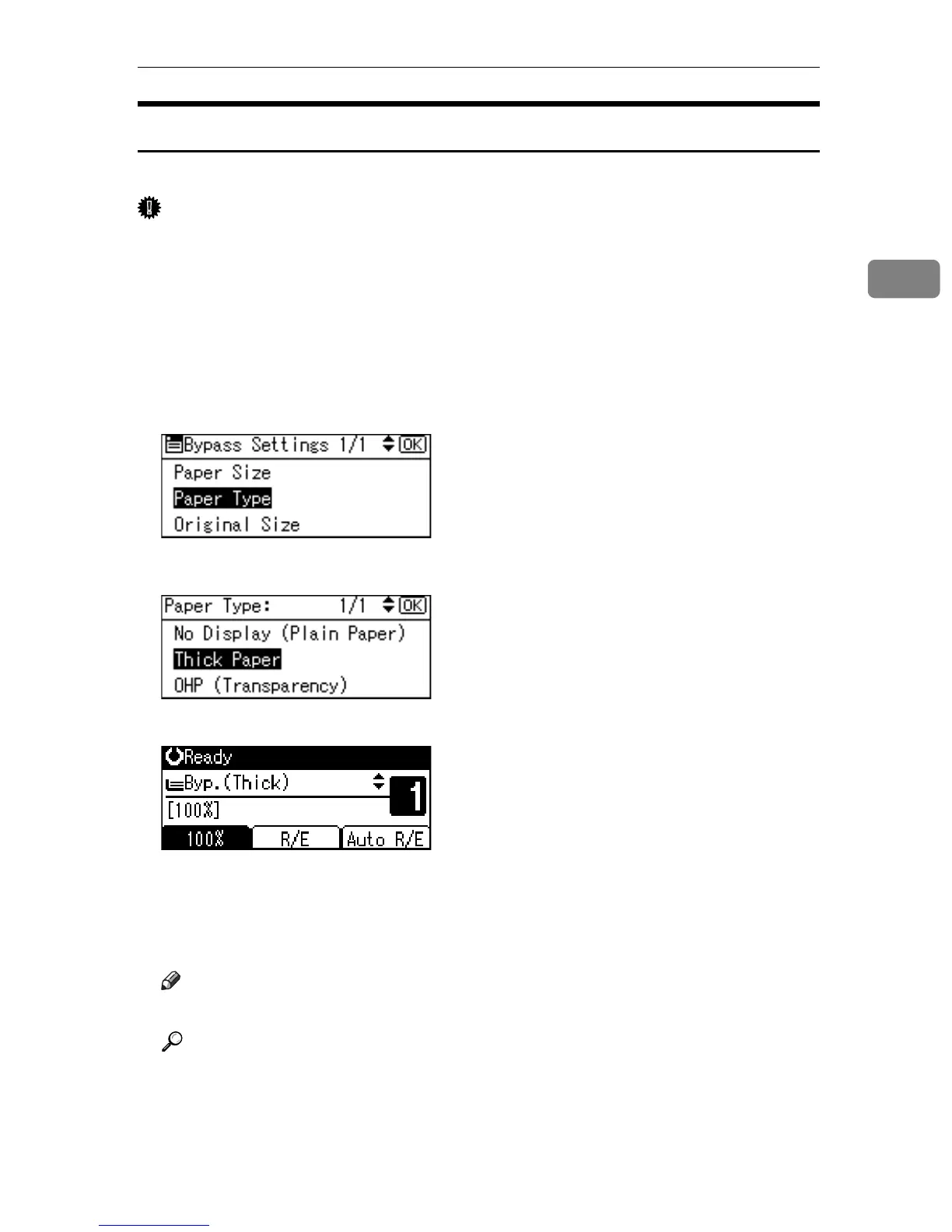Copying from the Bypass Tray
29
2
When Copying onto Thick Paper
When copying onto thick paper, select [Thick Paper] in Paper Type.
Important
❒ To prevent multiple sheets from being fed at once, fan paper before placing it
on the tray.
A Select [Byp.] using {U} or {T}.
B Load thick paper face down on the bypass tray.
C Press the {q} key.
D Select [Paper Type] using {U} or {T}, and then press the {OK} key.
E Select [Thick Paper] using {U} or {T}, and then press the {OK} key.
The “
Programmed” message appears.
F Place the originals, and then press the {Start} key.
G When the copy job is finished, press the {Clear Modes} key to clear the set-
tings.
Note
❒ Printing on thick paper is slower than printing on plain paper.
Reference
p.23 “Loading Paper on the Bypass Tray”
