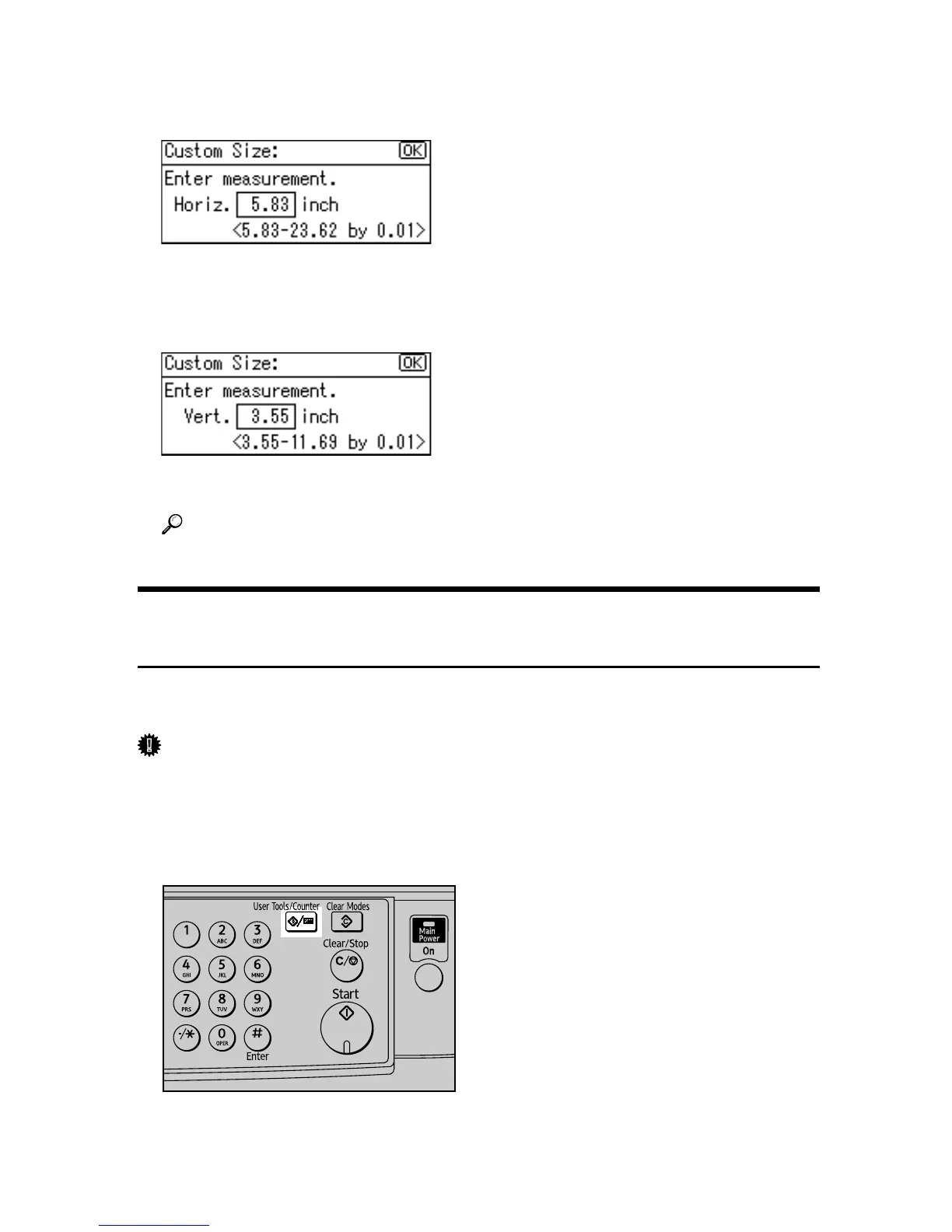14
F Enter the horizontal size of the paper using the number keys, and press the
{OK} key.
Available size: 148 - 600 mm (5.83 - 23.62 in.)
G Enter the vertical size of the paper using the number keys, and press the
{OK} key.
Available size: 90 - 297 mm (3.55 - 11.69 in.)
H Press the {User Tools/Counter} key to return to the default screen.
Reference
For printer driver settings, see the printer driver Help.
Setting Thick Paper or OHP Transparencies Using the Control
Panel
The following procedures are not required if you select the printer driver for the
settings. In that case, set the paper size using the printer driver.
Important
❒ Paper size settings set using the printer driver have priority over those set us-
ing the machine's control panel.
❒ When the printer driver is not used, make settings using the control panel.
A Press the {User Tools/Counter} key.
ASC011S
