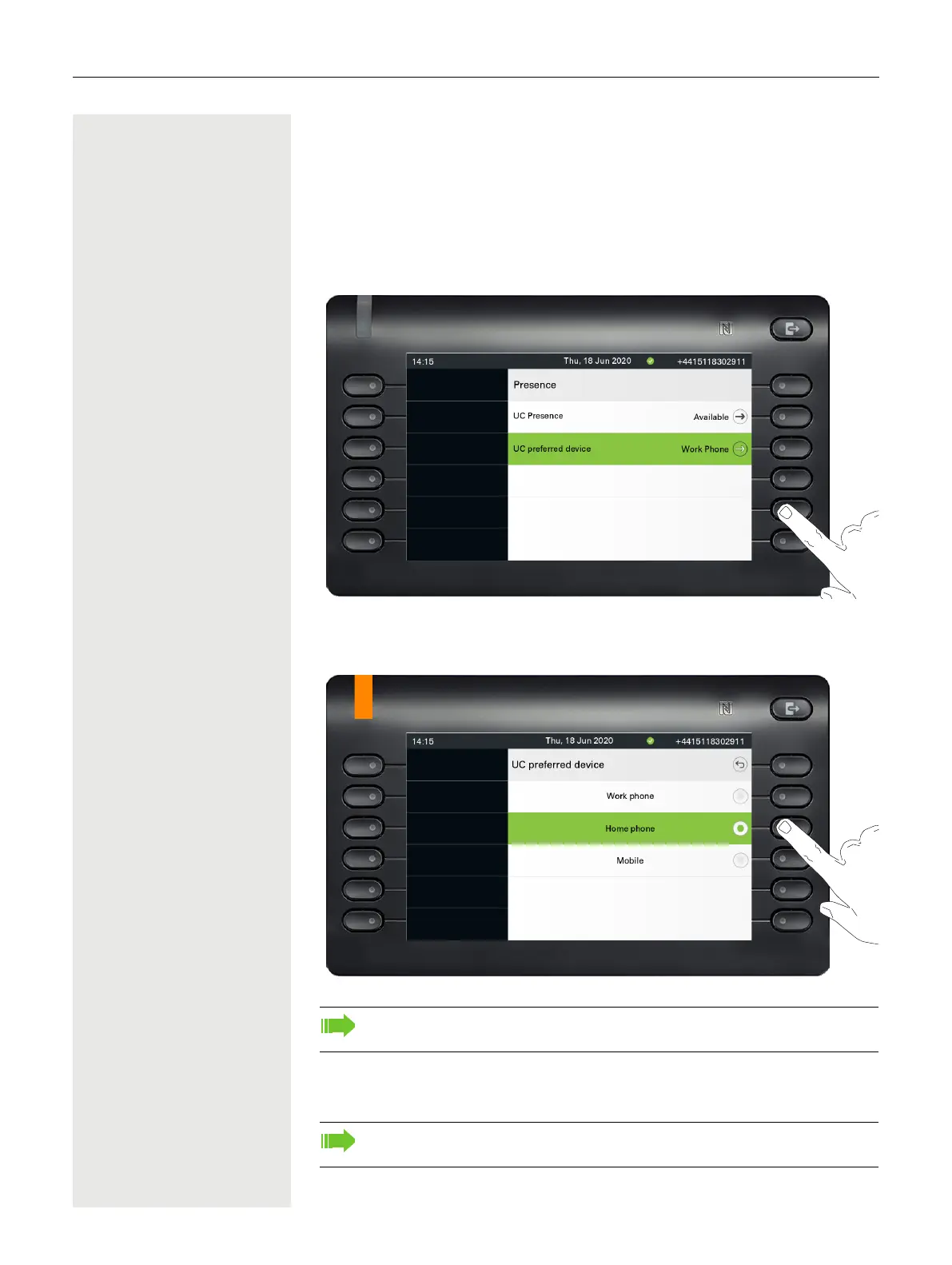Other settings and functions 181
Control OpenScape UC preferred device
settings from phone
You can easily control and modify your UC preferred device from your CP
phone. Press the Presence key to open the Presence menu. Your selected pre-
ferred device is shown next to the UC preferred device option.
To choose another device, highlight UC preferred device and press the Softkey
next to it.
The UC preferred device screen shows a list with the names of all the devices
you have configured through the UC web client.
To select a new device, highlight it and press the Softkey next to it.
The LED state will change to amber color if the UC preferred device is not the
ONS (One Number Service) device, otherwise it will stay off.
The UC preferred device for incoming and outgoing calls will always be the
same when configured via the CP phone.
If the UC server is unavailable or the user has not provided correct creden-
tials, “no preferred device state” will be displayed in presence screen menu.