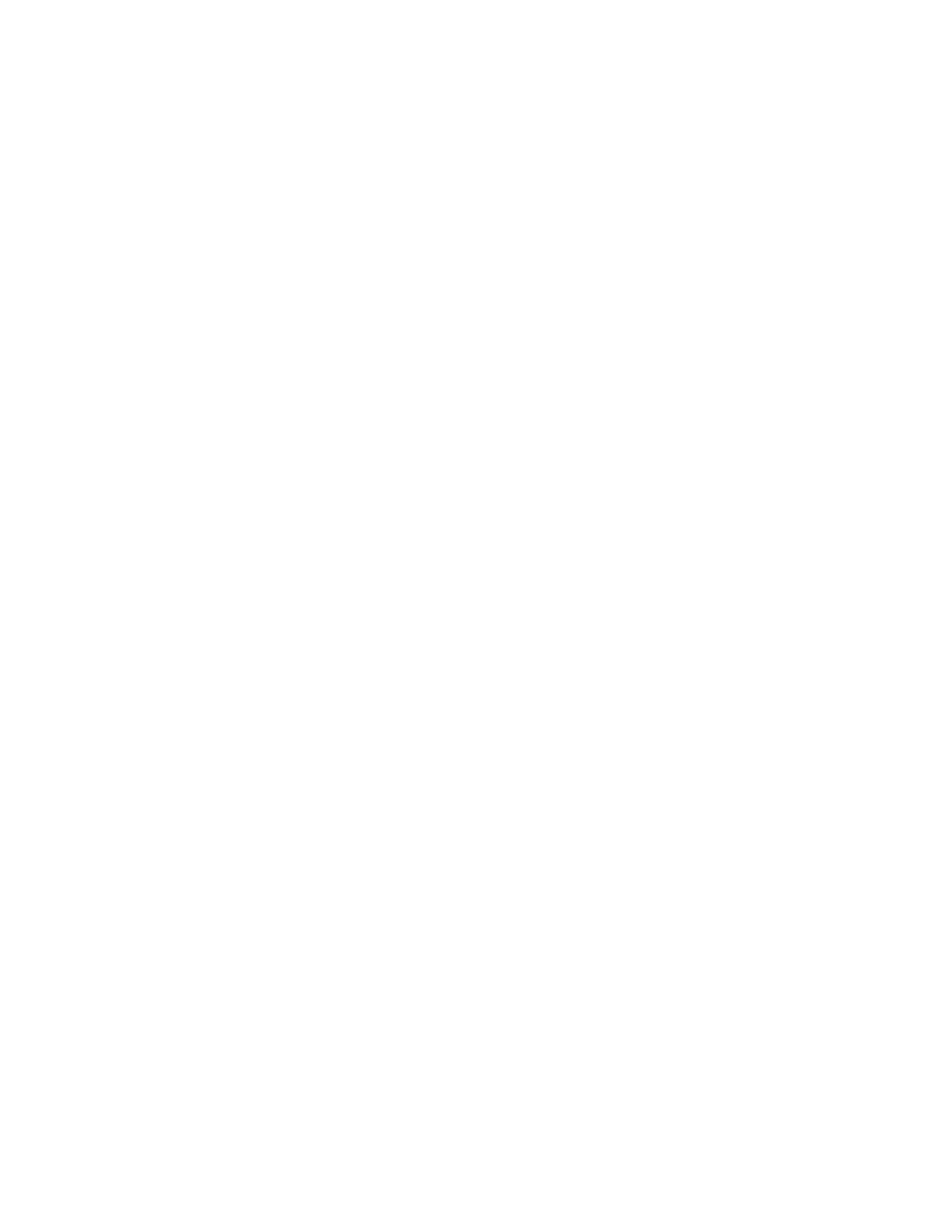How to Use the Scan to PC Feature
Using the Scan to PC Feature
Before performing the following procedure, ensure that a shared folder is created on your computer;
this folder is where the scanned data will be stored.
The Scan to PC service allows you to scan documents and send the scanned data to a network
computer using the FTP or SMB protocol.
1. From the UI, press the Clear All button.
2. Press the Home button.
3. Select Scan to PC.
4. Select the desired Transfer Protocol.
5. Select Save.
6. Choose the Save in destination where the data will be stored:
• Address Book; for instructions, refer to Using the Address Book to Specify a Scan to PC
Destination.
• Browse the network for a destination PC; for instructions, refer to Browsing the Network for a
Scan to PC Destination.
• Use the UI screen keyboard; for instructions, refer to Specifying a Scan to PC Destination
Using the UI Keyboard.
7. Load your original documents in the document feeder or on the document glass.
8. If desired, select Preview.
9. Select the desired scan options.
10. Press Start to begin scanning.
11. Retrieve the original documents from the Document Feeder or the Document Glass.
Using the Address Book to Specify a Scan to PC Destination
1. From the main Scan to PC tab window, select Address Book.
2. The Address Book was previously set up (contains address information)?
• Yes: Continue to the next step.
• No: See your System Administrator. Only the administrator can set up entries in the Address
Book.
3. Select a recipient from the Name/Protocol list.
4. Select Add.
This adds the recipient to the Save in box.
5. Select Close to save and close the window.
Complete the steps in the procedure Using the Scan to PC Feature.
Browsing the Network for a Scan to PC Destination
1. From the main Scan to PC tab window, select Browse.
2. Select the destination for saving the data by locating a file:
• Select Previous to move to an upper directory.
• Select Next to move to a lower directory.
76
