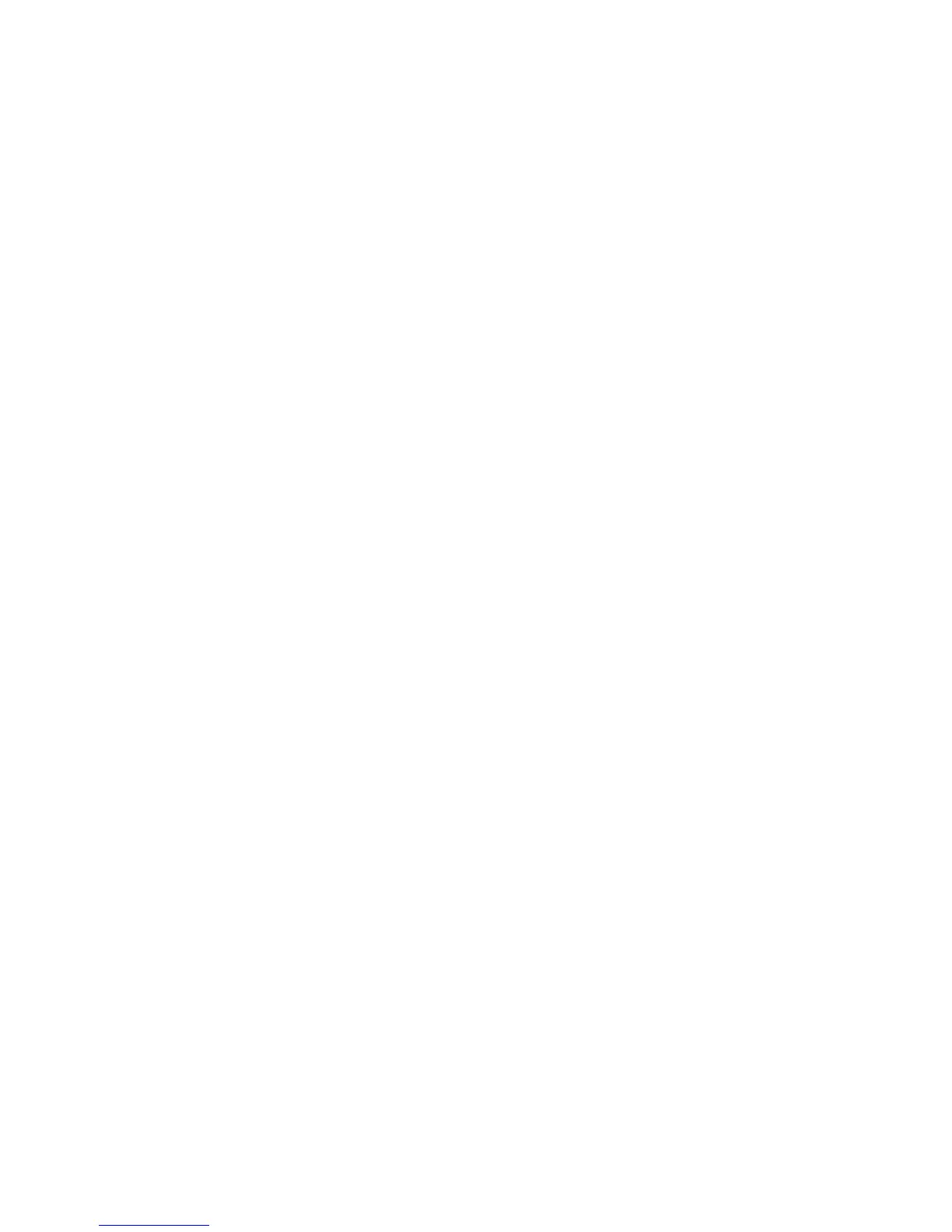E-mail Addressing
Xerox WorkCentre 3315DN/3325DN/3325DNI
System Administrator Guide
105
E-mail Addressing
Recipient addresses can be added using any one of the three methods listed below:
• Enter a recipient address manually at the e-mail keyboard screen. i.e. name@company.com.
• Look up a recipient address using LDAP (Lightweight Directory Access Protocol), and/or perform a
look up using the Local Address book. LDAP provides access to the global, or corporate address
book. Refer to LDAP Configuration and Address Books on page 109.
• Enter a recipient using the .com key (Smart Key). The Smart Key can be programmed to enter full
e-mail address i.e. name@company.com, or the Smart Key can be programmed to append a
domain address, i.e. @company.com. The end user can then enter part of an e-mail address and
hit the .com key to append the domain address to his entry.
Information Checklist
Before starting, please ensure that the following items are available and/or the tasks have been
performed:
• Ensure that the machine is fully functioning on the network.
• TCP/IP and HTTP protocols must be enabled on the machine so that the machine web browser
can be accessed. Ensure that the DNS settings are configured correctly.
• Obtain the address of a functional SMTP (Simple Mail Transfer Protocol) mail server that accepts
inbound mail traffic.
• Create an e-mail account which the machine will use as the default From address.
• Test the e-mail account by sending an e-mail to the machine’s account. This task should be
completed at a mail client on your network that supports SMTP and POP3 (Post Office Protocol 3).
Configure SMTP
1. At your workstation, open the web browser and enter the IP Address of the machine in the
Address Bar.
2. Press Enter.
3. Select Properties.
4. If prompted, enter the Administrator User Name (admin) and Password (1111), and select Login.
Click Properties.
5. In the Network Settings link select the Outgoing Mail Server (SMTP) link.
6. In the Simple Mail Transfer Protocol (SMTP) area:
a. Enter the IP or host name of the SMTP Server.
b. Enter the Port Number. The Port field can have a value from 1 to 65535. The default Port
Number is 25.
c. Check the SMTP Requires Authentication checkbox if your mail server requires the machine
to log in.
d. Enter details in the Login ID and Password fields required for the machine to authenticate at
the mail server.
e. Enter a password in the Confirm Password field.
