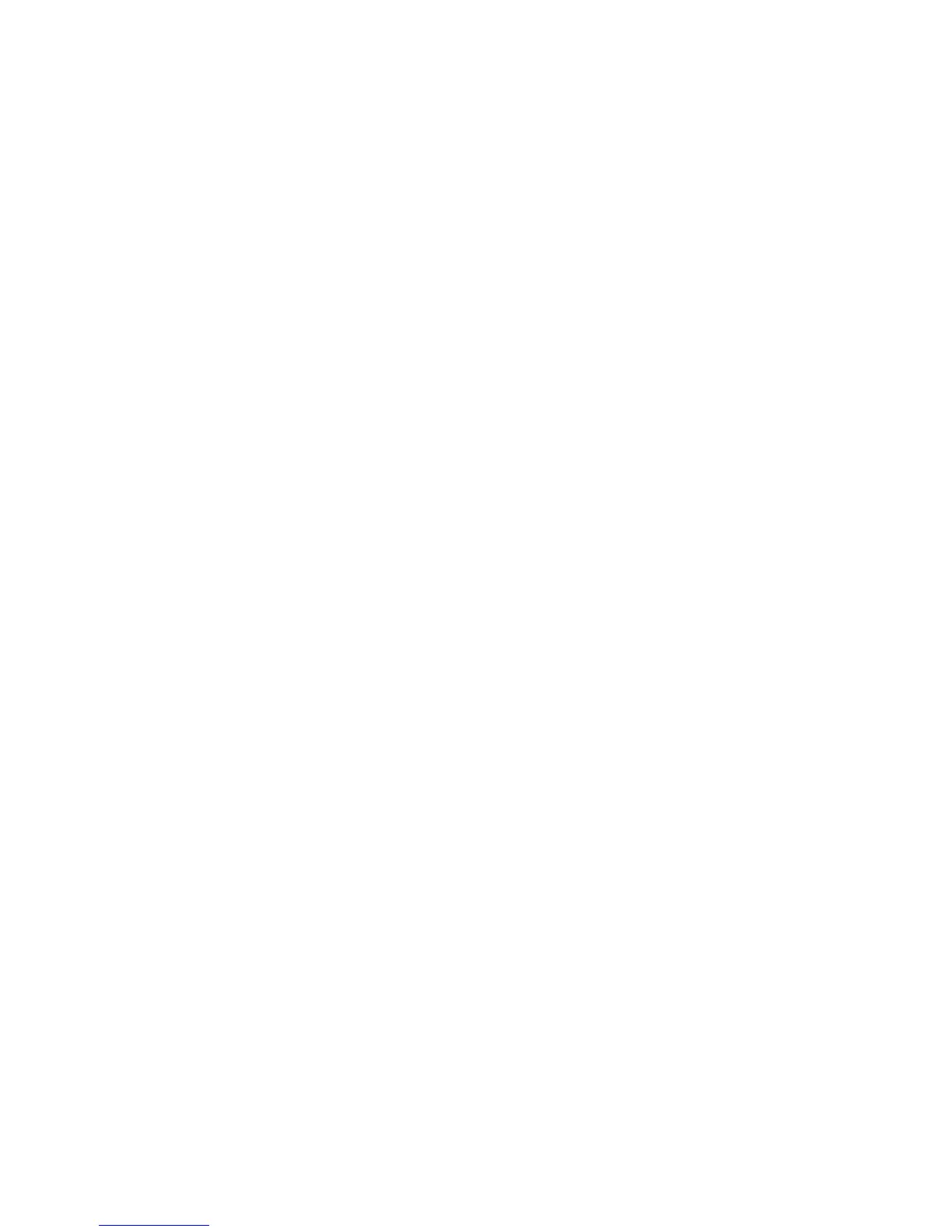Properties
Xerox WorkCentre 3315DN/3325DN/3325DNI
System Administrator Guide
155
Fax
The Fax page allows you to set default fax settings and fax forward setting. For instructions to set
default fax settings, refer to Fax Defaults using Internet Services on page 85. For instructions to set fax
forward settings, refer to Fax Forward on page 89.
Scan
The Scan page allows you to set default scan settings and configure the Scan to E-mail, Scan to Server
(WorkCentre 3325/3325DNI) and Scan Security settings.
For instructions to set default scan settings, refer to Scan to Server (WorkCentre 3325DN/3325DNI) on
page 69 and Scan to Network/Local PC on page 79.
For instructions to configure Scan Security, refer to Configure Scan Security on page 76.
For instructions to configure Scan to E-mail refer to E-mail on page 103.
E-mail Notification
The E-mail Notification page allows you to set up e-mail alerts to notify users or operators of
problems as they occur on the machine.
1. At your workstation, open the web browser and enter the IP Address of the machine in the
Address Bar.
2. Press Enter.
3. Select the Properties icon.
4. If prompted, enter the Administrator User Name (admin) and Password (1111), and select Login.
Click Properties.
5. In the Machine Settings link select the E-mail Notification link.
6. Select the Enable checkbox to enable E-mail Notification.
7. To create a new e-mail notification, in the Recipients & Conditions area, select Add. The Add
screen appears.
8. Enter the name of your recipient in the Name box.
9. Enter the E-mail address(es) for the people that you want to be notified of the machine problems.
Multiple e-mail addresses can be entered; the e-mail addresses must be separated by semi-colons.
10. In the Notification area, click the box next to Notification to be notified of all events, or select the
specific events that you want to be notified of:
• Consumable Shortage Warning
•System Errors
•Device Status
• Firmware Upgrade Notification
• Warn me when Admin Password is expired
• Warn me when Admin Password has been changed
• Security Settings Reset
