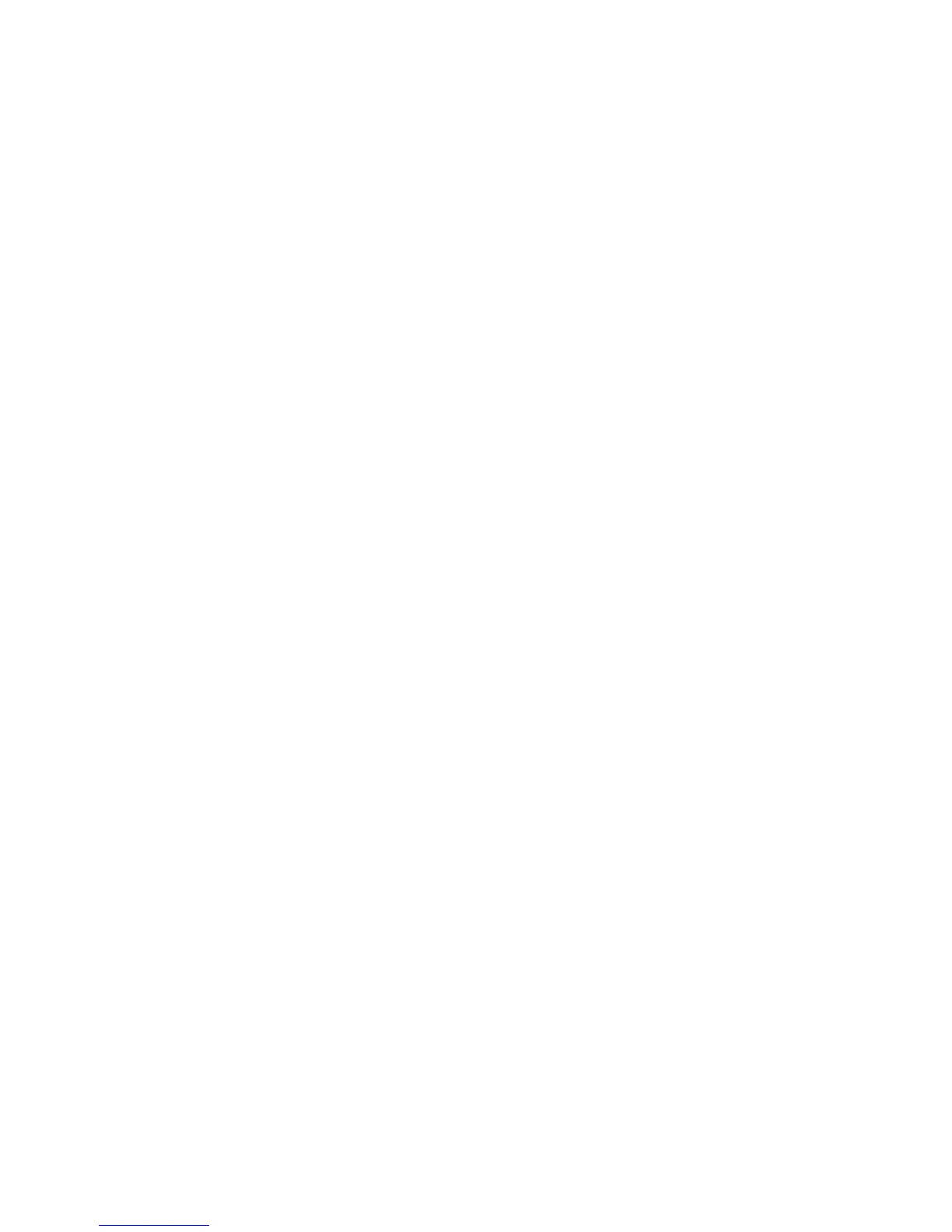Authentication
Xerox WorkCentre 3315DN/3325DN/3325DNI
System Administrator Guide
137
Configure SMB (Windows ADS)
1. At your workstation, open the web browser and enter the IP Address of the machine in the
Address Bar.
2. Press Enter.
3. Select Properties.
4. If prompted, enter the Administrator User Name (admin) and Password (1111), and select Login.
Click Properties.
5. In the Security link on the left hand side select the Authentication link.
6. Select the Authentication link. The Authentication page displays.
7. Select SMB (Windows ADS).
8. Select Apply to accept the changes.
9. In the Network Security link select External Authentication.
10. Select SMB Server.
11. Select the Add button.
12. In the Required Information area:
a. Enter the Domain.
b. Enter the Server Address and Port Number.
c. Select Make To Default Server if required.
13. In the Additional Information area enter the Backup Server and Port Number.
14. Select Apply to save the changes.
15. Select OK when the acknowledgement message displays.
16. Follow the steps in Verify Authentication is Enabled at the Machine: on page 134 to check that
you have setup authentication correctly.
Configure LDAP
Enable LDAP Authentication
1. At your workstation, open the web browser and enter the IP Address of the machine in the
Address Bar.
2. Press Enter.
3. Select Properties.
4. If prompted, enter the Administrator User Name (admin) and Password (1111), and select Login.
Click Properties.
5. In the Security link on the left hand side select the Authentication link.
6. Select the Authentication link. The Authentication Method screen displays.
7. Select LDAP.
8. Select Apply to accept the changes.
9. Select OK when the acknowledgement message displays.
