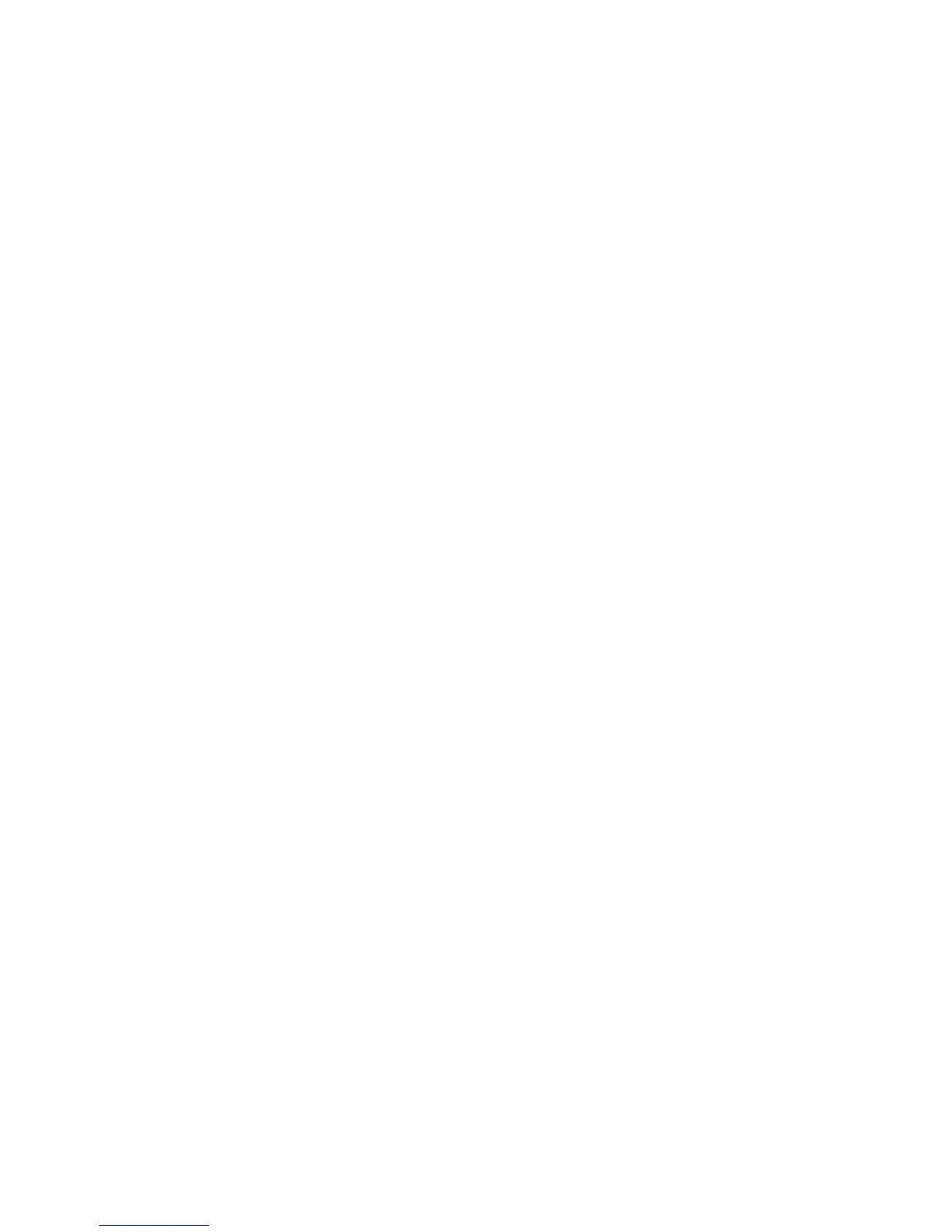Unix
Xerox WorkCentre 3315DN/3325DN/3325DNI
System Administrator Guide
34
b. Remote System Name: hostname.
Where hostname is the machine hostname from the /etc/hosts file.
c. Select Remote Printer is on a BSD System.
d. Select OK to complete the form.
9. Select Yes at the Configure HP UX Printers Subpanel screen. This screen may be obscured by the
Add Remote Printer/Plotter form.
10. Select File: Exit.
11. Select File: Exit Sam.
12. Enter Exit to exit Super User mode.
13. Test the queue created, by entering the command:
lp -d queuename /etc/hosts.
14. Verify that the job prints at the machine.
tty Method
1. Enter su to access Super User mode.
2. Enter sh to run the Bourne shell.
3. Enter lpshut to stop the print service.
4. Create the print queue by typing (on the same command line):
lpadmin -pqueuename> -v/dev/null -mrmodel -ocmrcmodel -osmrsmodel -ob3 -orc -
ormhostname -orplp
Where queuename is the name of the queue being created and hostname is the machine
hostname.
5. Enter lpsched to start the print service.
6. Enter enable queuename to enable the queue to print to the machine.
7. Enter accept queuename to the queue accepting jobs from the HP-UX workstation.
8. Enter Exit to exit the Bourne shell.
9. Enter Exit to exit Super User mode.
10. Test the queue created, by entering the command:
lp -d queuename /etc/hosts.
11. Verify that the job prints at the machine.
Solaris 2.x
Information Checklist
Before starting please ensure that the following items are available and/or the tasks have been
performed:
• Existing operational network utilizing the TCP/IP protocol.
• Ensure that the machine is connected to the network.
• Static IP Address for the machine.
• Subnet Mask Address for the machine.
