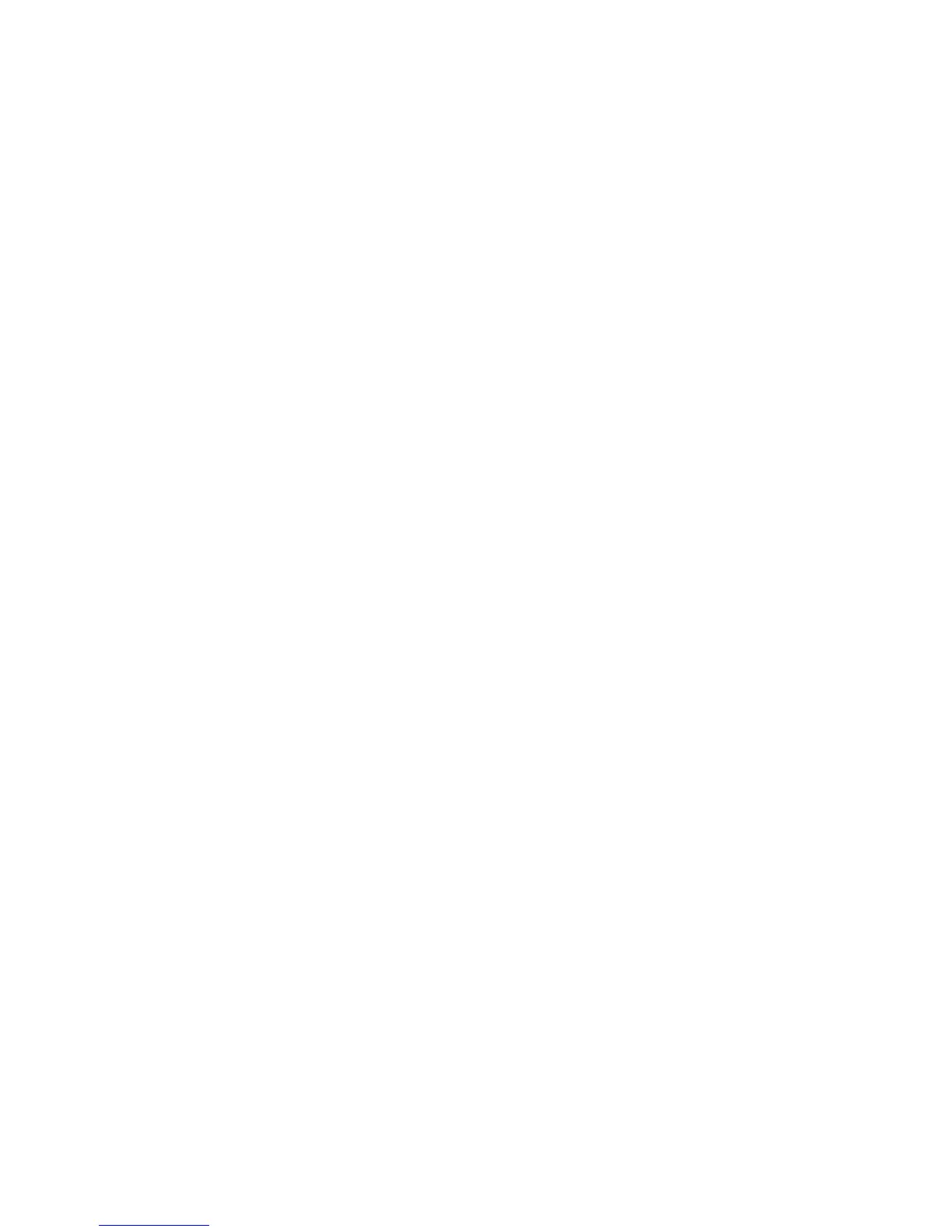Fax Forward
Xerox WorkCentre 3315DN/3325DN/3325DNI
System Administrator Guide
89
Fax Forward
Overview
This option allows incoming or outgoing faxes to be automatically forwarded to an anonymous fax
recipient for auditing purposes.
You can choose to forward faxes to one of the following destinations:
•E-mail
•Server
•PC
•Fax
Fax Forward to E-mail
This option allows incoming or outgoing faxes to be forwarded to an E-mail recipient. Fax Forward to E-
mail can be configured using Internet Services or at the machine.
Procedure - Using Internet Services
1. At your workstation, open the web browser and enter the IP Address of the machine in the
Address Bar.
2. Press Enter.
3. Select Properties.
4. If prompted, enter the Administrator User Name (admin) and Password (1111), and select Login.
Click Properties.
5. In the Machine Settings link select the Fax link.
6. Select the Fax Forward link.
7. In the General area:
a. Select the required option from the Fax Forwarding menu.
b. Select the required option from the Print Confirmation Sheet menu.
c. From the Default Attachment Type menu select the attachment type.
d. Select Forward and Print if required. This feature allows the forwarded fax to be printed at
the machine as a local copy.
8. In the Fax Forward To area, select E-mail.
Note Fax Forward To is not available when you select Off from the Fax Forwarding menu.
9. In the Default From: Address: field enter the from e-mail address.
e. In the Recipient Address field, enter one or more e-mail addresses as required. Select the
Load Address Book button to select an address from the local address book.
10. Select Apply to save the changes.
11. Select OK when the acknowledgement message displays.
