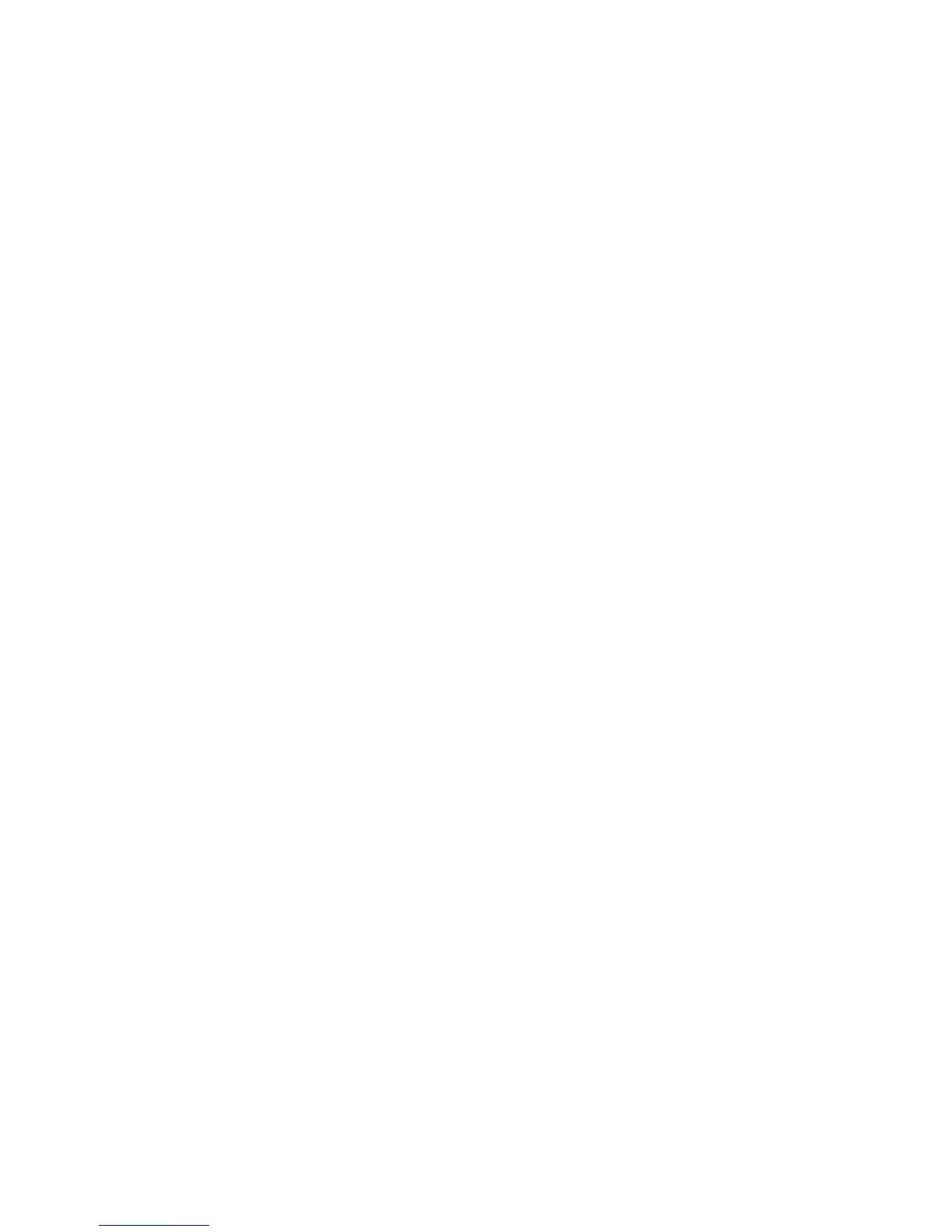Properties
Xerox WorkCentre 3315DN/3325DN/3325DNI
System Administrator Guide
154
•PCL Macro
•PS Font
Note Ensure the required font or macro file is available on your computer.
1. In the Machine Settings link select the Printer link.
2. Select Font and Macro Download.
3. Select the PCL Font, PCL Macro or PS Font tabs as required.
4. Select Add.
5. In the File area:
a. Select the Browse button.
b. Select the required font or macro file on your computer.
c. Select Open.
6. If you selected PCL Font or PCL Macro, enter the required ID.
7. Select the Apply button.
8. Select the Print List button to view the font or macro list.
Copy
The Copy page allows you to set default copying settings.
1. At your workstation, open the web browser and enter the IP Address of the machine in the
Address Bar.
2. Press Enter.
3. Select the Properties icon.
4. If prompted, enter the Administrator User Name (admin) and Password (1111), and select Login.
Click Properties.
5. In the Machine Settings link select the Copy link.
6. In the General area, ensure the Enable checkbox is selected to enable the Copy feature.
7. In the Change Default area:
a. From the Reduce/Enlarge drop-down menu select the required size.
If you select Variable enter custom details in the Custom Reduce/Enlarge field.
b. From the Lighten/Darken drop-down menu, select the required darkness option.
c. From the Contrast drop-down menu, select the required contrast.
d. From the Original Type drop-down menu, select one of the following:
• Text
• Text/Photo
•Photo
8. Select Apply to save the changes.
9. Select OK when the acknowledgement message displays.
