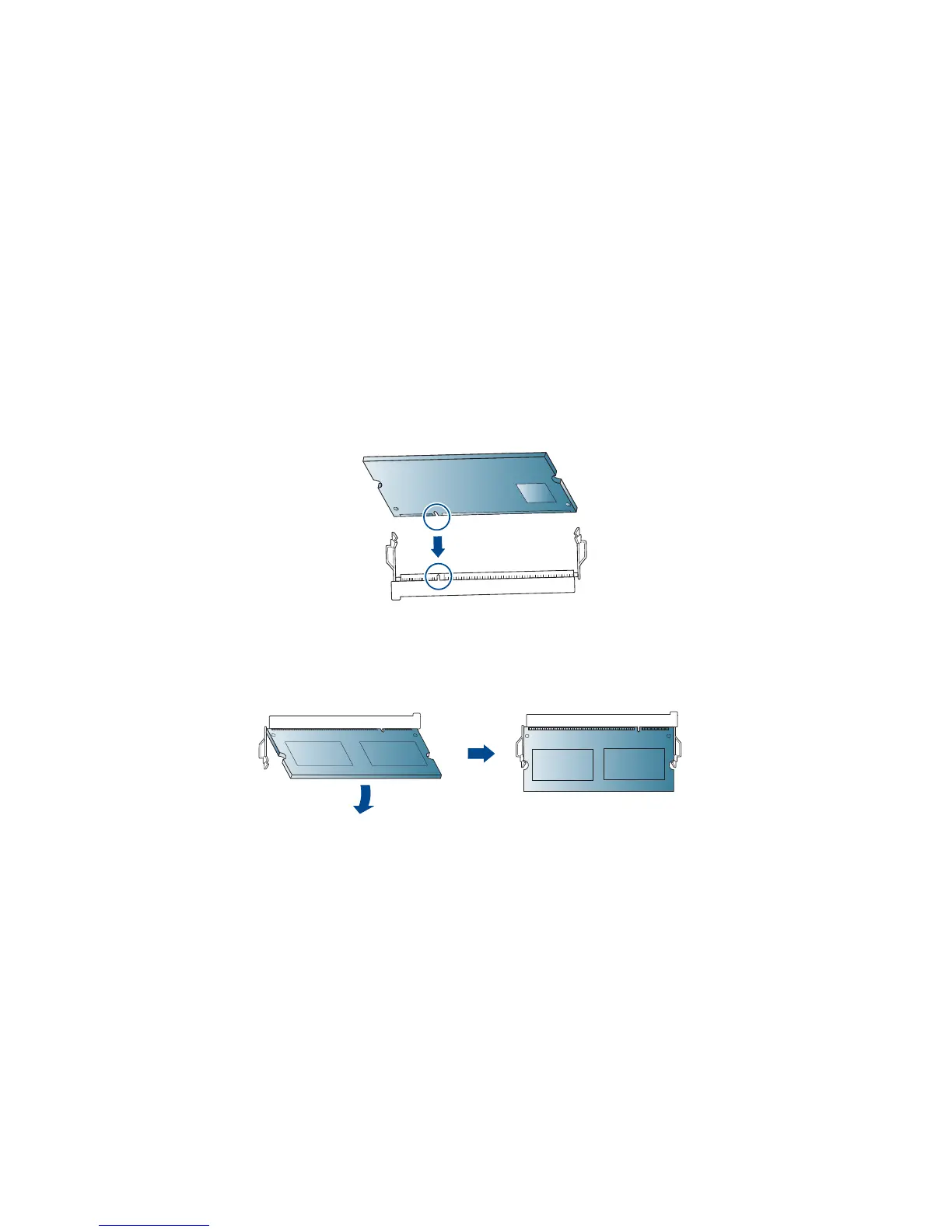Machine Parts and Connection Ports
Xerox WorkCentre 3315DN/3325DN/3325DNI
System Administrator Guide
22
Press the Left/Right arrow buttons to highlight Yes and press OK. The Printing screen displays and the
configuration report will print.
You can also print the Configuration Report using Internet Services. Refer to Status on page 143.
Install the Additional Memory Card
The machine supports memory expansion through the installation of an additional memory card.
Memory expansion is an option for the machine.
The machine has a dual in-line memory module (DIMM). Use this memory module slot to install
additional memory.
1. Turn the machine off and unplug all cables from the machine.
2. Grasp the control board cover and remove it.
3. Remove the new memory module from its bag.
4. Holding the memory module by the edges, align the memory module on the slot at about a 30-
degree tilt. Make sure that the notches of the module and the grooves on the slot fit each other.
5. The notches and grooves illustrated above may not match those on an actual memory module
and its slot.
6. Press the memory module into the slot with care until you hear a ‘click’.
7. Do not press the memory module strongly or the module may be damaged. If the module does
not seem to fit into the slot properly, carefully try the previous procedure again.
8. Replace the control board cover.
9. Reconnect the power cord and machine cable and turn the machine on.
