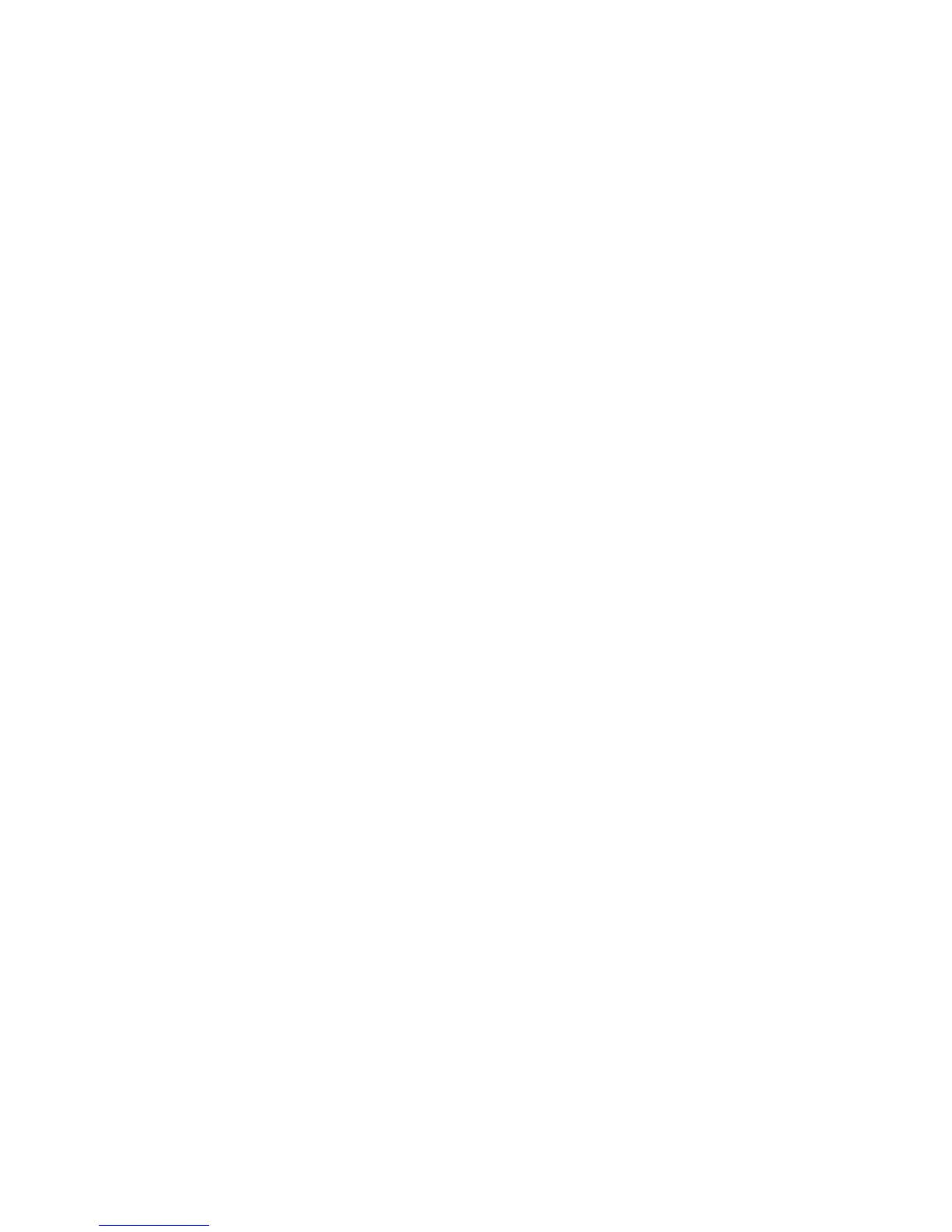Enable Scan to Server
Xerox WorkCentre 3315DN/3325DN/3325DNI
System Administrator Guide
77
Enable Scan to Server
The Internet Services Scan to Server page allows you to enable the Scan to FTP and Scan to SMB
protocols required for the Scan to Server feature, and set the Server Connection Timeout.
Note Scan to FTP and Scan to SMB protocols are enabled by default.
1. At your workstation, open the web browser and enter the IP Address of the machine in the
Address Bar.
2. Press Enter.
3. Select the Properties icon.
4. If prompted, enter the Administrator User Name (admin) and Password (1111), and select Login.
Click Properties.
5. In the Machine Settings link select the Scan link.
6. Select the Scan to Server link.
7. To enable Scan to FTP:
a. Select the Enable checkbox next to FTP Protocol.
b. Enter the required Server Connection Timout (the default is 5 seconds).
8. To enable Scan to SMB:
a. Select the Enable checkbox next to SMB Protocol.
b. Enter the required Server Connection Timout (the default is 5 seconds).
9. Select Apply to save the changes.
