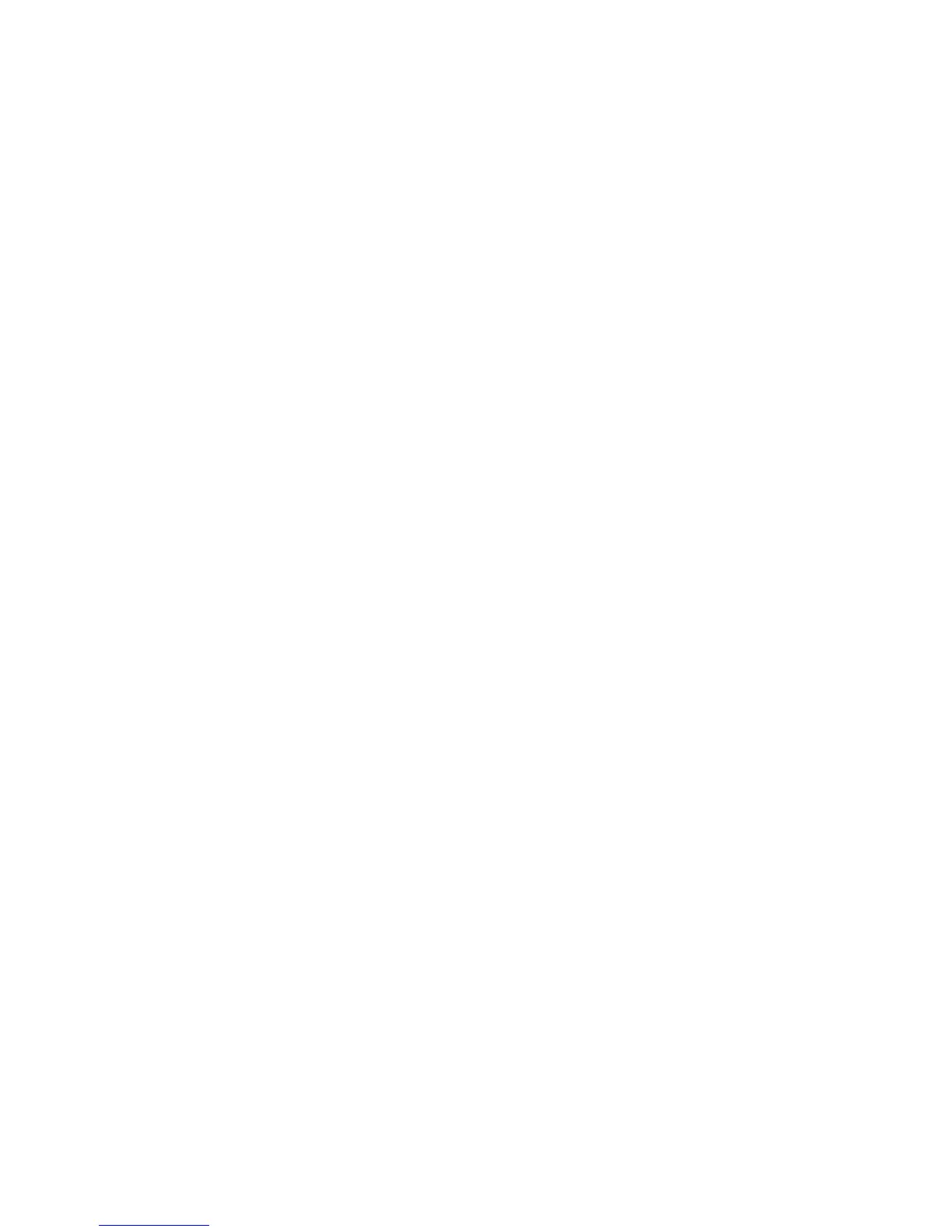Properties
Xerox WorkCentre 3315DN/3325DN/3325DNI
System Administrator Guide
159
Wireless (WorkCentre 3325DNI)
The Wireless page allows you to view the wireless connection status and configure the wireless settings
on the device. For instructions refer to Configure Wireless Connectivity Using Internet Services
(WorkCentre 3325DNI) on page 24.
Restore Default
The Restore Default page allows you to clear the machine’s network settings.
1. In the Network Settings link select the Restore Default link.
2. Select the Clear button.
3. The Do you really want to restore network settings message appears. Click Yes.
4. Reboot the machine for changes to take effect.
Security
The Security screens allow you to view and set the properties for the following options:
• Security Summary
• System Security
• Network Security
• Authentication
Security Summary
The Security Summary page allows you to view the settings for:
• System Security
• Network Security
• Authentication
1. At your workstation, open the web browser and enter the IP Address of the machine in the
Address Bar.
2. Press Enter.
3. Select the Properties icon.
4. If prompted, enter the Administrator User Name (admin) and Password (1111), and select Login.
Click Properties.
5. In the Security link on the left hand side, select the Security Summary link.
The System Security screen displays information about Access Control, Advanced Access
Control and Mass Storage Device Security.
6. In the Security Summary page, select the Network Security tab. The Network Security tab
displays the settings configured on the device for:
• Secure Connection (HTTPs)
• Simple Network Management Protocol v3
•IP Security
