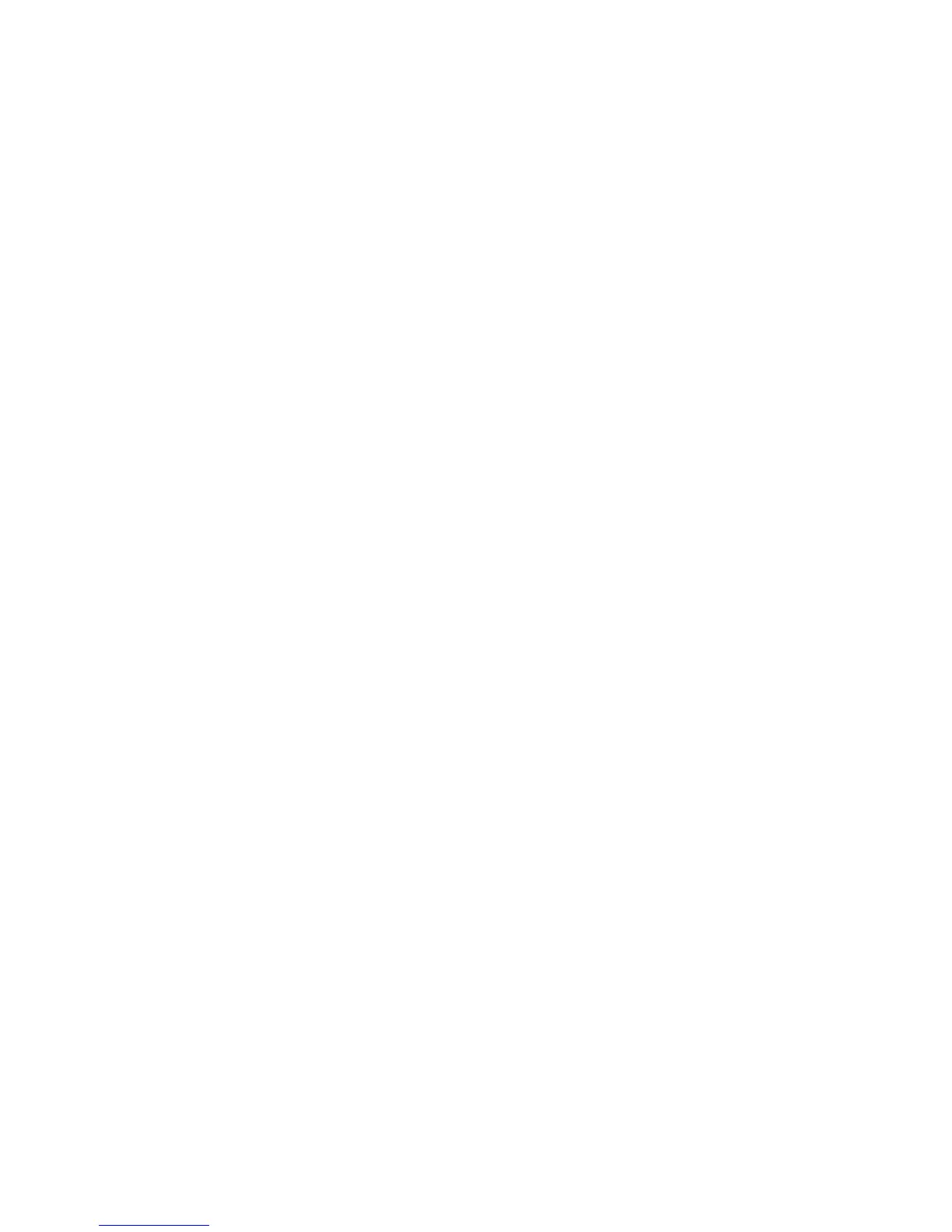Address Book
Xerox WorkCentre 3315DN/3325DN/3325DNI
System Administrator Guide
116
Edit or Delete an Address Book Entry
1. In the Internet Services Address Book page, select the checkbox next to the address you want to
edit or delete.
2. To edit the address:
a. Click the Edit button.
b. Make the required changes to the address book entry.
c. Click Apply
3. To delete the address:
a. Select the Delete button.
b. The Do you want to delete selected items? message appears. Select OK.
Create a Fax Group Address Book
1. At your workstation, open the web browser and enter the IP Address of the machine in the
Address Bar.
2. Press Enter.
3. Select the Address Book icon.
4. Select the Fax Groups link.
5. Select Add Group.
6. Enter a name in the Group Name field.
7. Select the required Speed Dial number.
8. Select the Add individual(s) after this group is created box to add individuals to the group in the
next step, or leave it blank to add individuals at a later date.
a. If you select Add individual(s) after this group is created the Add box will appear.
b. Select the entries in the Individual Address Book list to add to the Group and click the arrow
button. The individual(s) will appear in the Group list.
9. Click Apply and your group will appear in the Fax Groups list in the left hand menu.
Note To Add entries to the Group, click the Individual link in the left hand menu and click-drag
the Individual entry to the required group in the Fax Groups link in the left hand menu.
Delete a Group
1. In the Fax Groups Address Book area, check the checkbox for the group you want to delete.
2. Select the Delete Group button.
3. Select the OK button for the ‘Do you really want to delete selected items?’ message.
Create Speed Dial Numbers at the Machine
You can set Speed Dial Numbers with the fax numbers you use most frequently. For further
information refer to the WorkCentre 3315DN/3325DN/3325DNI User Guide delivered with your
machine.
