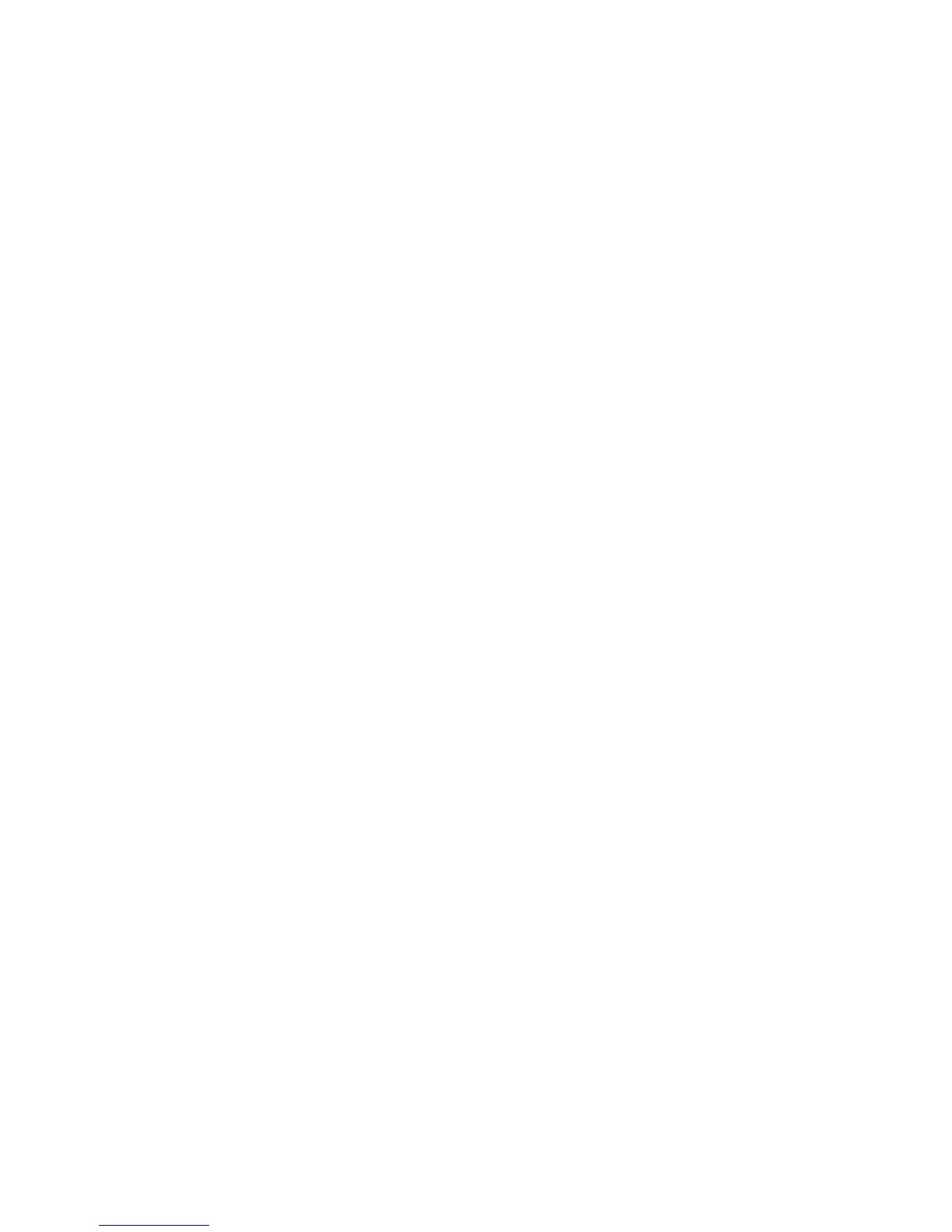Windows Printing
Xerox WorkCentre 3315DN/3325DN/3325DNI
System Administrator Guide
57
Windows Printing
LPR Printing
Ensure Print Services for Unix is enabled
Follow the relevant steps below that are specific to your operating system:
Windows XP
1. From your workstation, load the Software and Documentation CD into your CD drive. If the CD
autoruns, select Exit.
2. Verify that Print Services for Unix is loaded.
3. Select Start.
4. Select Control Panel.
5. Select Add or Remove Programs.
6. Select Add/Remove Windows Components in the left hand column.
7. Scroll down to Other Network File and Print Services and check on the checkbox to select it.
8. Select Details.
9. If it is not selected, check on the Print Services for Unix checkbox.
10. Select the OK button.
11. Select the Next button.
If Print Services for Unix is not installed, refer to instructions from Microsoft to install this service.
When you are finished, return to this page.
12. Select the Finish button.
Windows 2000/2003
1. From the desktop, select the My Network Places icon and select Properties.
2. Select the Local Area Connection icon and select Properties.
3. Verify that the Internet Protocol (TCP/IP) protocol has been loaded. If this software is not
present, install it using the documentation provided by Microsoft. When you are finished, return to
this page.
4. Verify that Print Services for Unix is loaded:
a. Select Start, Settings then Control Panel.
b. Select the Add/Remove Programs icon.
c. Select Add/Remove Win Components in the far left column.
d. Select Other Network File and Print Services.
e. Select Details.
f. Check the Print Services for Unix checkbox. If Print Services for Unix is not installed, refer to
instructions from Microsoft to install this service. When you are finished, return to this page.
5. Select the OK button.
