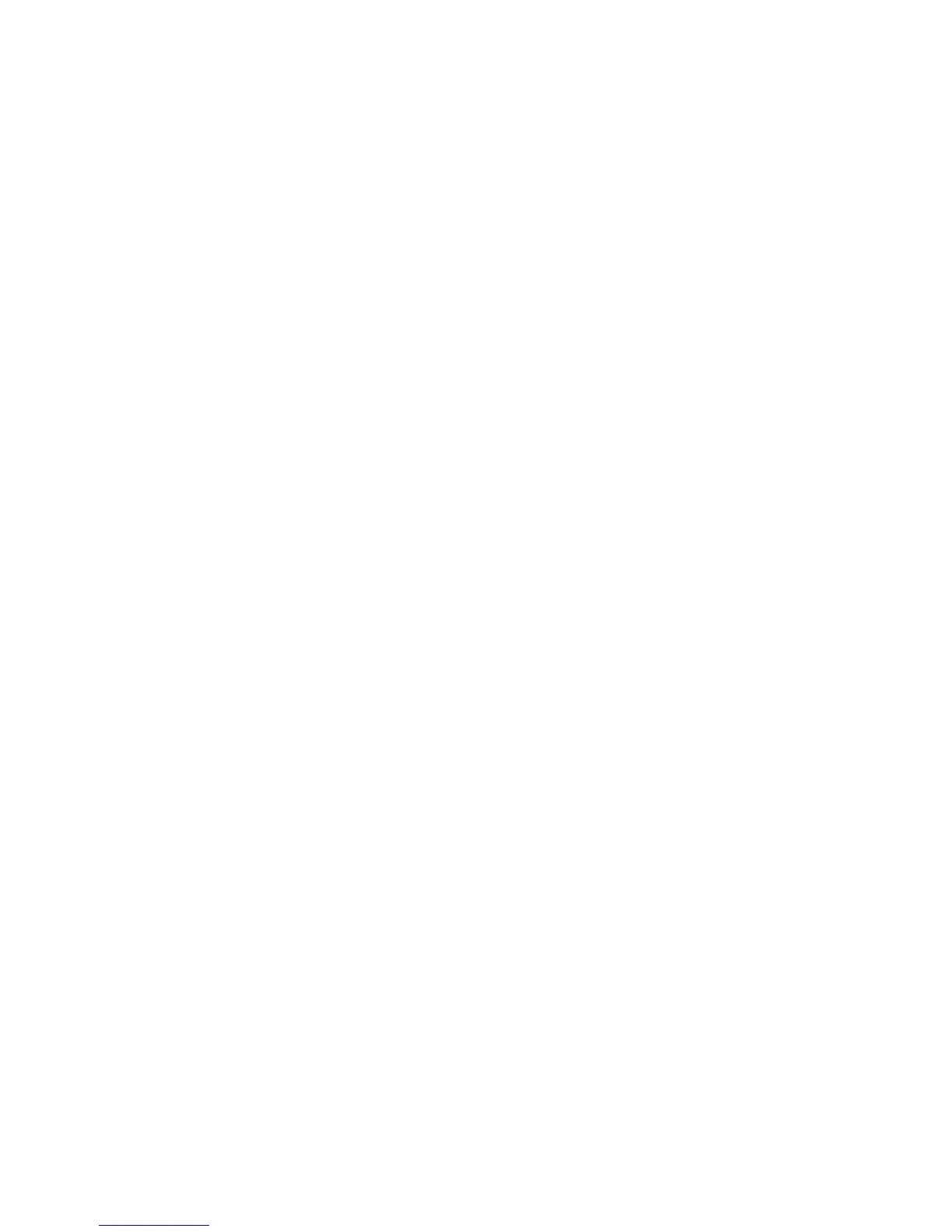Overview
Xerox WorkCentre 3315DN/3325DN/3325DNI
System Administrator Guide
182
Overview
Administrators can configure the device so that users must be authenticated before they can access
specific services or areas.
Xerox Secure Access provides a means of authenticating users via an authentication server and
optional card reader.
Information Checklist
1. Ensure the Xerox device is fully functional on the network.
TCP/IP and HTTP protocols must be configured so that Internet Services can be accessed.
2. Ensure the Xerox Secure Access authentication server is installed and configured with user
accounts.
Refer to the documentation with the authentication server to complete this task.
Contact your Xerox Sales Representative if you do not have the Xerox Secure Access Server.
3. If required, connect and configure your Secure Access Authentication device and card reader.
Attach the card reader to the device.
Place the Secure Access Authentication device at the back of the device.
4. Ensure that SSL (Secure Sockets Layer) is configured on the Xerox device.
For further instructions, see Machine Digital Certificate Management & Trusted Certificate
Authorities on page 148.
Note Once Xerox Secure Access has been configured, access to the device Machine Status menu is
not allowed to unauthenticated users and the administrator. Save a copy of the device
Configuration Page or set up the device to run a Configuration Page on Power Up. If network
communication is lost, the Configuration Page provides the network information required to
establish a direct connection with the device.
