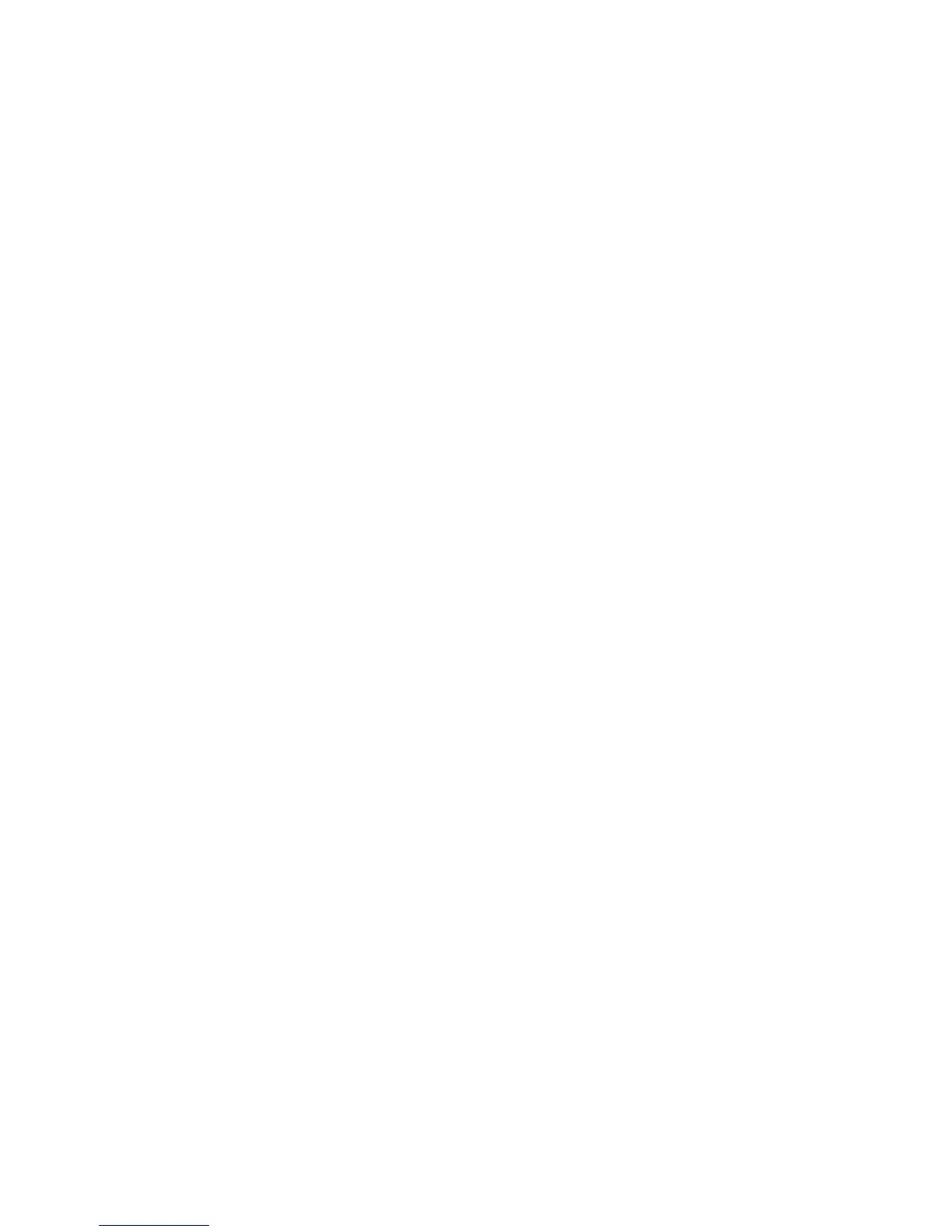Address Book
Xerox WorkCentre 3315DN/3325DN/3325DNI
System Administrator Guide
114
3. Add your new address destinations to the table following the format in the AddressBook.csv file.
To create a new Individual address:
a. Enter a Speed Dial number in the Speed No column.
b. Enter the address name in the User Name column.
c. Enter a Fax number if required in the Fax column.
d. Enter an E-mail address if required in the Email column.
e. To create a SMB scan destination, enter the SMB server details as required in the SMB
columns.
f. To create a FTP scan destination, enter the FTP server details as required in the FTP columns.
4. To create a new Fax Group, enter the details in the Fax Group area.
5. To create a new E-mail Group, enter the details in the Email Group area.
6. Save the file as a *.CSV file.
Note It is recommended that you keep a copy of the new .CSV file once it is created.
Import the Address Book
Note When you import a new Address Book you will overwrite and remove all entries in the
current Address Book.
1. At your workstation, open the web browser and enter the IP Address of the machine in the
Address Bar.
2. Press Enter.
3. Select Properties.
4. If prompted, enter the Administrator User Name (admin) and Password (1111), and select Login.
Click Properties.
5. Select the Address Book icon. The Individual Address Book screen displays.
6. Select the Task drop-down menu and select Import. The Task window appears.
7. In the Import File area select Browse to the location of your AddressBook.csv file.
8. Highlight your *.csv file and select Open in the Choose File window. Select the Import button.
9. The Importing Address Book. Please wait. message appears. When the message disappears, click
Close.
10. Select the Individual, Fax Groups and E-mail Groups links in the left hand menu to confirm your
entries appear in the Address Book.
Create an Individual Address Book Entry
1. At your workstation, open the web browser and enter the IP Address of the machine in the
Address Bar.
2. Press Enter.
3. Select Address Book.
4. Ensure Individual is selected in the left hand menu and select Add.
5. Enter the required information for the Address Book destination:
a. Enter the Name for your individual address
