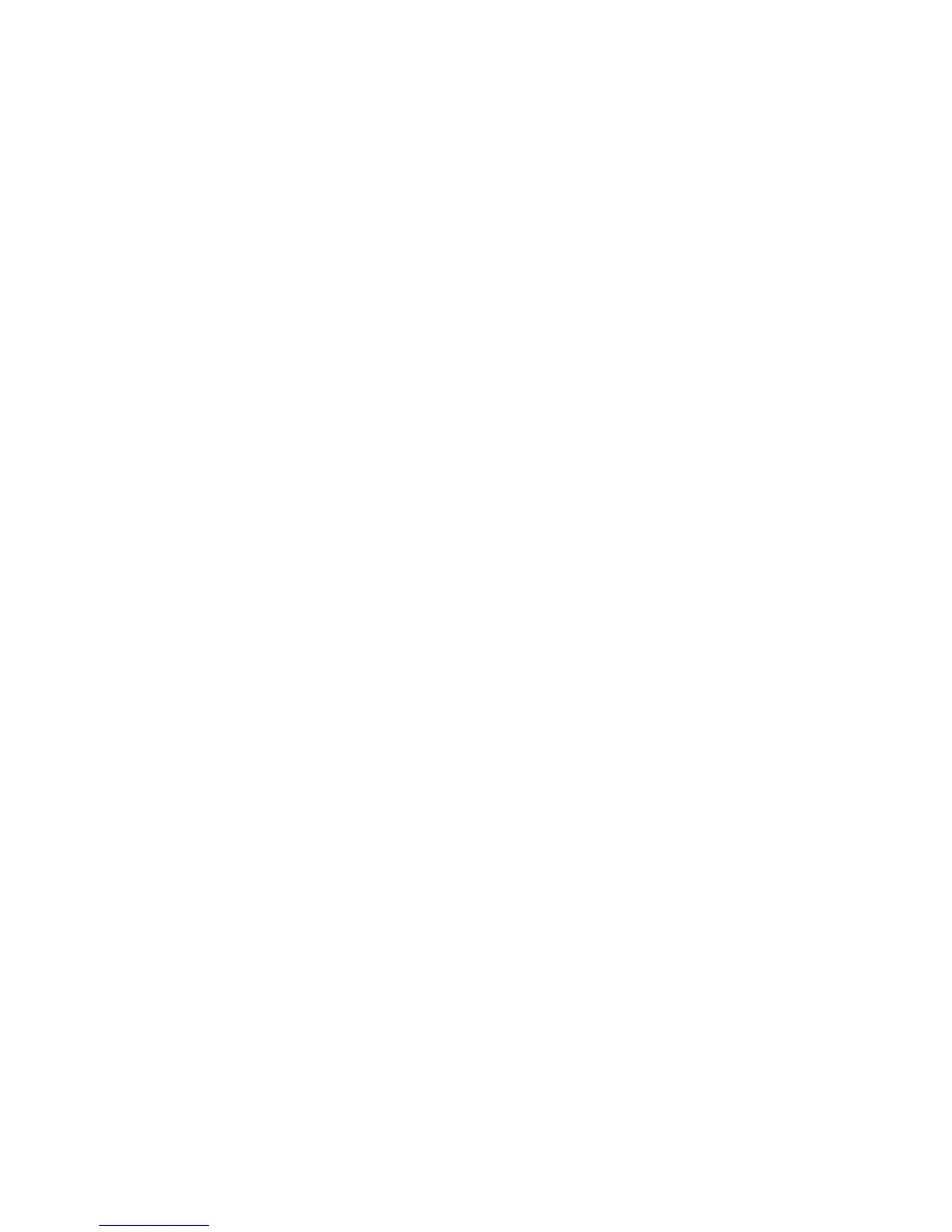Configure Scan to FTP
Xerox WorkCentre 3315DN/3325DN/3325DNI
System Administrator Guide
72
d. Enter the directory path structure of the folder on your FTP server in the Path field.
12. In the Scan folder creating policy area select the required method for folder creation. The
options are:
• Create new folder using login name.
• Create new folder every Day, Month, Year.
• Create new folder only if scan output consists of several files.
13. Select the required Filing Policy from the drop down menu.
14. Enter the required File Name for your scanned documents.
15. Select Apply to save the changes.
Configure Scan to FTP Server Default Settings
1. At your workstation, open the web browser and enter the IP Address of the machine in the
Address Bar.
2. Press Enter.
3. Select Properties.
4. If prompted, enter the Administrator User Name (admin) and Password (1111), and select Login.
Click Properties.
5. In the Machine Settings link select the Scan link.
6. Select Change Default.
7. In the Scan to FTP area:
a. From the Original Type drop-down menu, select one of the following options to define the
content type being scanned:
• Text
• Text/Photo
•Photo
b. From the Resolution drop-down menu, select one of the following resolutions for the content
being scanned:
•100 dpi
•200 dpi
•300 dpi
c. From the Output Scan Color drop-down menu, select one of the following options:
• Color
•Black and White
•Grayscale
d. From the File Format drop-down menu, select one of the following formats for scanned
image:
• Single-Page TIFF
• Multi-Page TIFF
•PDF
•JPEG (only available when Color or Grayscale is selected)
8. Select the required settings for Lighten/Darken and Contrast.
