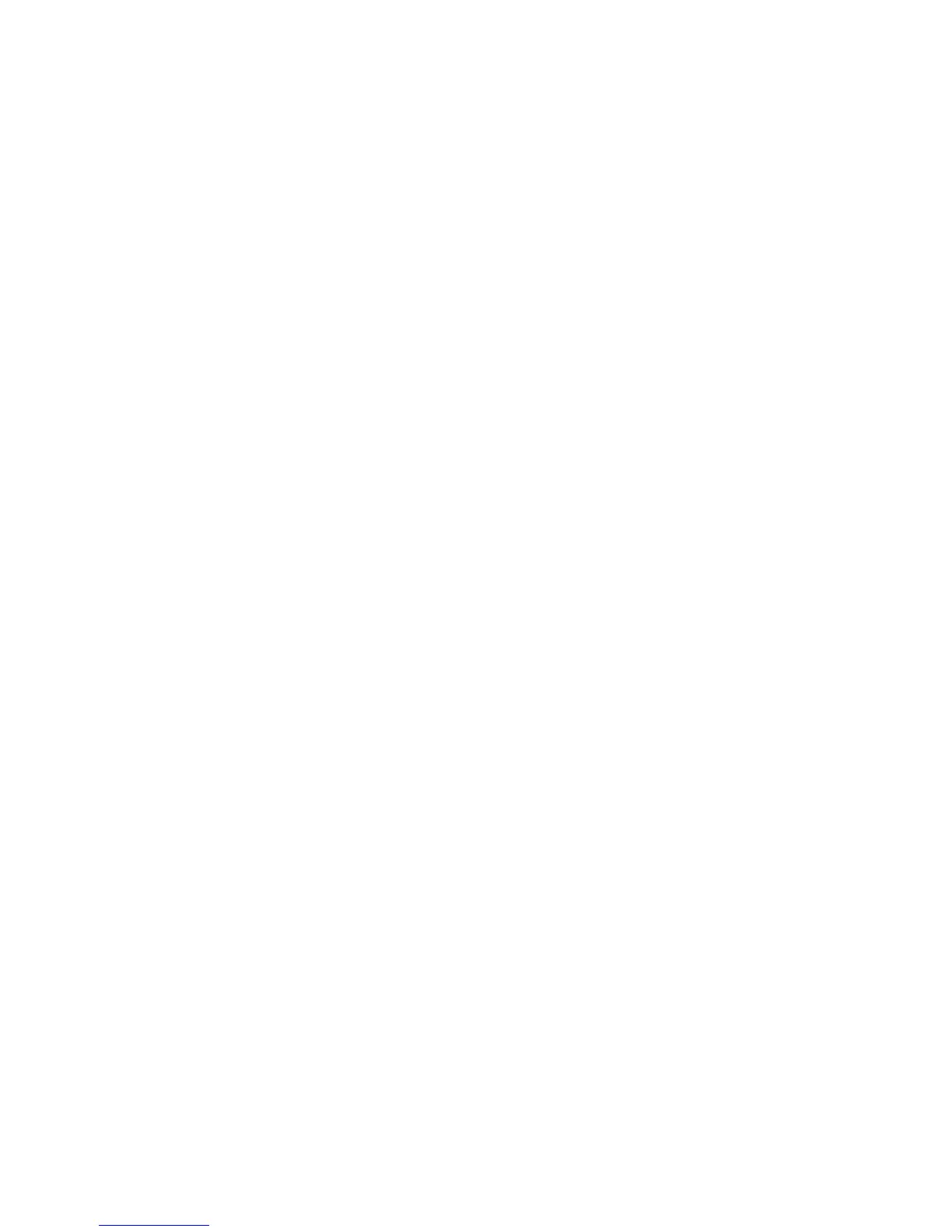Fax Forward
Xerox WorkCentre 3315DN/3325DN/3325DNI
System Administrator Guide
93
Fax Forward to PC
This option allows incoming or outgoing faxes to be forwarded to a computer. Fax to PC is configured
using Internet Services and the Xerox Easy Printer Manager application.
Information Checklist
Ensure the Xerox Easy Printer Manager application is installed. For instructions refer to the Xerox
WorkCentre 3315DN/3325DN/3325DNI Utilities Guide available on Xerox.com.
Procedure
Enable Fax Forward to PC
1. At your workstation, open the web browser and enter the IP Address of the machine in the
Address Bar.
2. Press Enter.
3. Select Properties.
4. If prompted, enter the Administrator User Name (admin) and Password (1111), and select Login.
Click Properties.
5. In the Machine Settings link select the Fax link.
6. Select the Fax Forward link.
7. In the General area:
a. Select Received Faxes Only from the Fax Forwarding menu.
b. Select the required option from the Print Confirmation Sheet menu.
c. From the Default Attachment Type menu select the attachment type.
d. Select Forward and Print if required. This feature allows the forwarded fax to be printed at
the machine as a local copy.
8. In the Fax Forward To area, select PC.
Note Fax Forward To PC is only available when you select Received Faxes Only from the Fax
Forwarding menu.
9. Select Apply.
Configure Fax to PC
1. Open the Xerox Easy Printer Manager application. Select Start, Programs or All Programs, Xerox
Printers, Xerox Easy Printer Manager and select Easy Printer Manager.
2. Select the Switch to Advanced Mode button at the top of the Easy Printer Manager screen.
3. Select Fax to PC Settings.
4. Select
Enable Fax Receiving from Device.
5. Select the required Image Type.
6. In the Save Location area the default path will appear where your fax documents will be stored.
To change the location click the Search button and browse for a new location, or enter the path int
the Save Location field.
