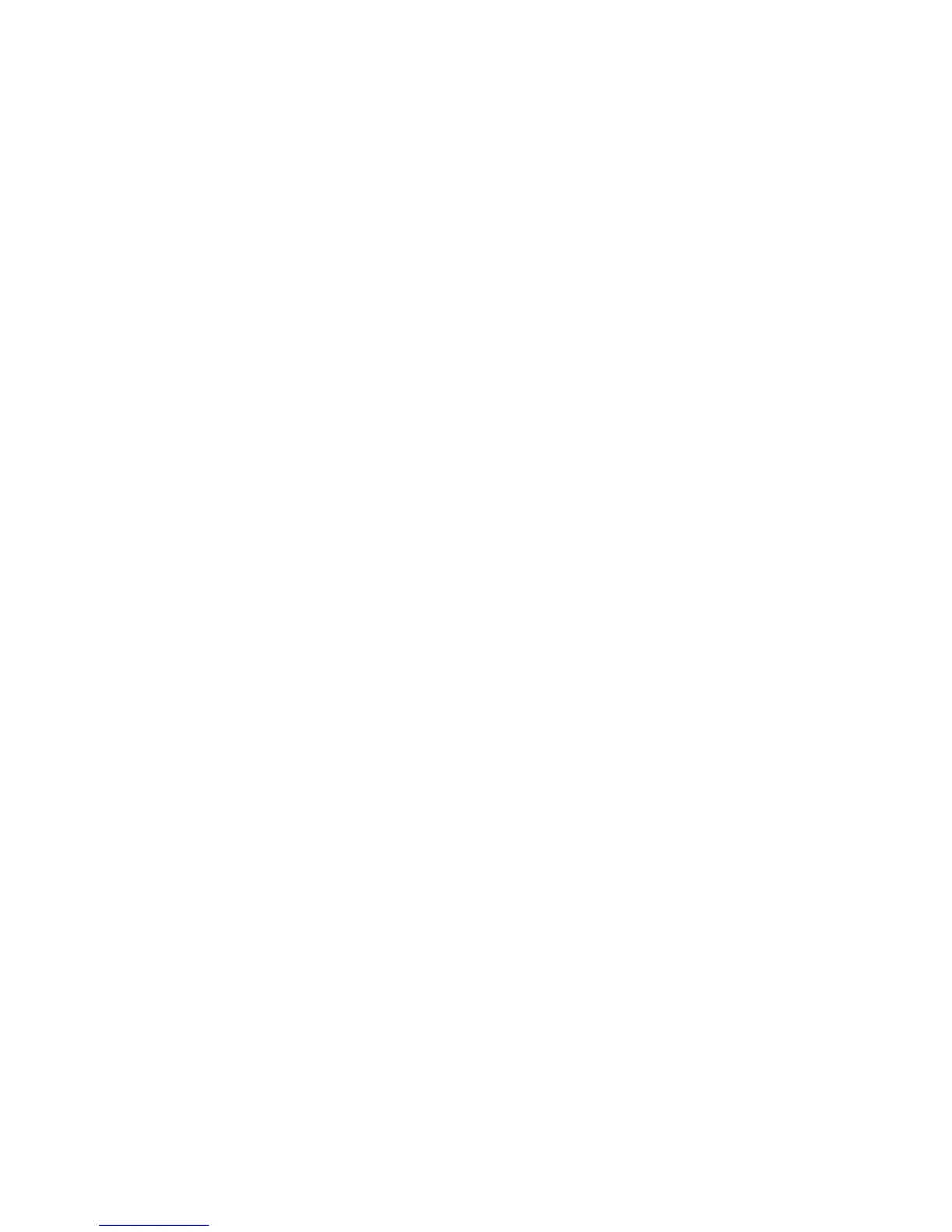Fax Forward
Xerox WorkCentre 3315DN/3325DN/3325DNI
System Administrator Guide
92
d. Enter the directory path structure of the folder on your FTP server in the Path field.
If you selected SMB in the protocol menu:
a. Enter the details of the server in the SMB Server address and Port fields.
b. For Login Name select Anonymous - if anonymous login is required, or enter the Login Name
for the server in the Login Name field.
c. Enter the Login Name password in the Password and Confirm Password fields.
d. Enter the Domain in the Domain field.
e. Enter the directory path structure of the folder on your SMB server in the Path field.
12. Select the required option for the Scan folder creating policy. The options are:
• Create new folder using login name
• Create new folder every: (options are Day, Month, Year)
• Create new folder only if scan output consists of several folders
13. Select Apply to save the changes.
14. Select OK when the acknowledgement message displays.
Procedure - At the Machine
Note Forward to Server can be configured using either Internet Services or at the machine.
Forwarding a sent fax to other destination server
1. Press the Fax button on the control panel.
2. Press the Menu button on the control panel. The Fax Feature menu displays.
3. Press the Up/Down arrow buttons to highlight Forward and press OK.
4. Press the Up/Down arrow buttons to highlight Server and press OK.
5. Press the Up/Down arrow buttons to highlight Send Forward and press OK.
6. Press the Up/Down arrow buttons to highlight On and press OK.
7. Press the Stop button to return to ready mode.
Subsequent sent faxes will be forwarded to the specified server.
Forwarding a received fax to other destination server
1. Press the Fax button on the control panel.
2. Press the Menu button on the control panel. The Fax Feature menu displays.
3. Press the Up/Down arrow buttons to highlight Forward and press OK.
4. Press the Up/Down arrow buttons to highlight Server and press OK.
5. Press the Up/Down arrow buttons to highlight Receive Forward and press OK.
6. Press the Up/Down arrow buttons to highlight Forward and press OK.
To set the machine to print out a fax when fax forwarding has been completed, select Forward &
Print.
7. Press the Stop button to return to ready mode.
Subsequent received faxes will be forwarded to the specified server.
