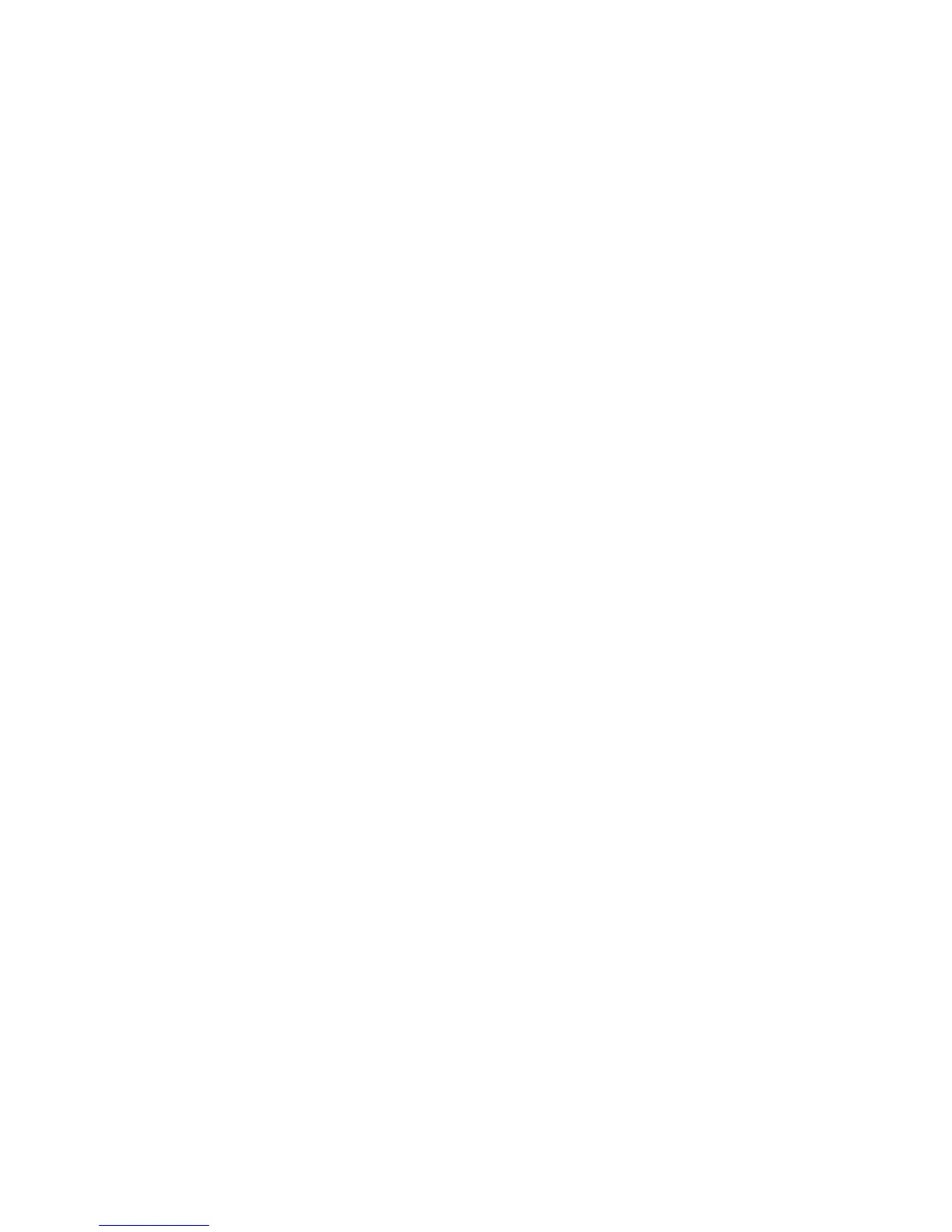SNMP
Xerox WorkCentre 3315DN/3325DN/3325DNI
System Administrator Guide
125
SNMP
SNMP (Simple Network Management Protocol) settings can be configured via Internet Services.
1. At your workstation, open the web browser and enter the IP Address of the machine in the
Address Bar.
2. Press Enter.
3. Select the Properties icon.
4. If prompted, enter the Administrator User Name (admin) and Password (1111), and select Login.
Click Properties.
5. In the Network Settings link select the SNMP link.
6. Select SNMPv1/v2.
a. Select the Enable checkbox to enable SNMPv1/v2 Protocol.
b. Select the required Community Name from the list, or click Add to add a new SNMP
Community. The Add pop up menu appears.
• Enter the required Name for the SNMP Community.
• Select the required Access Permission.
7. Select Apply to save the changes.
8. Select OK when the acknowledgement message displays.
SNMP Traps
You can specify IPv4 Trap Destination Addresses.
1. From the SNMP page, in the SNMP Traps area select Add.
2. In the Trap Destination Address area, enter details in the IPv4 Address and Port Number fields.
3. In the Traps area, enter the name in the TRAP Community Name field.
4. For Traps to be received check the boxes to select the following Traps:
•Printer Traps.
• Cold Start Generic Traps.
• Warm Start Generic Traps.
• Authentic Failure Traps.
Note When Authentication Failure Traps is enabled, the machine will generate a trap for every
SNMP request that is received by the machine which contains an invalid community name.
5. Select Apply
to save the changes.
6. Select OK when the acknowledgement message displays.
To Edit Community Names or SNMP Traps
1. From the SNMP page, in the Community Names or SNMP Traps area select the name or address
you want to edit.
2. Select Edit.
3. Change the required options and select Apply to save the changes.
