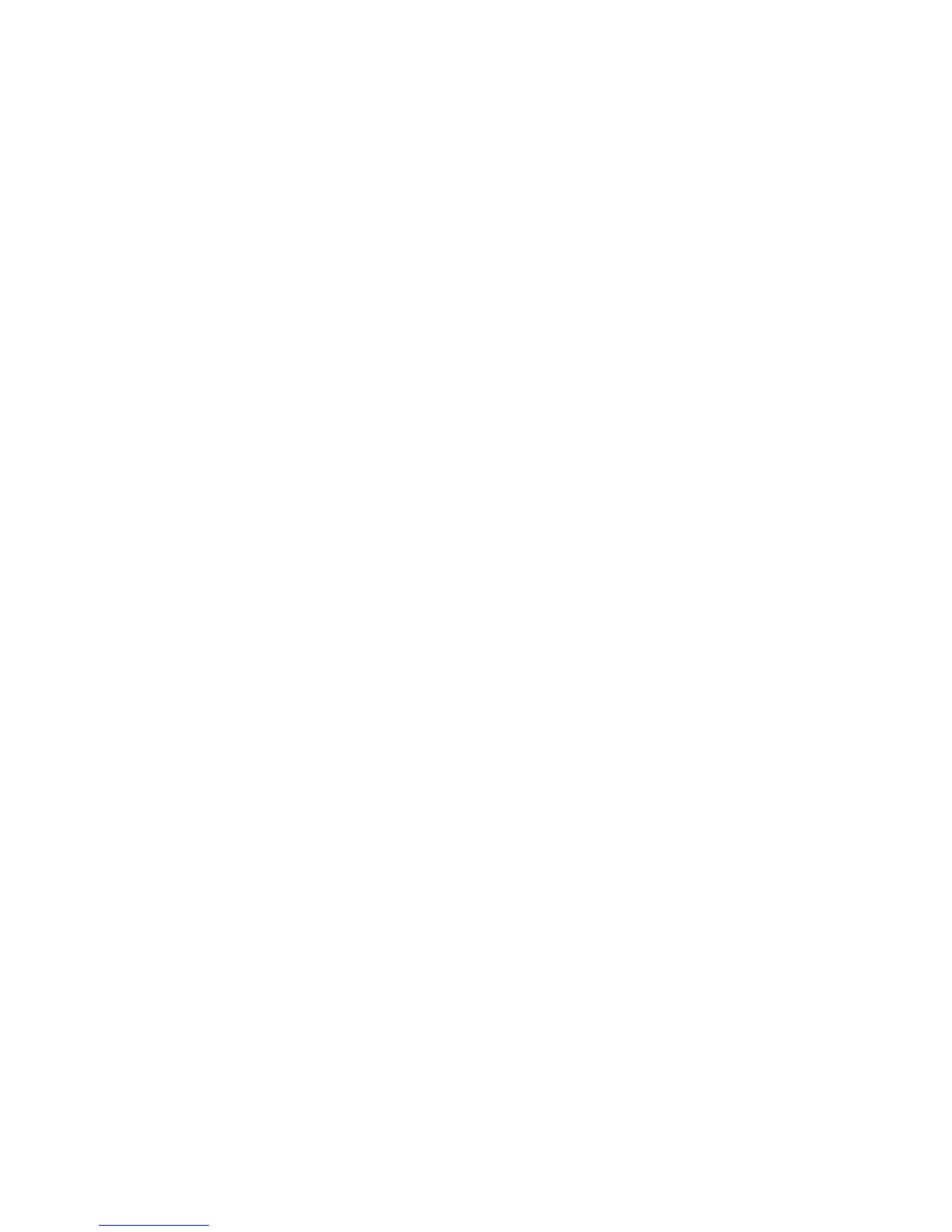Machine Digital Certificate Management
Xerox WorkCentre 3315DN/3325DN/3325DNI
System Administrator Guide
124
b. Select Import and Export Functions if required.
9. If you selected Both HTTP and HTTPs, select On from the IPPs menu if required.
10. Select Apply to save the changes.
11. Close your web browser and then access the Internet Services screen again. The Security warning
will display. Self-signed certificates cause browsers to display messages which question the trust
of the certificate. Select the OK button to continue.
Edit or Delete a Certificate
1. At your workstation, open the web browser and enter the IP Address of the machine in the
Address Bar.
2. Press Enter.
3. Select the Properties icon.
4. If prompted, enter the Administrator User Name (admin) and Password (1111), and select Login.
Click Properties.
5. In the Security link on the left hand side select the Network Security link.
6. Select the Digital Certificate link. The Certificate Management page displays with a list of the
certificates installed on this machine.
7. Select the box next to the Friendly Name of the certificate that you want to edit or delete.
• Select the Edit button to edit the certificate. Make the required changes and click Apply.
• Select the Delete button to delete the certificate, and click Yes to confirm.
